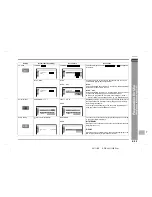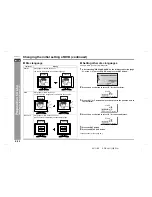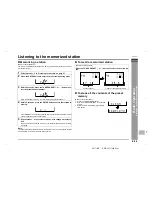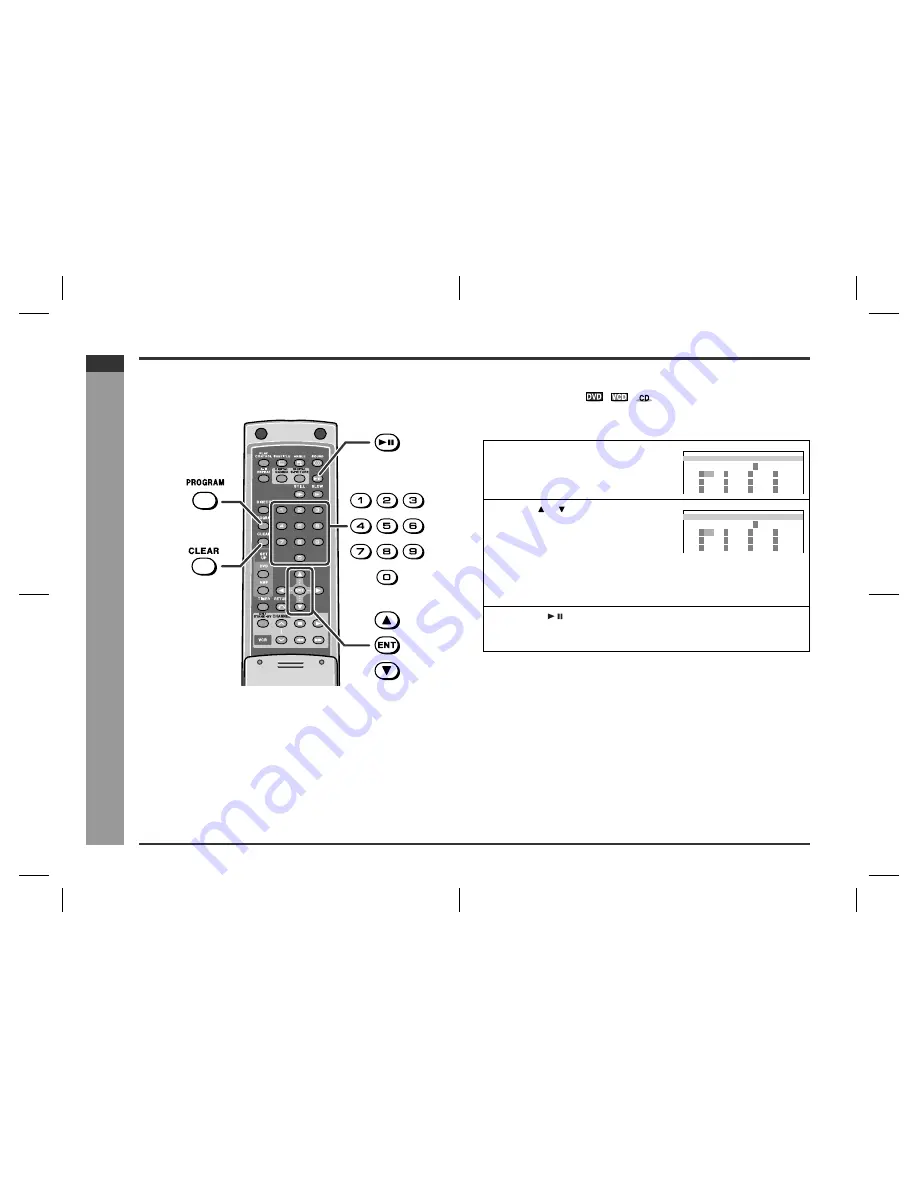
E-35
SD-SH111(U)E4.fm
02/11/20
SD-SH111
ENGLISH
Ad
v
a
nced Disc Features
- Us
ef
u
l f
eat
u
re
s
-
Useful features
You can play back the desired titles (tracks) or chapters in the sequence you want.
Maximum of 20 titles (tracks) or chapters can be programmed.
[Back]
To play in the desired order (programmed
playback)
To play in the desired title (track) order:
Example: To enter the 12th title on a DVD
To change the programmed contents:
Repeat the above procedures from step 1.
1
While stopped, press the PROGRAM
button.
The programming screen is displayed.
2
Use the or button to select the de-
sired title (track) number, and then
press the ENT button.
z
The cursor moves to the next position when programming is completed.
z
Repeat the procedure above if you want to enter other title numbers. You can
enter up to 20 titles in the sequence you want to play.
z
If you enter the wrong number, press the CLEAR button and then reenter.
3
Press the button to start play.
z
The unit stops after playing the tracks in the programmed order.
z
The program content will be stored in the memory.
L A NGU AGE :
L
I T
E
P ROGR AM
T
= T I T L E
T
T
T
T
T
T
T
T
T
T
T
T
T
- -
- -
- -
- -
T - -
- -
- -
- -
- -
- -
- -
- -
L
I T
E
P ROGR AM
T
= T I T L E
T
T
T
T
T
T
T
T
T
T
T
T
T
- -
- -
- -
T - -
- -
- -
- -
- -
- -
- -
- -
1 2