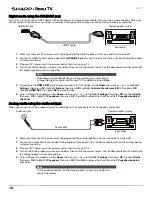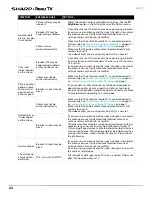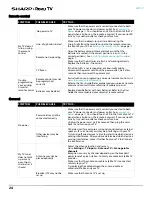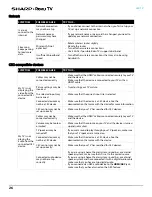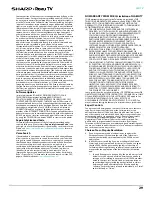32
LED TV
One-year limited
warranty - Sharp
Televisions
Definitions:
Best Buy (“Warrantor”) warrants to you, the original purchaser of this
new Sharp-branded television (“Product”), that the Product shall be
free of defects in the original manufacturer of the material or
workmanship for a period of one (1) year from the date of your
purchase of the Product (“Warranty Period”). For this warranty to
apply, your Product must be purchased in the United States or Canada
from a Best Buy authorized dealer of Sharp brand products only that
are packaged with this warranty statement.
How long does the coverage last?
The Warranty Period lasts for 1 year (365 days) from the date you
purchased the Product. Your purchase date is printed on the receipt
you received with the Product.
What does this warranty cover?
During the Warranty Period, if the original manufacture of the material
or workmanship of the Product is determined to be defective by an
authorized Warrantor repair center or store personnel, Warrantor will
(at its sole option): (1) repair the Product with new or rebuilt parts; or
(2) replace the Product at no charge with new or rebuilt comparable
products or parts. Products and parts replaced under this warranty
become the property of Warrantor and are not returned to you. If
service of Products or parts are required after the Warranty Period
expires, you must pay all labor and parts charges. This warranty lasts
as long as you own your Sharp Product during the Warranty Period.
Warranty coverage terminates if you sell or otherwise transfer the
Product.
How to obtain warranty service?
If you purchased the Product at a Best Buy retail store location or from
a Best Buy online website (
please take your original receipt and the Product to any Best Buy store.
Make sure that you place the Product in its original packaging or
packaging that provides the same amount of protection as the
original packaging.
To obtain warranty service, in the United States and Canada call
1-855-544-2030. Call agents may diagnose and correct the issue over
the phone.
Where is the warranty valid?
This warranty is valid only in the United States and Canada at Best Buy
branded retail stores or websites to the original purchaser of the
product in the country where the original purchase was made.
What does the warranty not cover?
This warranty does not cover:
•
Customer instruction/education
•
Installation
•
Set up adjustments
•
Cosmetic damage
•
Damage due to acts of God, such as power surges
•
Accident(s)
•
Misuse, unintentional or intentional
•
Abuse, unintentional or intentional
•
Negligence
•
Commercial purposes/use, including but not limited to use in a
place of business or in communal areas of a multiple dwelling
condominium or apartment complex, or otherwise used in a
place of other than a private home.
•
Modification of any part of the Product, including the antenna
•
Damage due to incorrect operation or maintenance
•
Connection to an incorrect voltage or power supply
•
Outages, static or other problems with over-the-air reception of
the television broadcast signals.
•
Attempted repair by any person not authorized by Warrantor to
service the Product
•
Products sold “as is” or “with all faults”
•
Consumables, including but not limited to batteries (i.e. AA, AAA,
C etc.)
•
Products where the factory applied serial number has been
altered or removed
•
Loss or Theft of this product or any part of the product
•
Failures or Damage caused by any contact including but not
limited to liquids, gels or pastes.
•
Up to three (3) pixel failures (dots that are dark or incorrectly
illuminated) grouped in an area smaller than one tenth (1/10) of
the display size or up to five (5) pixel failures throughout the
display. (Pixel based displays may contain a limited number of
pixels that may not function normally.)
•
Problems with delay in motion or action of video images while
playing first-person style video games.
REPAIR REPLACEMENT AS PROVIDED UNDER THIS WARRANTY IS YOUR
EXCLUSIVE REMEDY FOR BREACH OF WARRANTY. WARRANTOR SHALL
NOT BE LIABLE FOR ANY INCIDENTAL OR CONSEQUENTIAL DAMAGES
FOR THE BREACH OF ANY EXPRESS OR IMPLIED WARRANTY ON THIS
PRODUCT, INCLUDING, BUT NOT LIMITED TO, LOST DATA, LOSS OF USE
OF YOUR PRODUCT, LOST BUSINESS OR LOST PROFITS. WARRANTOR
MAKES NO OTHER EXPRESS WARRANTIES WITH RESPECT TO THE
PRODUCT, ALL EXPRESS AND IMPLIED WARRANTIES FOR THE
PRODUCT, INCLUDING, BUT NOT LIMITED TO, ANY IMPLIED
WARRANTIES OF AND CONDITIONS OF MERCHANTABILITY AND
FITNESS FOR A PARTICULAR PURPOSE, ARE LIMITED IN DURATION TO
THE WARRANTY PERIOD SET FORTH ABOVE AND NO WARRANTIES,
WHETHER EXPRESS OR IMPLIED, WILL APPLY AFTER THE WARRANTY
PERIOD. SOME STATES, PROVINCES AND JURISDICTIONS DO NOT
ALLOW LIMITATIONS ON HOW LONG AN IMPLIED WARRANTY LASTS,
SO THE ABOVE LIMITATION MAY NOT APPLY TO YOU. THIS WARRANTY
GIVES YOU SPECIFIC LEGAL RIGHTS, AND YOU MAY ALSO HAVE OTHER
RIGHTS, WHICH VARY FROM STATE TO STATE OR PROVINCE TO
PROVINCE.
Product information:
https://www.sharptvusa.com/support
Product support 1-855-544-2030
This product is manufactured for Best Buy China Ltd, as trustee for
Best Buy China, and distributed and warranted by Best Buy
Purchasing, LLC (7601 Penn Avenue South, Richfield, Minnesota, U.S.A.
55423-3645) under brand license by SHARP Corporation.
SHARP is a registered trademark of Sharp Corporation; used under
license by Hisense International (Hong Kong) America Investment Co.,
Limited
All other trademarks are property of their respective owners.