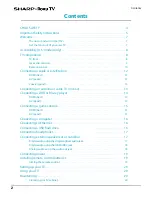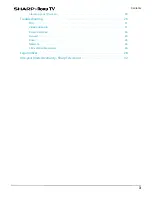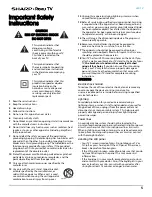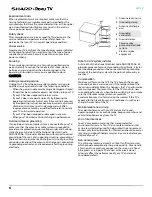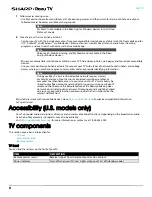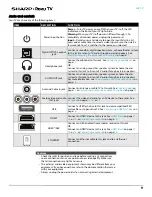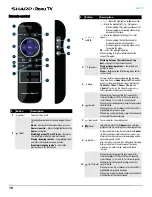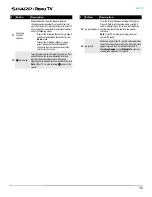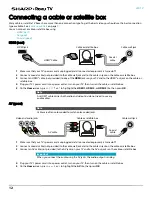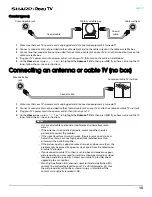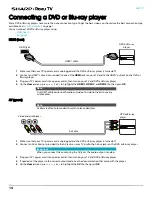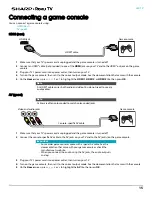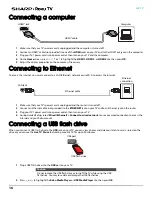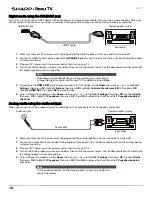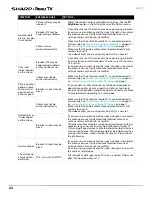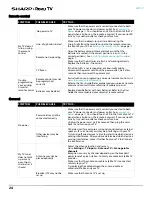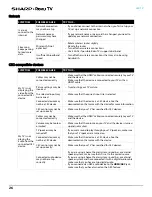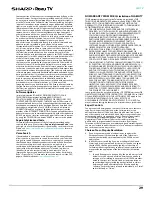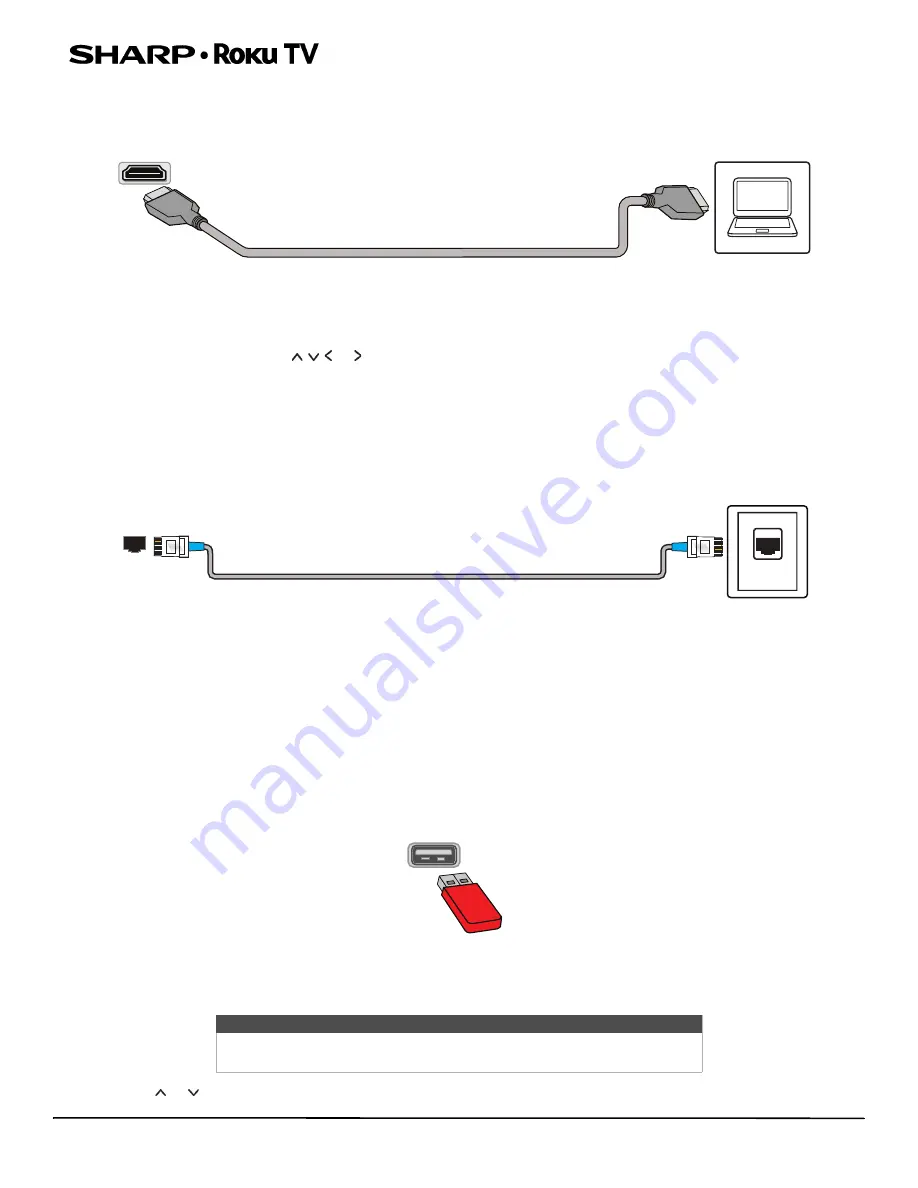
16
LED TV
Connecting a computer
1
Make sure that your TV’s power cord is unplugged and the computer is turned off.
2
Connect an HDMI® cable (not provided) to one of the
HDMI
jacks on your TV and to the HDMI® out jack on the computer.
3
Plug your TV’s power cord into a power outlet, then turn on your TV and the computer.
4
On the
Home
screen, press or to highlight the
HDMI 1
,
HDMI 2
, or
HDMI 3
tile, then press
OK
.
5
Adjust the display properties on the computer, if necessary.
Connecting to Ethernet
To access the internet, you must connect to a LAN (Ethernet) network or use Wi-Fi to access the internet.
1
Make sure that your TV’s power cord is unplugged and the router is turned off.
2
Connect an Ethernet cable (not provided) to the
ETHERNET
jack on your TV and to an Ethernet jack on the router.
3
Plug your TV’s power cord into a power outlet, then turn on your TV.
4
During Guided Setup, select
Wired (Ethernet) > Connect to wired network
to use your wired connection to access the
Internet and your Roku account.
Connecting a USB flash drive
When you connect a USB flash drive to the
USB
jack on your TV, you can view photos and videos or listen to music stored on the
drive or you can use the
Live TV Pause
feature to pause live TV for up to 90 minutes.
1
Plug a USB flash drive into the
USB
port on your TV.
2
Press
or
to
highlight
the
Roku Media Player
or
USB Media Player
tile, then press
OK
.
Caution
Do not remove the USB flash drive or turn off the TV while using the USB
flash drive. You may lose data or damage the USB flash drive.
HDMI® cable
Computer
HDMI® jack
LAN
LAN jack
Ethernet cable
Ethernet
connection
USB port
USB flash drive