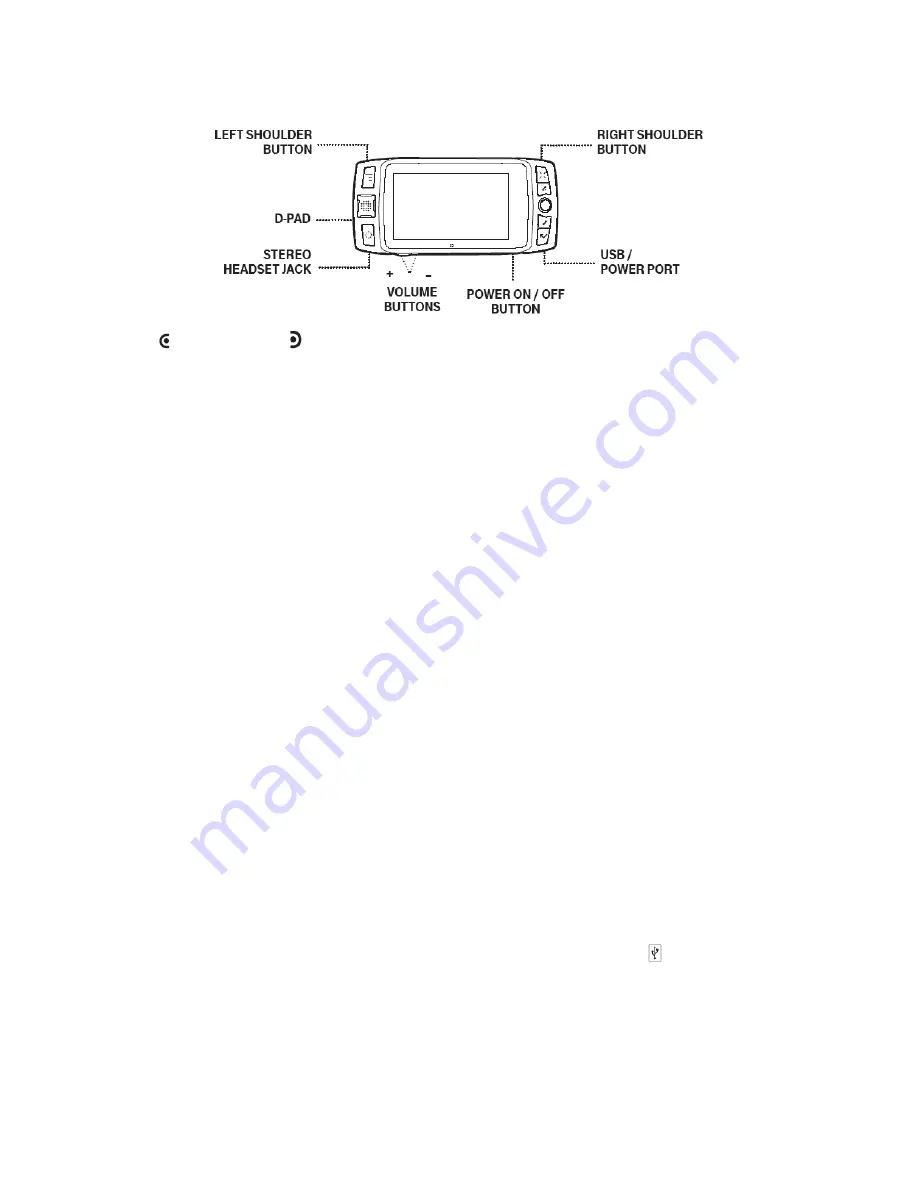
11
LEFT and RIGHT SHOULDER buttons – The function of these buttons
depends on which application you’re using. For example, while using the
Camera, the right shoulder button captures a photo and when pressed half,
it focuses. While using the Phone, the left shoulder button toggles Mute and
the right shoulder button toggles Speakerphone. While in the Multimedia
Messaging compose screens, the right shoulder button opens your photo
albums so you can select a photo to attach to the message, and the left
shoulder button opens the voice recorder.
DIRECTIONAL PAD (D-Pad) – Press up, down, left, or right to scroll or
move within text fields and navigate in the browser or games. By default,
the D-Pad navigates folders and screens, jumping over individual items. You
can make the D-Pad navigate the same as the trackball (moving item-by-
item) from the Jump Menu > Settings > Trackball & D-Pad settings
screen.
STEREO HEADSET JACK – Always connect the headset to your device
before making/receiving a call. Press the headset button once to answer a
call and again to end it. To answer a second incoming call, press the button
once to put the active call on hold and answer the incoming call.
VOLUME buttons – Press and hold
+
or
–
to step through your Sound
Profiles or to increase/decrease the volume on the phone or music player. To
silently mute your device, press and hold
–
.
USB/POWER PORT – The USB/power port is located on the lower right of
your device. With a flash memory card installed, you can manage the
contents of the card by connecting your device to a computer with a USB
cable.
To connect your device to your computer, locate the USB cable that came in
the box with your device and insert the USB plug—with the icon on the top
—into your device’s USB port.
The memory card will appear as a drive on your computer, and you will be
able to add or remove music, video, or image files using your computer’s file
system. While your device is connected to your computer via the USB port,












































