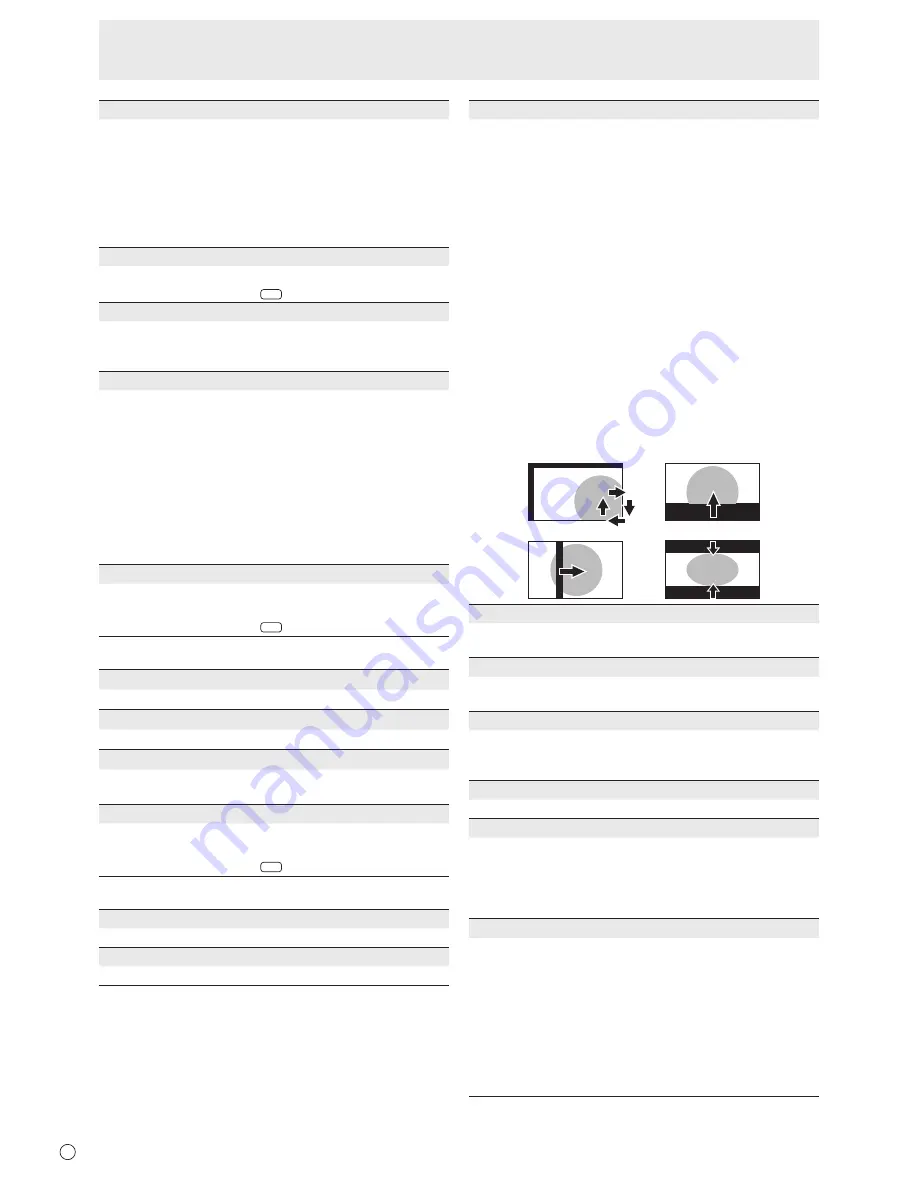
E
24
USER
Adjusts each item when the WHITE BALANCE is set to
USER.
R-CONTRAST
....
Adjusts bright-toned red component.
G-CONTRAST
....
Adjusts bright-toned green component.
B-CONTRAST
....
Adjusts bright-toned blue component.
R-OFFSET
..........
Adjusts dark-toned red component.
G-OFFSET
.........
Adjusts dark-toned green component.
B-OFFSET
..........
Adjusts dark-toned blue component.
COPY TO USER
Copies the value set for PRESET to the USER setting.
Select “ON” and then press
MENU
.
GAMMA
Selects the gamma. USER sets the gamma to the sent
value (see page 36). (In PIP mode, the main side setting is
reflected in the image.)
DISPLAY COLOR PATTERN
Displays a color pattern. Can be displayed while the menu
screen is displayed, so you can refer to the pattern while
adjusting the image.
OFF
....................No pattern display.
WHITE
................
White single color pattern display.
RED
....................Red single color pattern display.
GREEN
...............
Green single color pattern display.
BLUE
..................
Blue single color pattern display.
USER
.................. Red/green/blue mixed color pattern display.
When USER is selected, set each color’s
level.
RESET
Resets the values of the PICTURE menu items to the factory
preset values.
Select “ON” and then press
MENU
.
n
AUDIO
TREBLE
Adjusts the volume of treble-level sound.
BASS
Adjusts the volume of bass-level sound.
BALANCE
Adjusts the balance of the audio sound between right and
left.
RESET
Resets the values of the AUDIO menu items to the factory
preset values.
Select “ON” and then press
MENU
.
n
SETUP
OSD H-POSITION
Adjusts the horizontal display position of menu screen.
OSD V-POSITION
Adjusts the vertical display position of menu screen.
SCREEN MOTION
Residual images are reduced by moving the screen.
PATTERN1
..... The whole screen moves vertically and
horizontally.
PATTERN2
..... A black screen spreads from the bottom of
the screen and then shrinks to the bottom of
the screen.
If the monitor is installed in the portrait
orientation, a black screen spreads from the
left end of the screen and then shrinks to the
left end of the screen.
PATTERN3
..... A black bar moves from the left end to the
right end of the screen.
If the monitor is installed in the portrait
orientation, a black bar moves from the top
to the bottom of the screen.
PATTERN4
.....
Black screens appear from both the top and
bottom of the screen, and the displayed
image is compressed into the central field.
If the monitor is installed in the portrait
orientation, the screen is compressed from
the left and right ends.
PATTERN1
PATTERN2
PATTERN4
PATTERN3
MOTION TIME 1
Specify a time period (operating interval) until SCREEN
MOTION starts.
MOTION TIME 2
Specify a time period during which SCREEN MOTION
operates (time period during which the screen will move).
MONITOR
Select the installation direction of the monitor.
LANDSCAPE
............Landscape orientation
PORTRAIT ...............Portrait orientation
LANGUAGE
Sets the display language for the menu screen.
POWER ON DELAY
You can delay the screen display after the monitor is turned
on. The period can be set up to 60 seconds in units of one
second. When this function is activated, the power LED
flashes (at approx. 1 second interval) in orange. This function
is disabled when 0 is specified.
STANDBY MODE
When STANDARD is selected, startup time from standby
mode is reduced. Note, however that, more power will be
consumed in standby mode.
When LOW POWER is selected, current consumption
is reduced while the monitor is in standby mode. Note,
however, that the startup time from standby mode becomes
longer.
If set to LOW POWER, certain RS-232C commands cannot
be used in standby mode, and control via LAN will be
disabled.
Menu Items
Summary of Contents for PN-V600A
Page 1: ...PN V600A LCD MONITOR OPERATION MANUAL ...
Page 61: ...PN V600A Mu EN13J 1 ...
















































