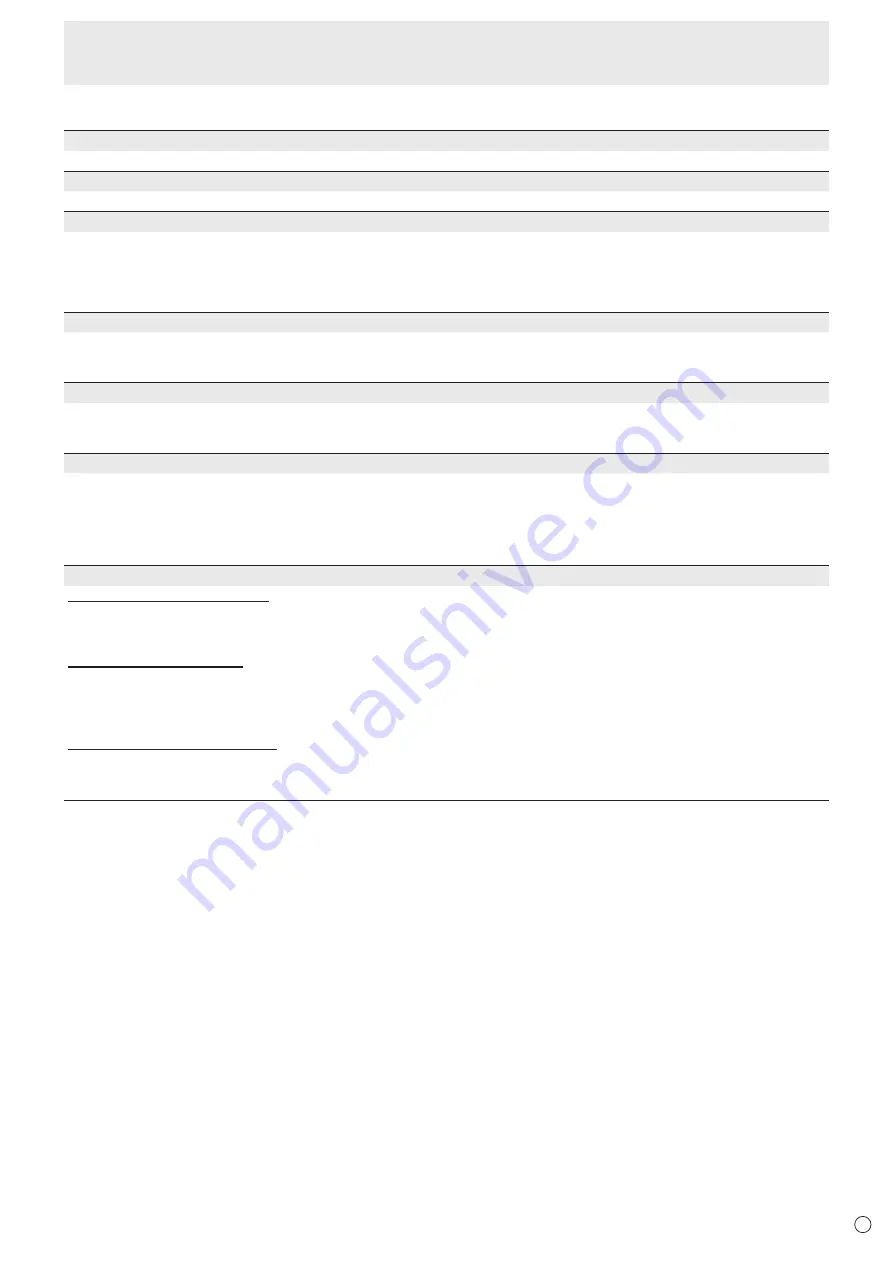
35
E
n
MONITOR
OSD H-POSITION
Adjusts the horizontal display position of menu screen.
OSD V-POSITION
Adjusts the vertical display position of menu screen.
POWER SAVE MODE
When OFF is selected, startup time from standby mode is reduced. Note, however that, more power will be consumed in
standby mode.
When ON is selected, current consumption is reduced while the monitor is in standby mode. Note, however, that the startup
time from standby mode becomes longer.
When ON is set, LAN control and RS-232C commands control are not possible in standby mode.
OFF IF NO OPERATION
Determines whether or not to set the monitor to go into standby mode when there is no operation from the remote control unit,
RS-232C commands, or LAN.
When the setting is ON, set the time until standby mode is entered in TIME.
POWER ON DELAY
If POWER ON DELAY is set to ON, you can delay the screen display after the monitor is turned on. When ON is selected, set
the delay time with INTERVAL (interval can be set up to 60 seconds in units of 1 second).
When this function is activated, the power LED flashes (at approx. 0.5 second interval) in green.
SELF ADJUST
On a D-SUB1[RGB]/D-SUB2 screen, specify whether to perform screen adjustment automatically or not.
When ON is selected, the screen is automatically adjusted when its resolution is 800 x 600 or higher and the timing of input
signals changes. “ADJUSTING” appears on the screen during the adjustment.
If SELF ADJUST is set to ON, set the time it takes to start the SELF ADJUST function in START TIMING.
For images with black edges, etc., depending on the signal, adjustment may not be possible. In this case select OFF. (Perform
manual adjustment of the screen.)
TOUCH PANEL
TOUCH OUTPUT INVALID DISP.
TOUCH OUTPUT INVALID ICON .... Sets whether the TOUCH OUTPUT INVALID icon is displayed when touch action is
disabled.
CHANGE DISPLAY POSITION ........Sets the display position of the TOUCH OUTPUT INVALID icon.
TOUCH OPERATION MODE
Use in AUTO or MULTI-TOUCH MODE.
The operating conditions of this monitor do not use MOUSE MODE.
* The touch panel must be connected in order to configure this setting.
* This cannot be set when the input mode is Direct Drawing or Wireless.
TOUCH PANEL MODE (PC input)
When the resolution is 1920 x 1080, setting this to ON improves touch panel tracking.
When two screens are displayed, or when V-POS or V-SIZE is adjusted on the SCREEN menu, the screen may become
distorted. In this event, set to OFF.
Menu Items
















































