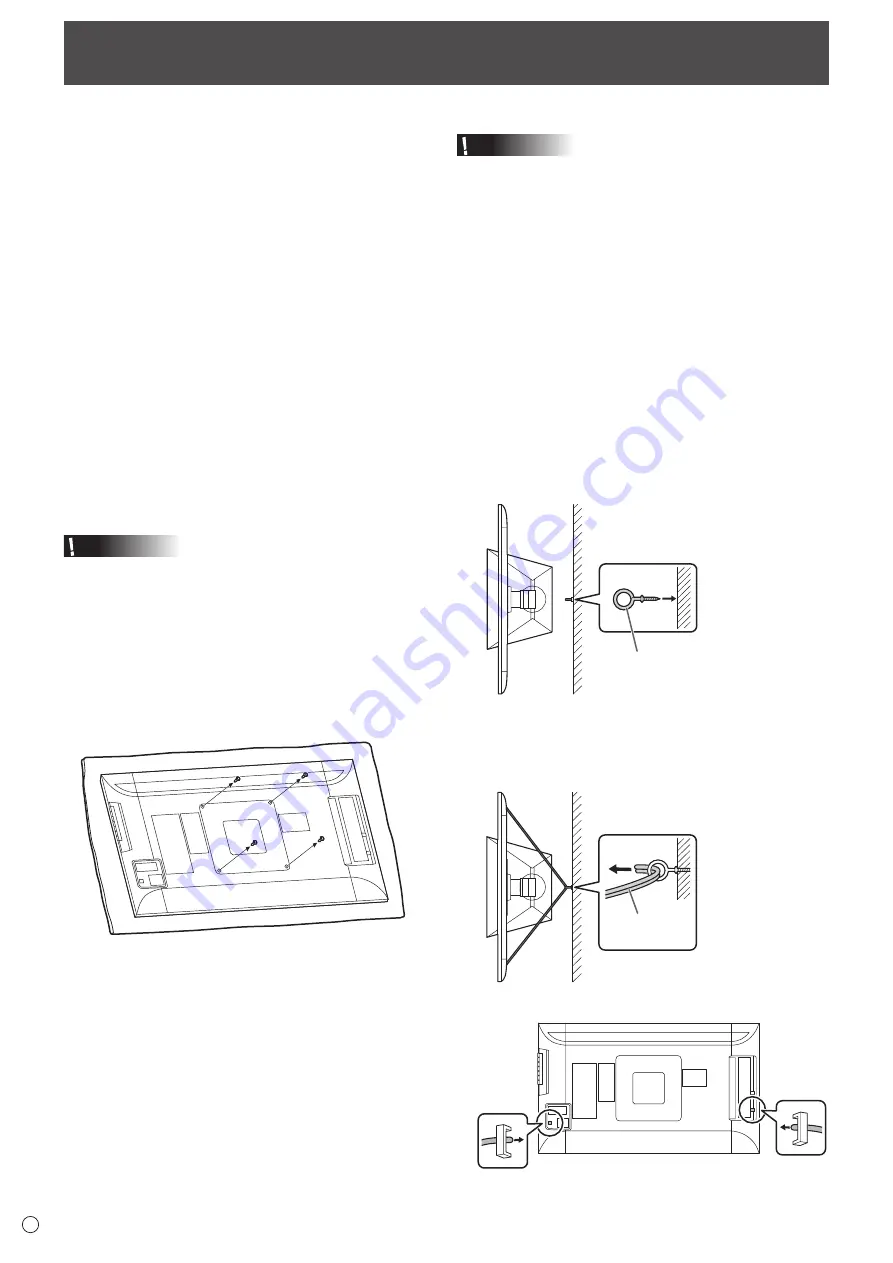
36
E
• When installing, removing or moving the monitor, ensure
that this is carried out by at least 2 people.
• Be sure to use a wall-mount bracket designed or
designated for mounting the monitor.
• This monitor is designed to be installed on a concrete wall
or pillar. Reinforced work might be necessary for some
materials such as plaster / thin plastic board / wood before
starting installation.
This monitor and bracket must be installed on a wall which
can endure at least 4 times or more the weight of the
monitor. Install by the most suitable method for the material
and the structure.
• To attach a VESA-compliant mounting bracket, use M6
screws that are 5/16 inch (8 mm) to 3/8 inch (10 mm)
longer than the thickness of the mounting bracket.
• Do not use an impact driver.
• When moving the monitor, be sure to hold it with the unit
bottom and the side of unit. Do not hold the LCD panel or
corners. This may cause product damage, failure, or injury.
• Do not use any screw holes other than VESA holes for
installation.
Mounting Precautions
(For SHARP dealers and service engineers)
n
Removing the attachment plate
Caution
• The attachment plate is only for use with the monitor.
Do not use with any other devices.
1. Spread a thick, soft cloth (blanket, etc.) that will prevent
damage to the LCD panel on a stable flat surface where
the entire monitor can be placed, and place the monitor
with the LCD panel face down on the cloth.
2. Remove the screws(x4) that fasten the attachment
plate, and remove the attachment plate.
n
Toppling prevention
Caution
• To reduce the risk of injury and damage caused by the
product toppling or falling in an earthquake or similar
situation, take measures to prevent toppling and falling.
• If the wall or platform on which the monitor is installed is
not sufficiently strong, the effectiveness of the toppling/
falling prevention measures will be severely compromised.
Reinforce the wall or platform as needed.
The toppling/falling prevention measures are intended to
reduce the risk of injury and damage in an earthquake,
however, the effectiveness of the measures is not
guaranteed in all earthquakes.
• Before implementing the toppling prevention measures,
complete all connections.
Secure to wall or post
1. Attach a commercially available eye bolt (a bolt shaped
to allow attachment of a string or cord) to the wall or
post.
Verify that the eye bolt is attached firmly and does not come
out.
Commercially available eye bolt
(bolt shaped to allow attachment of
a string or cord)
7RSRIPRQLWRU
2. Run a commercially available cord of sufficient strength
through the cable clamp attachments and the eye of the
eye bolt on the wall or post to secure the monitor.
7RSRIPRQLWRU
Commercially
available cord
%DFNRIPRQLWRU
Summary of Contents for PN-K321
Page 1: ...PN K321 LCD MONITOR OPERATION MANUAL ...
Page 37: ...PN K321 Mu EN13A 1 ...


































