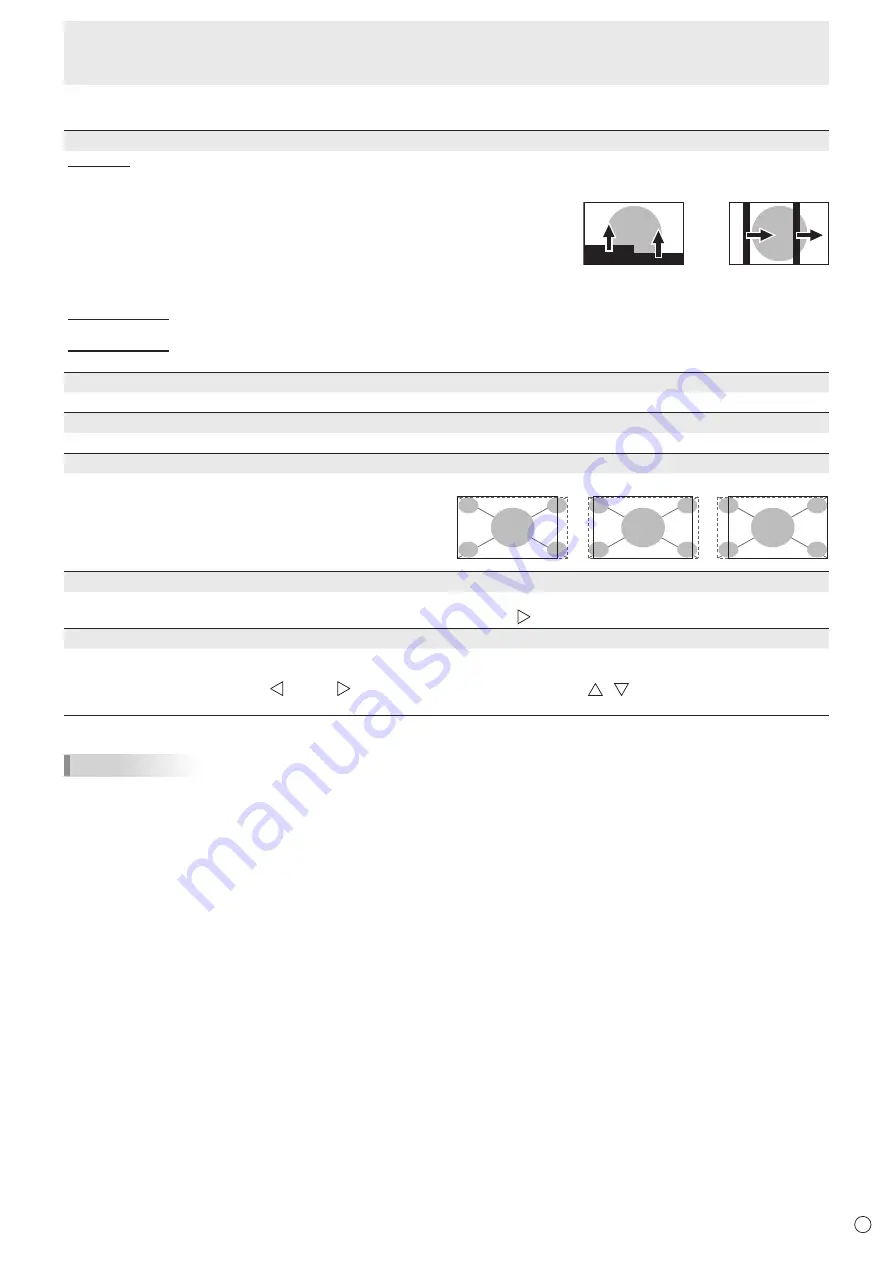
21
E
Menu Items
n
OTHERS
SCREEN MOTION
PATTERN
Residual images are reduced by moving the screen.
OFF ................. SCREEN MOTION function is disabled.
PATTERN1 ...... A black screen spreads from the bottom of the screen and then
shrinks to the bottom of the screen. If the monitor is installed in the
portrait orientation, a black screen spreads from the left end of the
screen and then shrinks to the left end of the screen.
PATTERN2 ...... A black bar moves from the left end to the right end of the screen.
If the monitor is installed in the portrait orientation, a black bar
moves from the top to the bottom of the screen.
MOTION TIME 1
Specify a time period (operating interval) until SCREEN MOTION starts.
MOTION TIME 2
Specify a time period during which SCREEN MOTION operates (time period during which the screen will move).
POWER MANAGEMENT
POWER MANAGEMENT determines whether or not to switch modes from no signal to the input signal standby mode.
SIZE
Changes the screen size. (See page 17.)
4096 DISPLAY POSITION
Sets the position where the image is displayed (LEFT, CENTER,
or RIGHT) when a signal with 4096 horizontal dots is input.
When RIGHT or LEFT is set, a black band may appear in the
middle of the screen with some images.
This setting is only valid when the input is HDMI and the screen
size is Dot by Dot.
MUTE AUDIO
Temporarily mutes the sound. The sound is restored when OFF is selected.
* If using the monitor buttons, hold both [MENU/ENTER] button and [VOL-/ ] button at the same time.
INFORMATION
Shows information about the monitor.
When HDMI DUAL is set to ON, the signal information of each terminal appears in HDMI1and HDMI2 fields.
When a button other than [VOL+/
]/[VOL-/
] button, brightness adjustment button ( / ) is pressed, or if no action is
taken for 15 seconds, the display disappears.
TIPS
• When WHITE BALANCE is set to THRU, BLACK LEVEL, CONTRAST, TINT, COLORS, RGB INPUT RANGE, GAMMA,
PRESET, USER and COPY TO USER cannot be set.
• If COLOR MODE is set to sRGB, the following items cannot be set.
WHITE BALANCE, PRESET, USER, COPY TO USER, and GAMMA
• When the COLOR MODE is set to VIVID, GAMMA can not be adjusted.
PATTERN2
PATTERN1
LEFT
CENTER
RIGHT
Summary of Contents for PN-K321
Page 1: ...PN K321 LCD MONITOR OPERATION MANUAL ...
Page 37: ...PN K321 Mu EN13A 1 ...
















































