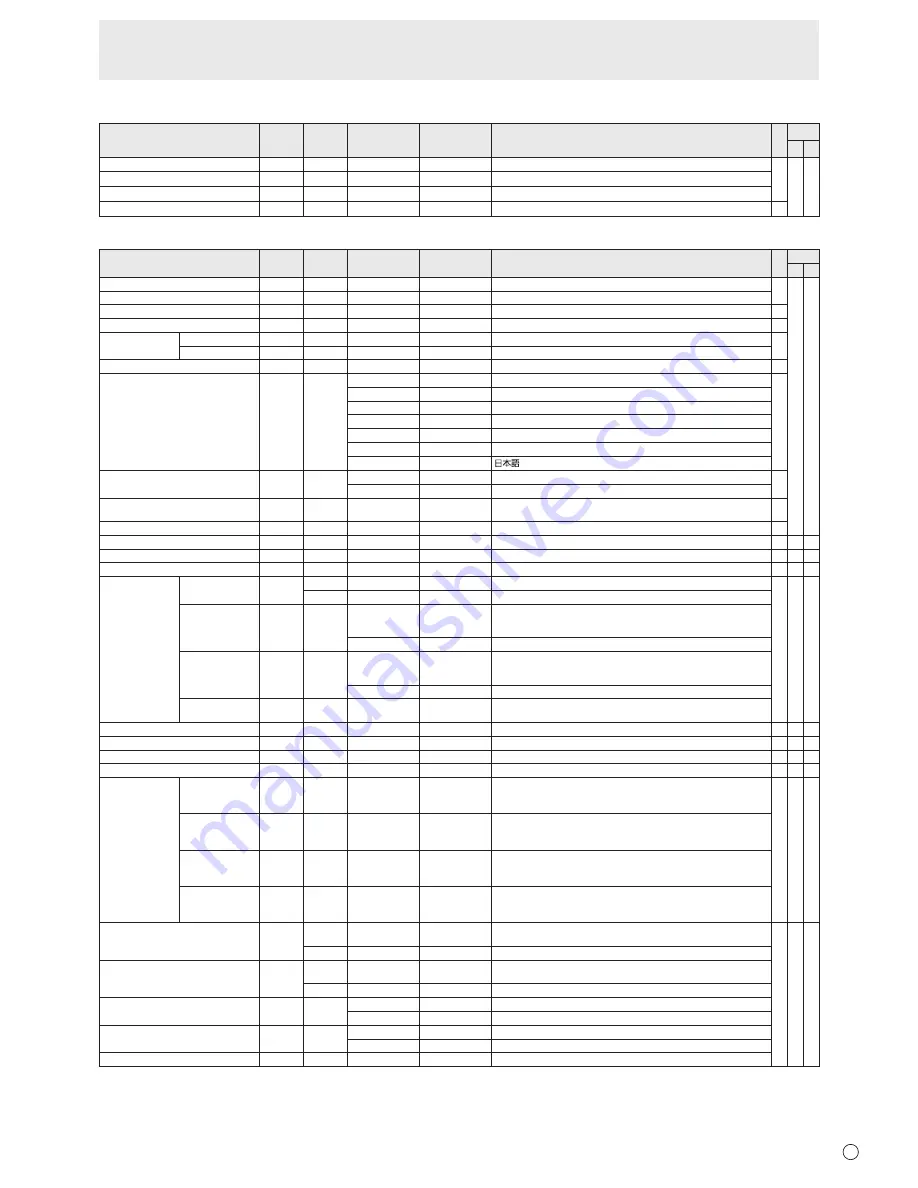
E
39
AUDIO menu
Function
Command Direction
Parameter
Reply
Control/Response contents
*1
*2
(A) (B)
TREBLE
AUTR
WR
-5-5
-5-5
○ ○ ○
BASS
AUBS
WR
-5-5
-5-5
BALANCE
AUBL
WR
-10-10
-10-10
RESET
ARST
W
3
-
SETUP menu
Function
Command Direction
Parameter
Reply
Control/Response contents
*1
*2
(A) (B)
OSD H-POSITION
OSDH
WR
0-100
0-100
○
○ ○
OSD V-POSITION
OSDV
WR
0-100
0-100
SCREEN MOTION
SCSV
WR
0-4
0-4 0: OFF, 1-4: PATTERN1-4
○
MOTION TIME 1
MTIM
WR
0-20
0-20
○
MOTION TIME 2
PATTERN1
MINT
WR
10-990
10-990 Per 10 seconds
○
PATTERN2-4
MINT
WR
5-20
5-20
Per second
MONITOR
STDR
WR
0-1
0-1 0: LANDSCAPE, 1: PORTRAIT
○
LANGUAGE
LANG
WR
14
14 ENGLISH
○
1
1 DEUTSCH
2
2
FRANÇAIS
3
3 ITALIANO
4
4
ESPAÑOL
5
5 РУССКИЙ
6
6
POWER ON DELAY
PWOD
WR
0
0 OFF
○
1-60
1-60
ON
STANDBY MODE
STBM
WR
0-1
0-1 0: STANDARD, 1: LOW POWER
(“ERR” when SCHEDULE is effective or OFF is selected for LED.)
○
OFF IF NO OPERATION
ATOF
WR
0-1
0-1 0: OFF, 1: ON
○
HOT PLUG CONTROL (DVI)
HPCT
WR
0-1
0-1 0: OFF, 1: ON
○
-
○
HOT PLUG CONTROL (HDMI)
HPCH
WR
0-1
0-1 0: OFF, 1: ON
○ ○ ○
RS-232C/LAN SELECT
CTLS
WR
0-1
0-1 0 : RS-232C 1 : LAN
○
-
○
ID NUMBER
ID NO. SETTING
IDST
W
0-255
Sets the monitor’s ID number. (“0” means “no ID number”.)
○ ○ ○
R
0-255 Returns the monitor’s ID number.
ID NO. SETTING
(ONCE)
IDSL
W
1-255
Sets a monitor ID number.
This ID number is only effective for the command immediately after this
command.
0
Clears the ID number if one has been designated.
ID NO. SETTING
(SUBSEQUENT)
IDLK
W
1-255
Sets a monitor ID number.
This ID number is effective for the next and all subsequent commands
after this command.
0
Clears the ID number if one has been designated.
ID CHECK
IDCK
W
0 ID
: xxx
IDLK : yyy
Displays monitor’s own ID number and the selected ID number on the
screen.
BAUD RATE
BAUD
WR
0-2
0-2 0: 9600bps, 1: 19200bps, 2: 38400bps
○ ○ ○
OPTION DC OUT SETTING
DCOT
WR
0-2
0-2 0: OFF, 1: MODE1, 2: MODE2
-
○ ○
HDMI AUTO VIEW
HDAW
WR
0-1
0-1 0: OFF, 1: ON
○ ○ ○
BRIGHTNESS SENSOR
OPTS
WR
0-2
0-2 0: OFF, 1: ON, 2: ON: DISPLAY
○ ○ ○
BRIGHTNESS
SENSOR
SETTING
WHEN DARK:
AMBIENT
BRIGHTNESS
OPSD
WR
0-99
0-99
○ ○ ○
WHEN DARK:
SCREEN
BRIGHTNESS
OPDD
WR
0-30
0-30
WHEN LIGHT:
AMBIENT
BRIGHTNESS
OPSL
WR
1-100
1-100
WHEN LIGHT:
SCREEN
BRIGHTNESS
OPDL
WR
1-31
1-31
CONTROL KIT SETTING
(REMOTE CONTROL SENSOR)
RCSL
W
0-1
0: INTERNAL, 1: EXTERNAL
“ERR” when the remote control sensor box not connected.
○ ○ ○
R
0-1 0: INTERNAL, 1: EXTERNAL
CONTROL KIT SETTING
(BRIGHTNESS SENSOR)
BSSL
W
0-1
0: INTERNAL, 1: EXTERNAL
“ERR” when the remote control sensor box not connected.
R
0-1 0: INTERNAL, 1: EXTERNAL
SETTING COPY MODE
CPMD
WR
0
0 Copy to all monitors.
1-225
1-225 Copy to the monitor with the set ID Number.
SETTING COPY TARGET
CPTG
WR
0
0 Copies the PICTURE menu settings.
1
1 Copies all the settings.
LOGO SCREEN
BTSC
WR
0-1
0-1 0: OFF, 1: ON
Controlling the Monitor with a PC (RS-232C)
Summary of Contents for PN-A601
Page 1: ...PN A601 LCD MONITOR OPERATION MANUAL ...
Page 60: ...PN A601 Mu EN11J 1 ...
















































