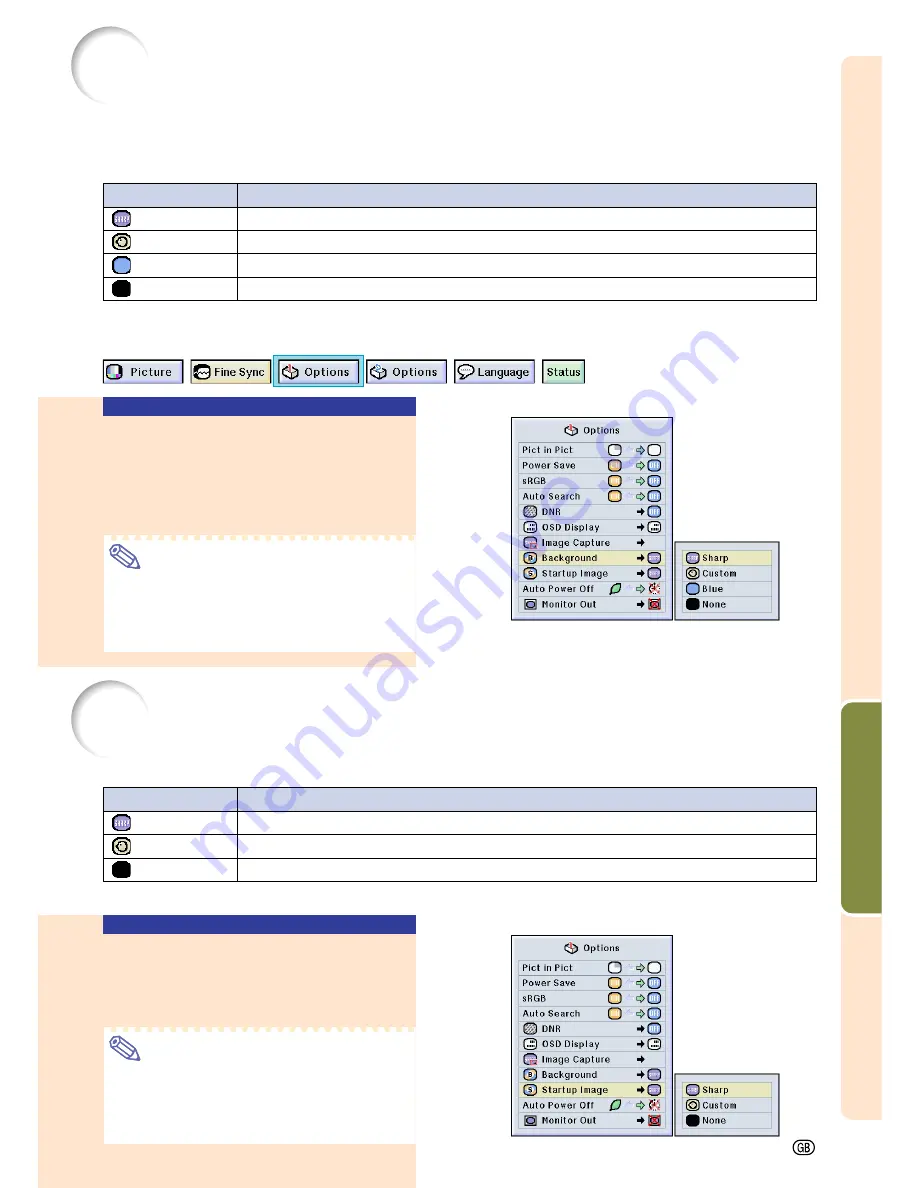
Easy to Use Functions
-57
Setting a
Background
Image
This function allows you to select the image displayed when no signal is being sent to the
projector.
*1 You can set a captured image as a background image by selecting “Custom”.
*2 If the input signal has interference, the screen will be displayed with the interference.
Selecting a
Background Image
Select “Background” in the “Options
(1)” menu
➝
For settings, see page
38
.
Note
•
When “Custom” is selected, an image
saved using “Image Capture” can be dis-
played as a background image.
•
A “Custom” image is preset as a black screen.
Selecting a
Startup Image
This function allows you to specify the image to be displayed upon the projector’s startup.
* You can set a captured image as a startup image by selecting “Custom”.
Selecting a Startup Image
Select “Startup Image” in the “Options
(1)” menu
➝
For settings, see page
38
.
Note
•
When “Custom” is selected, an image
saved using “Image Capture” can be dis-
played as a startup image.
•
A “Custom” image is preset as a black screen.
Selected Item
Sharp
Custom
*1
Blue
None
Description
SHARP default image
User customized image (i.e. company logo)
Blue screen
Black screen
*2
Selected Item
Sharp
Custom *
None
Description
SHARP default image
User customized image (i.e. company logo)
Black screen
Summary of Contents for PG-M20S - Notevision SVGA DLP Projector
Page 19: ...Setup and Connections Setup and Connections ...
Page 31: ...Basic Operation Basic Operation ...
Page 49: ...Easy to Use Functions Easy to Use Functions ...
Page 71: ...Appendix Appendix ...
Page 87: ...SHARP CORPORATION ...















































