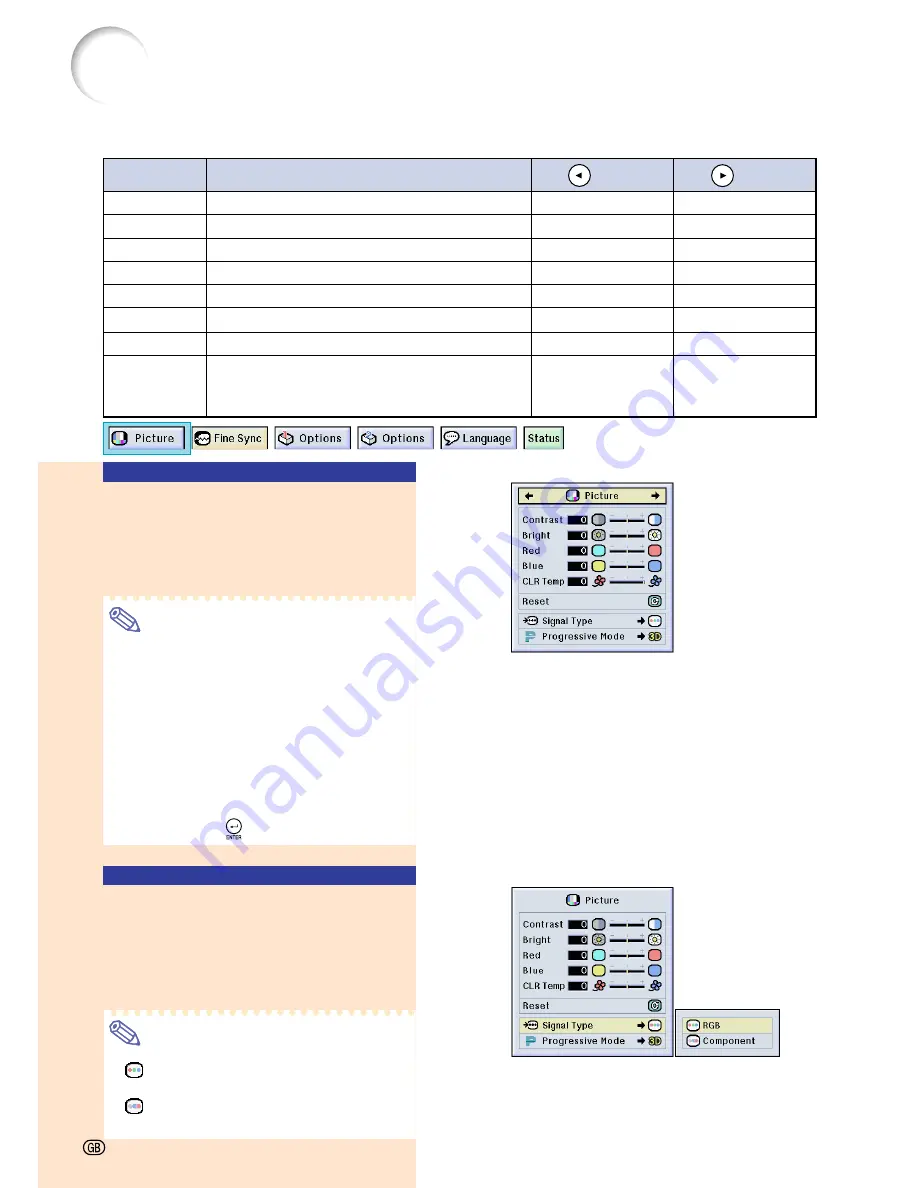
Adjusting the Picture
You can adjust the projector’s picture to your preferences with the following picture settings.
Selected Item
Description
button
button
Contrast
Bright
Color
Tint
Sharp
Red
Blue
CLR Temp
For adjusting the contrast level
For adjusting the brightness of an image
For adjusting the color intensity of the image
For adjusting the tones of an image
For making sharper or softer the contour of an image
For adjusting the redness level
For adjusting the blue level
For adjusting the color temperature of an image
For less contrast
For less brightness
For less color intensity
Skin tones become purplish
For less sharpness
For weaker red
For weaker blue
Decreases color
temperature for warmer,
reddish, incandescent-
like images.
For more contrast
For more brightness
For more color intensity
Skin tones become greenish
For more sharpness
For stronger red
For stronger blue
Increases color
temperature for cooler,
bluish, fluorescent-like
images.
Adjusting Image
Preferences
Adjust the Picture menu
➝
For adjustments, see page
36
.
Note
•
“Color”, “Tint” and “Sharp” are not dis-
played when selecting INPUT 1 and the
“Signal Type” is “RGB” .
•
The picture adjustments can be stored
separately in each input mode.
•
When the signal type in INPUT 1 has
been set to Component, “Sharp” can be
adjusted when 480
I
,
480P, 720P or 1080
I
signals are connected.
•
To reset all adjustment items, select “Re-
set” and press
.
Selecting the Signal Type
This function allows you to select the input
signal type RGB or Component for INPUT1.
Select “Signal Type” in the “Picture”
menu
➝
For settings, see page
38
.
Note
•
RGB
Set when RGB signals are received.
•
Component
Set when Component signals are received.
-40
Summary of Contents for PG-M20S - Notevision SVGA DLP Projector
Page 19: ...Setup and Connections Setup and Connections ...
Page 31: ...Basic Operation Basic Operation ...
Page 49: ...Easy to Use Functions Easy to Use Functions ...
Page 71: ...Appendix Appendix ...
Page 87: ...SHARP CORPORATION ...






























