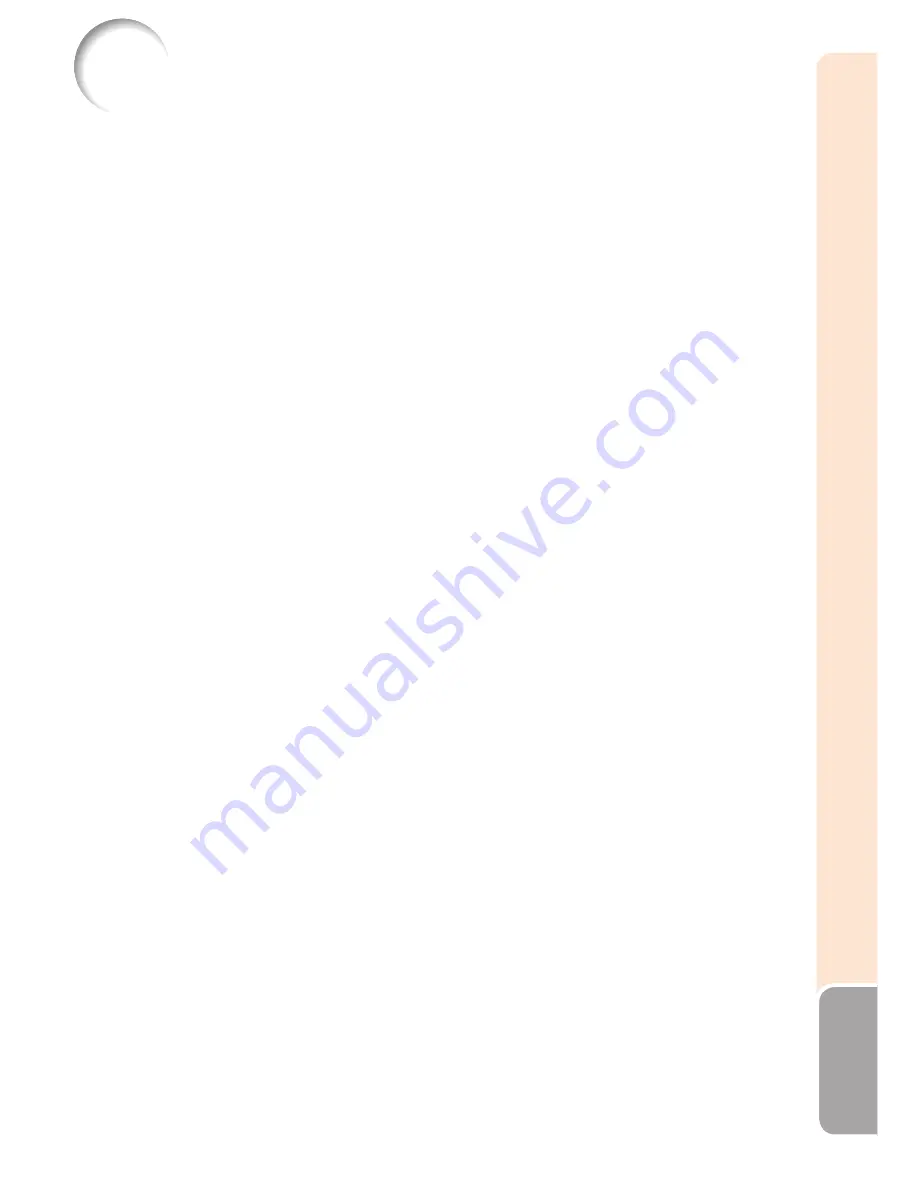
61
Appendix
U.S.A. Sharp
Electronics
Corporation
1-888-GO-SHARP
(1-888-467-4277)
http://www.sharpusa.com
Canada
Sharp Electronics of Canada Ltd.
(905) 568-7140
http://www.sharp.ca
Mexico Sharp
Electronics
Corporation
Mexico Branch
(525)
716-9000
http://www.sharp.com.mx
Latin America Sharp Electronics Corp. Latin
American Group
(305)
264-2277
[email protected]
http://www.siempresharp.com
Germany
Sharp Electronics (Europe) GMBH
01805-234675
http://www.sharp.de
U.K.
Sharp Electronics (U.K.) Ltd.
08705
274277
http://www.sharp.co.uk/customersupport
Italy
Sharp Electronics (Italy) S.P.A.
(39)
02-89595-1
http://www.sharp.it
France Sharp
Electronics
France
01 49 90 35 40
[email protected]
http://www.sharp.fr
Spain
Sharp Electronica Espana, S.A.
93
5819700
[email protected]
http://www.sharp.es
Switzerland
Sharp Electronics (Schweiz) AG
0041 1 846 63 11
[email protected]
http://www.sharp.ch
Sweden
Sharp Electronics ( Nordic ) AB
(46) 8 6343600
[email protected]
http://www.sharp.se
Austria
Sharp Electronics (Europe) GMBH
Branch Offi ce Austria
0043 1 727 19 123
[email protected]
http://www.sharp.at
Benelux
SHARP Electronics Benelux BV
0900-SHARPCE
(0900-7427723)
Nederland
9900-0159
Belgium
http://www.sharp.nl
http://www.sharp.be
http://www.sharp.lu
Australia
Sharp Corporation of Australia Pty.
Ltd.
1300-135-022
http://www.sharp.net.au
New Zealand Sharp Corporation of New Zealand
Phone: (09) 573-0111
Fax: (09) 573-0112
http://www.sharp.net.nz
Singapore
Sharp-Roxy Sales (S) Pte. Ltd.
65-226-6556
[email protected]
http://www.sharp.com.sg
Hong Kong
Sharp-Roxy (HK) Ltd.
(852)
2410-2623
[email protected]
http://www.sharp.com.hk
Taiwan Sharp
Corporation
(Taiwan)
0800-025111
http://www.sharp-scot.com.tw
Malaysia
Sharp-Roxy Sales & Service Co.
(60)
3-5125678
U.A.E.
Sharp Middle East Fze
971-4-81-5311
[email protected]
Thailand
Sharp Thebnakorn Co. Ltd.
02-236-0170
[email protected]
http://www.sharp-th.com
Korea
Sharp Electronics Incorporated of
Korea
(82) 2-3660-2002
[email protected]
http://www.sharpkorea.co.kr
India
Sharp Business Systems (India)
Limited
(91) 11- 6431313
For SHARP Assistance
If you encounter any problems during setup or operation of this projector, fi rst
refer to the “Troubleshooting” section on pages
59
and
60
. If this operation
manual does not answer your question, please contact the SHARP Service
departments listed below.
Summary of Contents for PG-D3750
Page 69: ......





































