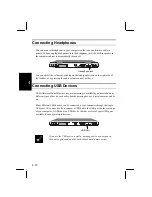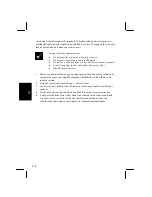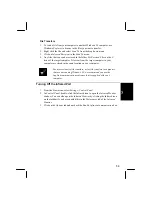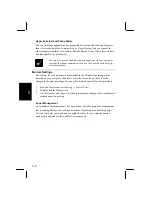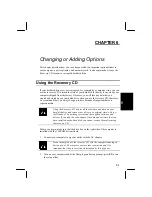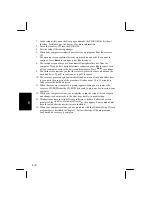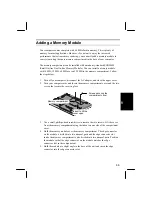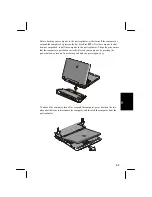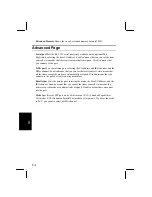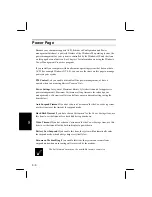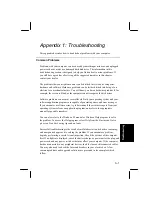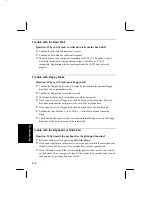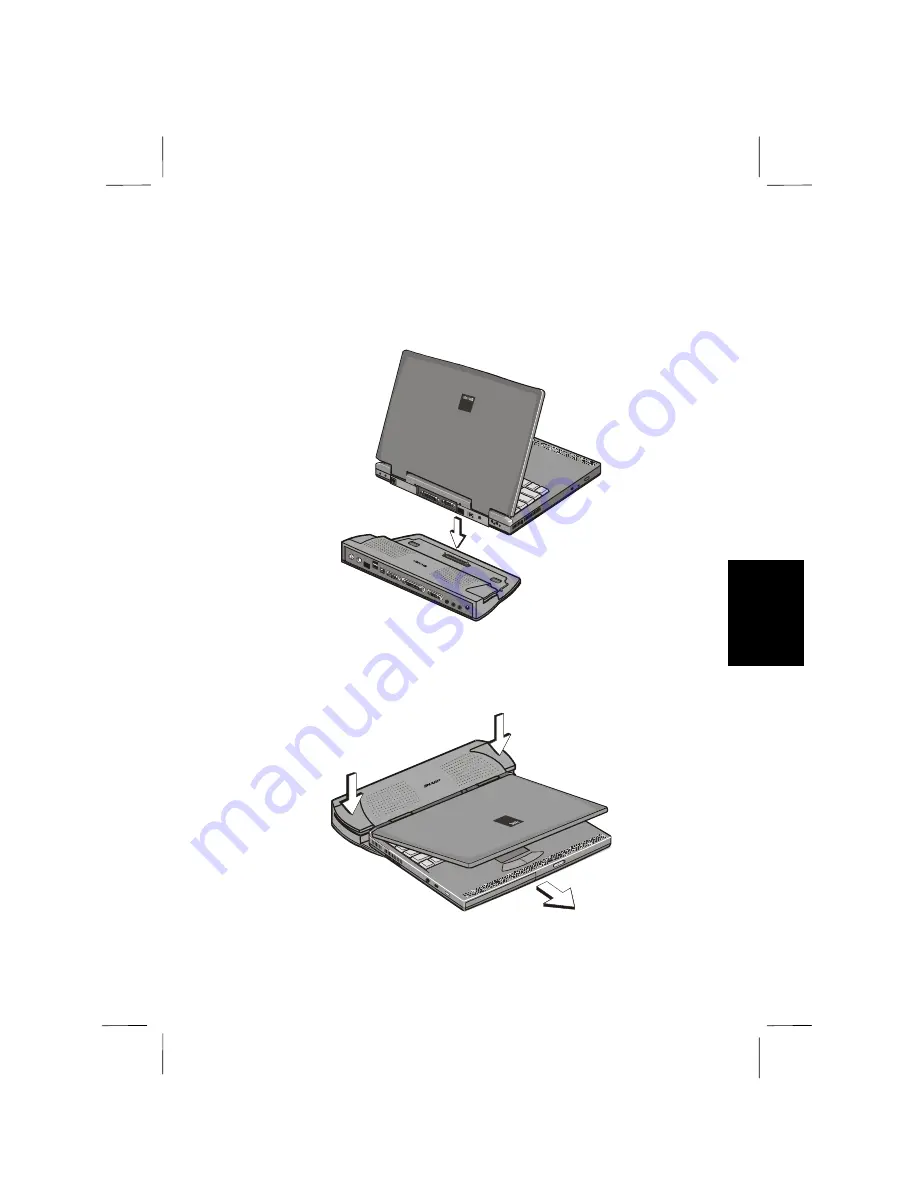
6-7
6
Before docking your computer to the port replicator, either turn off the computer or
suspend the computer by pressing the hot keys
Fn+F12
. After the computer is shut
down or suspended, install the computer in the port replicator. The guide pins ensure
that the computer is positioned correctly. Restart your computer by pressing the
power button, or resume from the suspend mode by pressing any key.
To undock the computer, turn off or suspend the computer, press down on the two
disconnect buttons to disconnect the computer, and then lift the computer from the
port replicator.