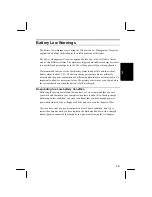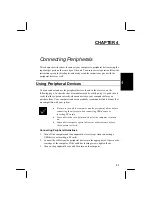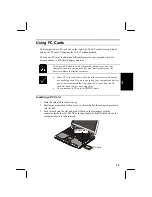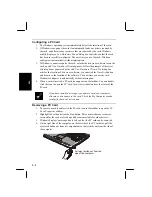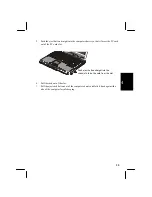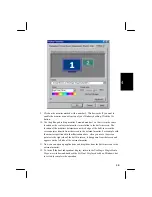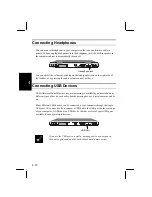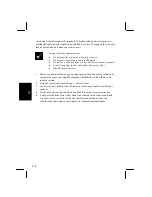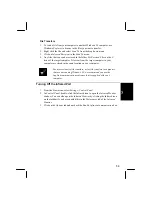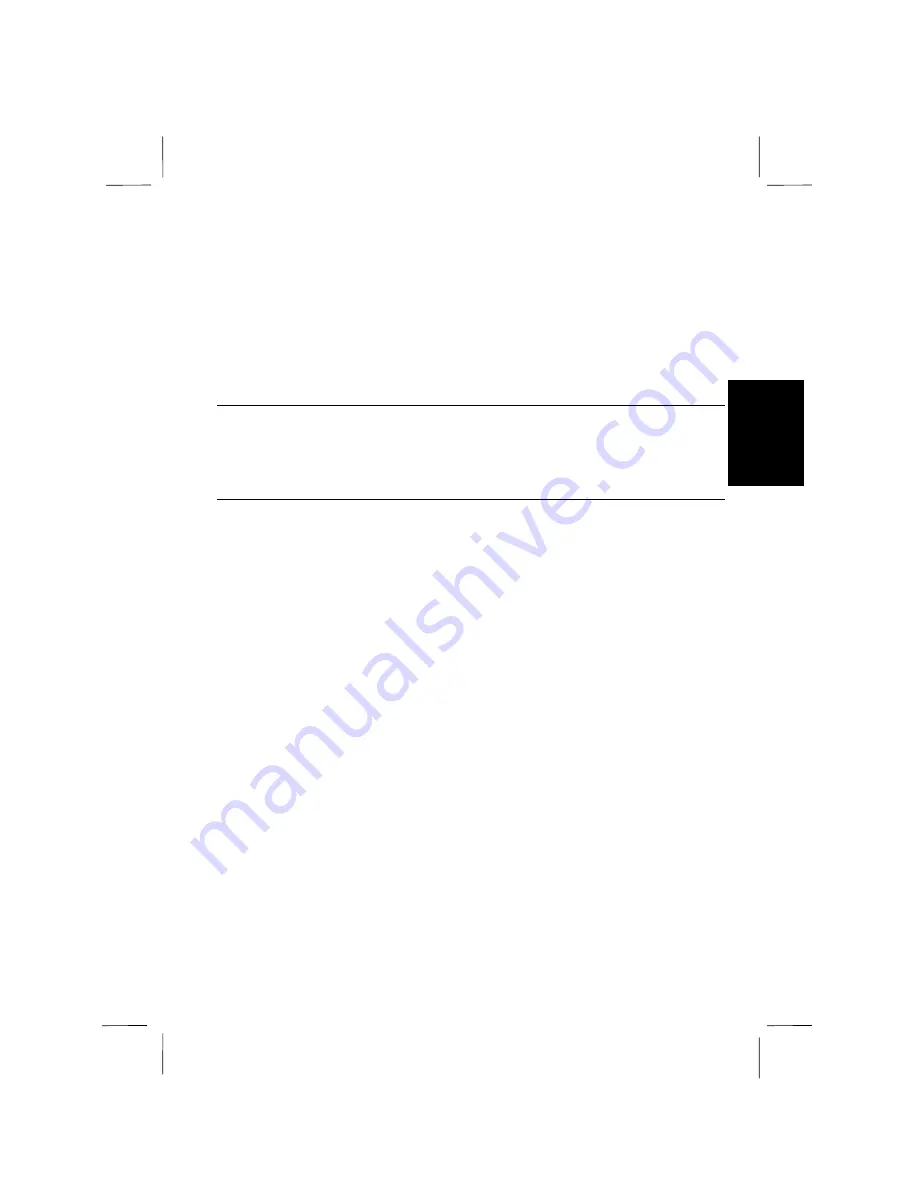
3-9
3
3
Use the check boxes to turn the
Low battery alarm
and the
Critical battery alarm
on
or off. Use the slider bars to set the percentage of battery charge remaining required
to trigger the alarms. Click on the
Alarm Action
button to define the actions that are
generated by the alarms.
We recommend that save your work and shut down the system when the battery
charge is no less than 5%. Set the alarms for your own convenience so that you can
shut down your system in an orderly manner.
Power Meter
Click on the
Power Meter
tab of the
Power Management Properties
window to show
the battery charge meter. You can also display this information by clicking on the
battery meter icon displayed on the right side of the Windows taskbar.
Advanced Options
Click on the
Advanced
tab of the
Power Management Properties
window to display
the advanced options.
Using the check boxes you can turn the battery icon on the taskbar on or off, and you
can install password protection for resuming the system from standby/suspend-to-
RAM mode.
Using the drop down menu you can determine the action of the power button so that
it generates either a shutdown or a standby/suspend-to-RAM mode.