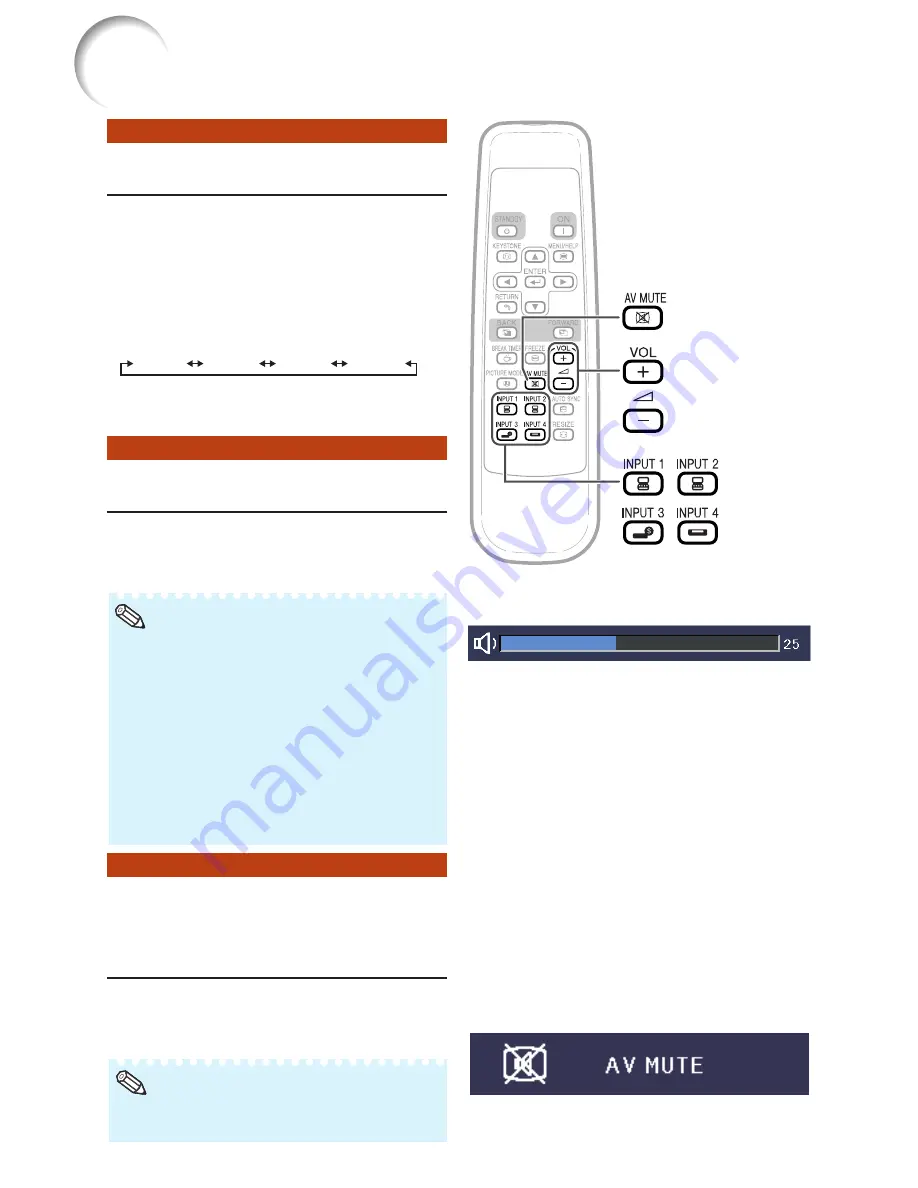
30
Image Projection (Continued)
Displaying the Black Screen
and Turning off the Sound
Temporarily
Adjusting the Volume
Switching the Input Mode
Press
C
INPUT 1,
C
INPUT 2,
D
INPUT 3 or
E
INPUT 4 on the remote
control to select the input mode.
• When pressing INPUT (
P
/
R
) on the projector,
input mode switches in the following order:
INPUT1
INPUT2
INPUT3
INPUT4
.
• When “Auto Search” is set to “On”, INPUT (
P
/
R
) on the projector functions as the Auto Search
buttons. (See page
43
.)
Select the appropriate input mode for
the connected equipment.
Press
K
/
L
on the remote control or
–
O
/
Q
+ on the projector to adjust the vol-
ume.
• Pressing
K
/–
O
will lower the volume.
• Pressing
L
/
Q
+ will raise the volume.
• When the projector is connected to external
equipment, the volume level of the external equip-
ment changes in accordance with the volume
level of the projector. Set the projector’s volume
to the lowest level when turning the projector on/
off or when changing the input signal.
• When you do not want to output the sound from
the projector’s speaker while the projector is con-
nected to external equipment, set “Speaker” in
“PRJ-ADJ” menu to “Off”. (See page
43
.)
Press
M
AV MUTE on the remote con-
trol to temporarily display a black
screen and turn off the sound.
• Pressing
M
AV MUTE again will turn the projected
image back on.
Volume buttons
INPUT
buttons
AV MUTE button
On-screen Display
Note
Note
On-screen Display
Summary of Contents for Notevision XR-10S
Page 71: ......






























