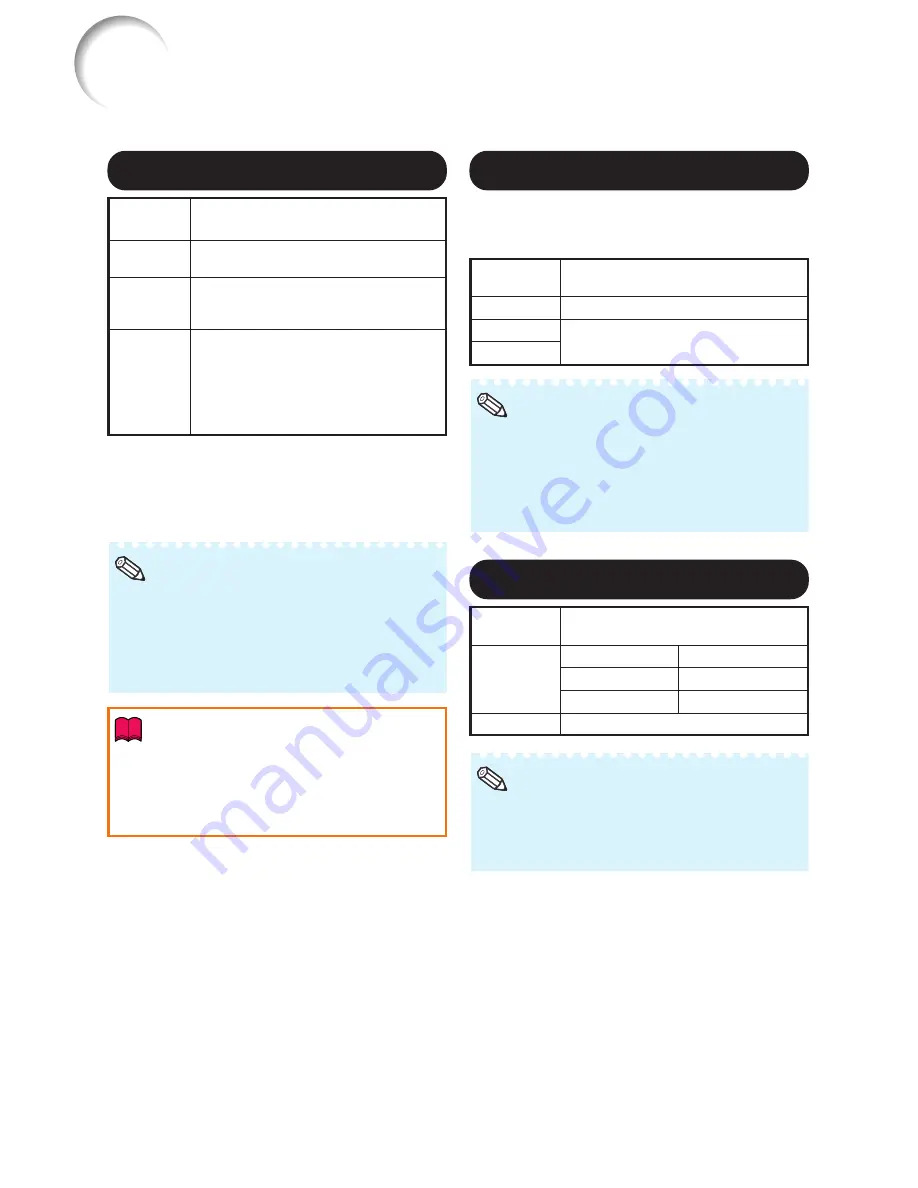
42
5
5
5
5
5
Progressive
• In NTSC or PAL60Hz, even if the 3D Progres-
sive mode has been set, the three-two pull
down enhancement will be enabled automati-
cally when the film source has been entered.
• When the image is blurred or noisy, switch to
the optimal mode.
* The film source is a digital video recording with the
original encoded as is at 24 frames/second. The
projector can convert this film source to progres-
sive video at 60 frames/second with NTSC and
PAL60Hz or at 50 frames/second with PAL50Hz
and SECAM to play back a high-definition image.
Selectable
items
2D
Progressive
3D
Progressive
Film Mode
Description
Useful to display fast-moving images
such as sports.
Useful to display relatively slow-
moving images such as drama and
documentary more clearly.
Reproduces the image of film source*
clearly. Displays the optimized image of
film transformed with three-two pull down
(NTSC and PAL60Hz) or two-two pull
down (PAL50Hz and SECAM) enhance-
ment to progressive mode images.
Note
7
7
7
7
7
Lamp Setting
• In the Eco + Quiet mode, the fan sound and
power consumption are lower than those in
the Bright mode. (Projection brightness de-
creases as shown in the chart.)
Note
Selectable
items
Eco + Quiet
Bright
Brightness and Power consumption
PG-F312X
Approx. 6
0
%
PG-F262X
Approx. 70%
PG-F212X
Approx. 80%
100%
Menu operation
n
Page
38
Picture Adjustment (“Picture” Menu)
(Continued)
6
6
6
6
6
Reducing Image Noise (DNR)
Set “DNR” to “Off” in the following cases:
• When the image is blurry.
• When the contours and colors of moving
images drag.
• When TV broadcasts with weak signals are
projected.
Note
Selectable
items
Off
Level 1
Level 2
Description
The DNR function is not activated.
Sets the DNR level for viewing a
clearer picture.
Video digital noise reduction (DNR) provides high
quality images with minimal dot crawl and cross
color noise.
• This function is available for 480I and 576I
signals using COMPUTER/COMPONENT or
DVI input.
• This function is available for all signals with
S-VIDEO and VIDEO input.
Info
Summary of Contents for Notevision PG-F212X
Page 74: ......
















































