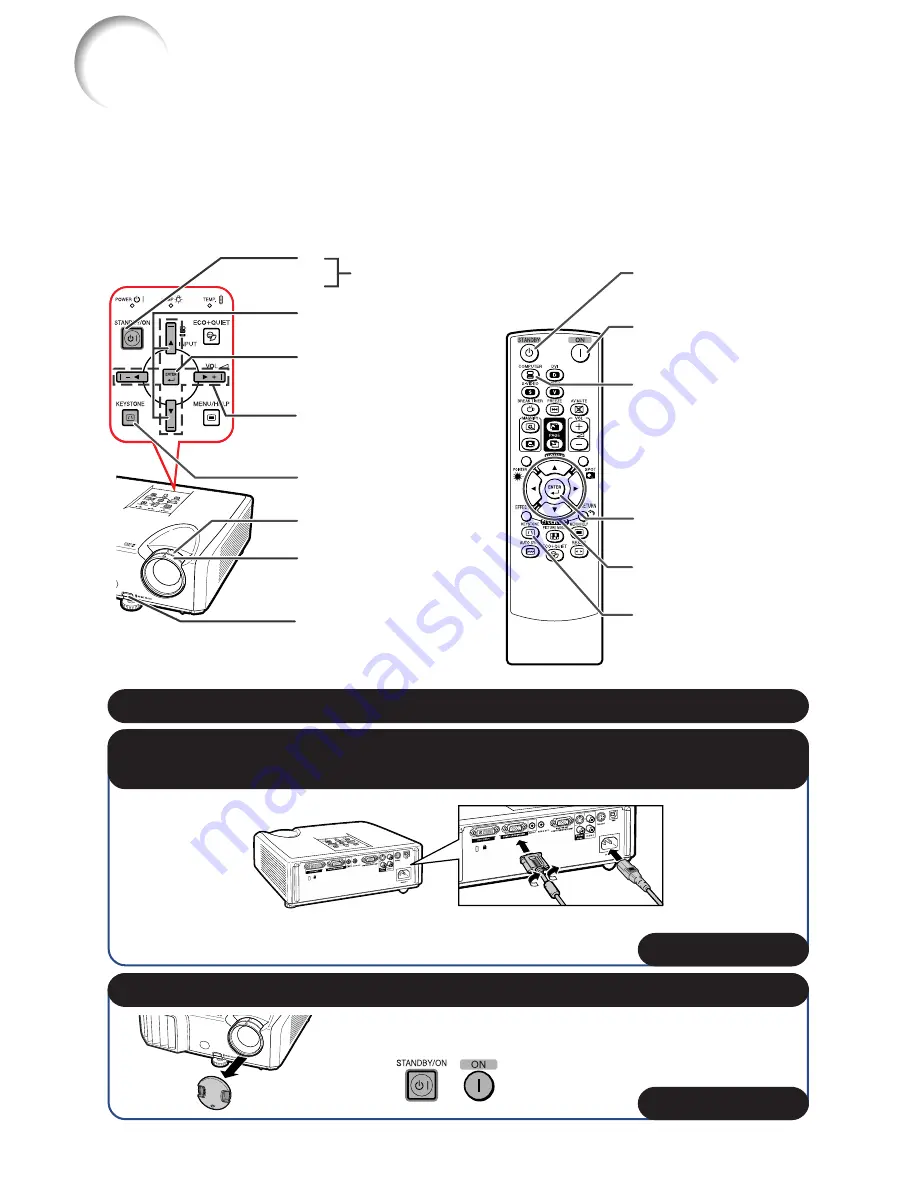
16
Quick Start
This section shows the basic operation (projector connecting with the computer). For details, see
the page described below for each step.
Setup and Projection
In this section, connection of the projector and the computer is explained using one example.
When connecting equipment other than a computer, see
pages
22
and
23
.
3. Remove the lens cap and turn the projector on
2. Connect the projector to the computer and plug the power cord
into the AC socket of the projector
On the projector
On the remote control
KEYSTONE button
INPUT buttons
STANDBY/ON
button
HEIGHT
ADJUST lever
Focus ring
STANDBY button
_
PP.
21, 24
_
P.
25
ENTER button
ENTER button
6
4
3
5
8
3
5
6
8
KEYSTONE
button
4
4
ON button
COMPUTER button
4
1. Place the projector facing a wall or a screen
_
P.
18
5
Adjustment buttons
(
P
/
R
/
O
/
Q
)
5
Adjustment buttons
(
P
/
R
/
O
/
Q
)
Zoom ring
4
Summary of Contents for Notevision PG-F212X
Page 74: ......
















































