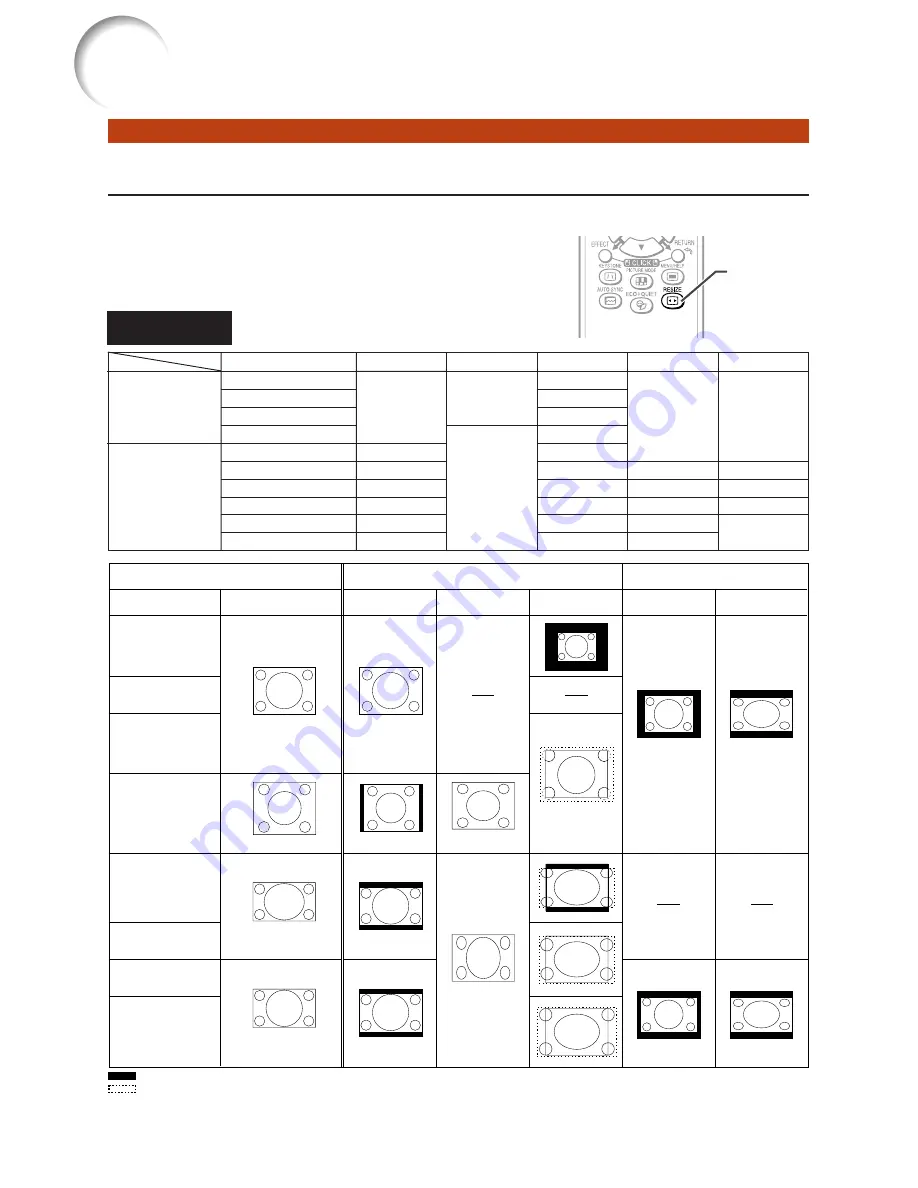
30
Resize Mode
This function allows you to modify or customize the resize mode to enhance the input image. De-
pending on the input signal, you can choose a desired image.
Press
RESIZE
.
• See page
43
for setting on menu screen.
RESIZE
button
COMPUTER
STRETCH
For 4:3 screen
For 16:9 screen
Input signal
Image type
NORMAL
FULL
BORDER
4:3 aspect ratio
5:4 aspect ratio
16:10 aspect ratio
16:9 aspect ratio
: Cutout area on which images cannot be projected
: Area where the signals are off screen
The Image Shift function can be used for these images.
Same as NORMAL mode.
Computer
Resolution
lower than
XGA
XGA
Resolution
higher than
XGA
SXGA (1280
´
1024)
1280
´
720
1280
´
768
1280
´
800
1360
´
768
1366
´
768
DOT BY DOT
*
1
*
1
*
2
*
2
*
2
*
2
*
1
*
1
*
1
*
1
*
1
*
2
4:3 aspect ratio
Other aspect ratios
Main resolution
SVGA (800
×
600)
XGA (1024
×
768)
SXGA (1152
×
864)
SXGA+ (1400
×
1050)
SXGA (1280
×
1024)
1280
×
720
1360
×
768
1366
×
768
1280
×
768
1280
×
800
NORMAL
1024
×
768
968
×
768
1024
×
576
1024
×
578
1024
×
576
1024
×
614
1024
×
640
FULL
—
1024
×
768
BORDER
768
×
576
—
—
—
960
×
576
922
×
576
STRETCH
1024
×
576
—
—
—
1024
×
576
DOT BY DOT
800
×
600
—
1152
×
864
1400
×
1050
1280
×
1024
1280
×
720
1360
×
768
1366
×
768
1280
×
768
1280
×
800
Image Projection (Continued)
Summary of Contents for Notevision PG-F212X
Page 74: ......
















































