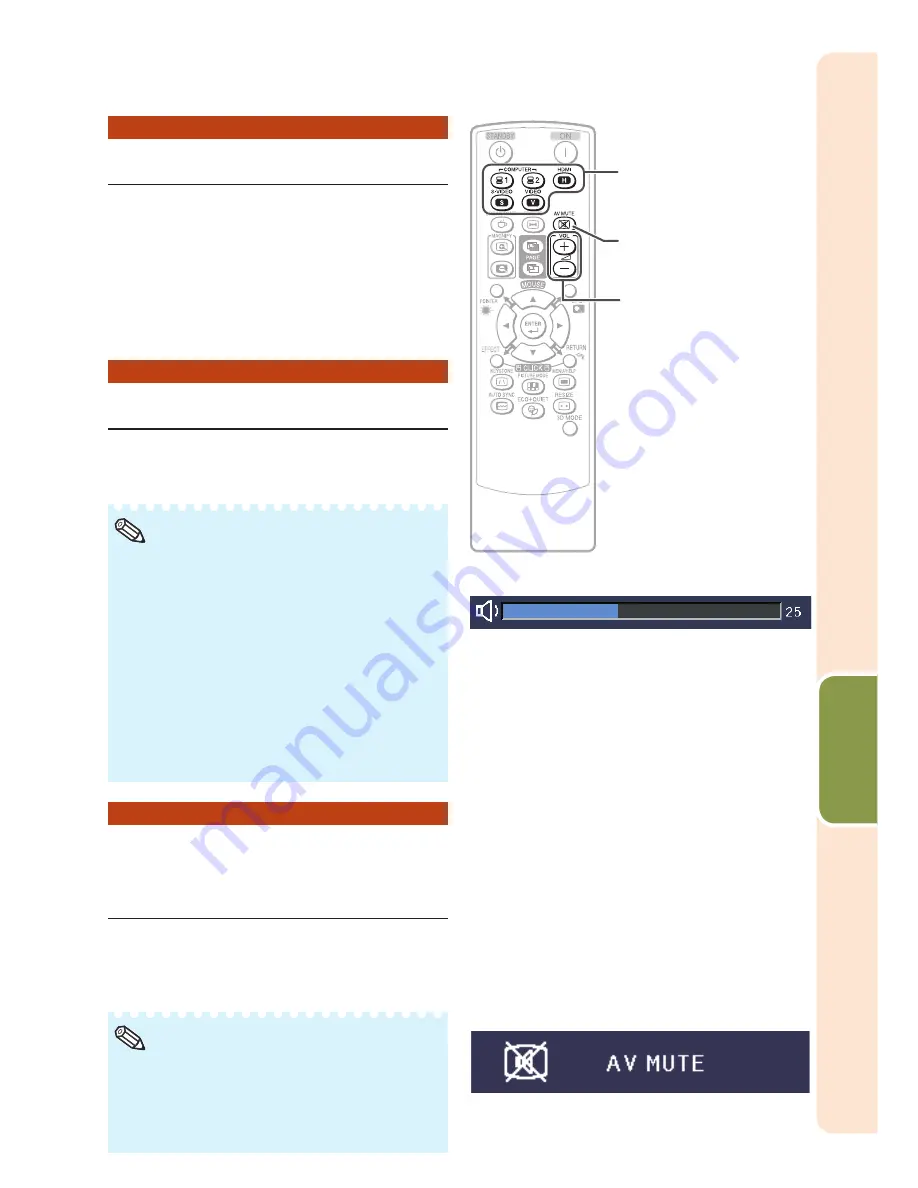
29
Basic
Operation
Switching the Input Mode
Select the appropriate input mode for the
connected equipment.
Press
COMPUTER1/2, HDMI
,
S-VIDEO
or
VIDEO
on the remote
control to select the input mode.
When you press
INPUT
on the projector, the
INPUT list appears.
Press
P
/
R
to switch the INPUT mode.
Adjusting the Volume
Press
VOL +
/
–
on the remote control
or
–
O
/
Q
+
on the projector to adjust
the volume.
Pressing
VOL–/–
O
will lower the volume.
Pressing
VOL+/
Q
+
will raise the volume.
When the projector is connected to external
equipment, the volume level of the external
equipment changes in accordance with the
volume level of the projector. Set the projector's
volume to the lowest level when turning the
projector on/off or when changing the input signal.
When you do not want to output the sound
from the projector's speaker while the
projector is connected to external equipment,
set “Speaker” in “PRJ-ADJ” menu to “Off”.
(See page
46
.)
•
•
•
•
Note
Displaying the Black Screen
and Turning Off the Sound
Temporarily
Press
AV MUTE
on the remote control
or close the lens shutter to temporarily
display a black screen and turn off the
sound.
Pressing
AV MUTE
again will turn the
projected image back on.
When you close the lens shutter, the projector will
be AV MUTE mode and then the projector will be
turned off automatically after about 30 minutes.
•
•
Note
•
VOL +/– (Volume)
buttons
COMPUTER1/2,
HDMI, S-VIDEO,
VIDEO buttons
AV MUTE button
VOL +/– (Volume)
buttons
COMPUTER1/2,
HDMI, S-VIDEO,
VIDEO buttons
AV MUTE button
On-screen display
On-screen display
On-screen display
On-screen display
Summary of Contents for Notevision PG-D40W3D
Page 69: ......






























