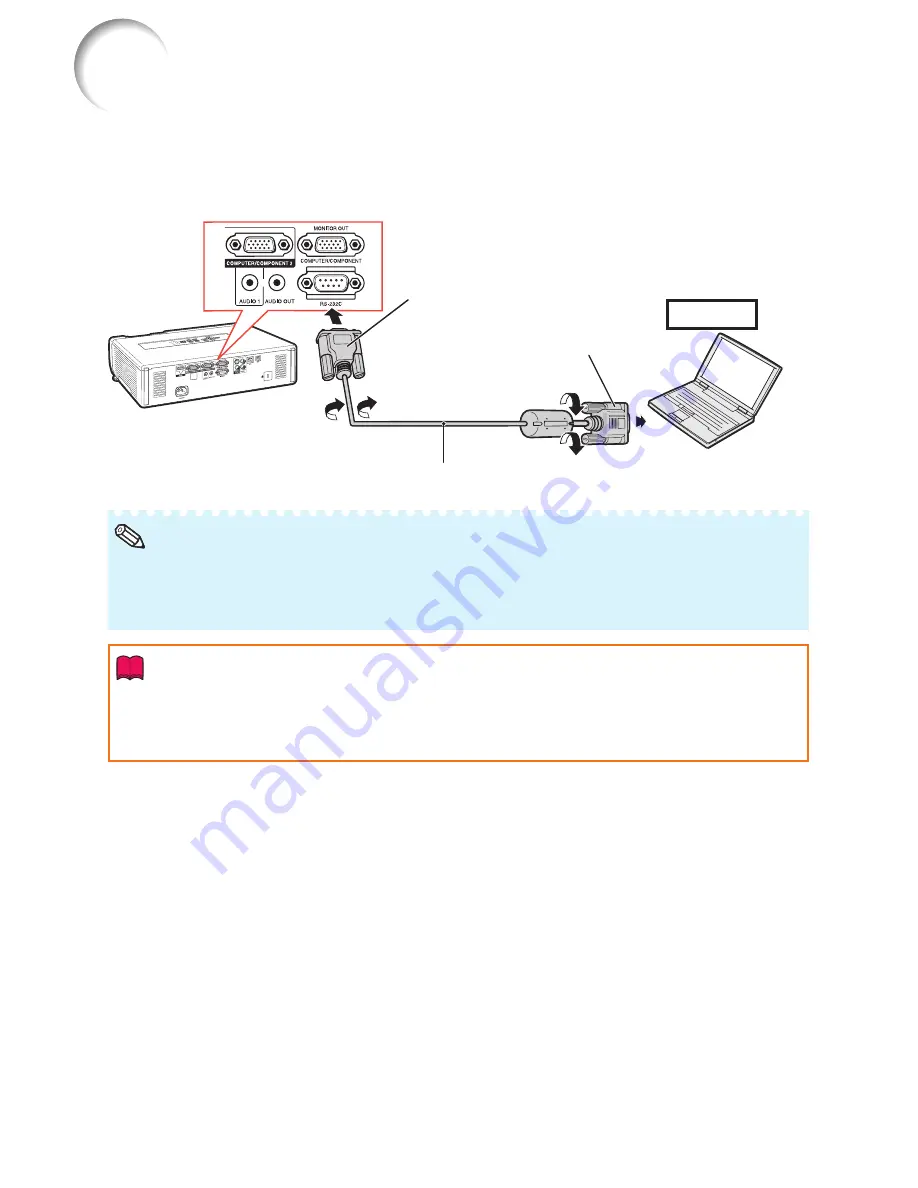
24
Controlling the Projector by a Computer
When the RS-232C terminal on the projector is connected to a computer with an RS-232C serial
control cable (cross type, commercially available), the computer can be used to control the
projector and check the status of the projector. Refer to the “SETUP MANUAL” contained on the
supplied CD-ROM for “RS-232C Specifi cations and Commands”.
When connecting to a computer using an RS-232C serial control cable
RS-232C serial control cable (cross type, commercially available)
Computer
To RS-232C terminal
To RS-232C terminal
The RS-232C function may not operate if your computer terminal is not correctly set up. Refer to the
operation manual of the computer for details.
Refer to pages
2
to
9
of the “SETUP MANUAL” contained on the supplied CD-ROM for “Connecting
Pin Assignments” and “RS-232C Specifi cations and Commands”.
•
•
Note
Info
Do not connect the RS-232C cable to a port other than the RS-232C terminal on the computer. This
may damage your computer or projector.
Do not connect or disconnect an RS-232C serial control cable to or from the computer while it is on.
This may damage your computer.
•
•
Summary of Contents for Notevision PG-D40W3D
Page 69: ......






























