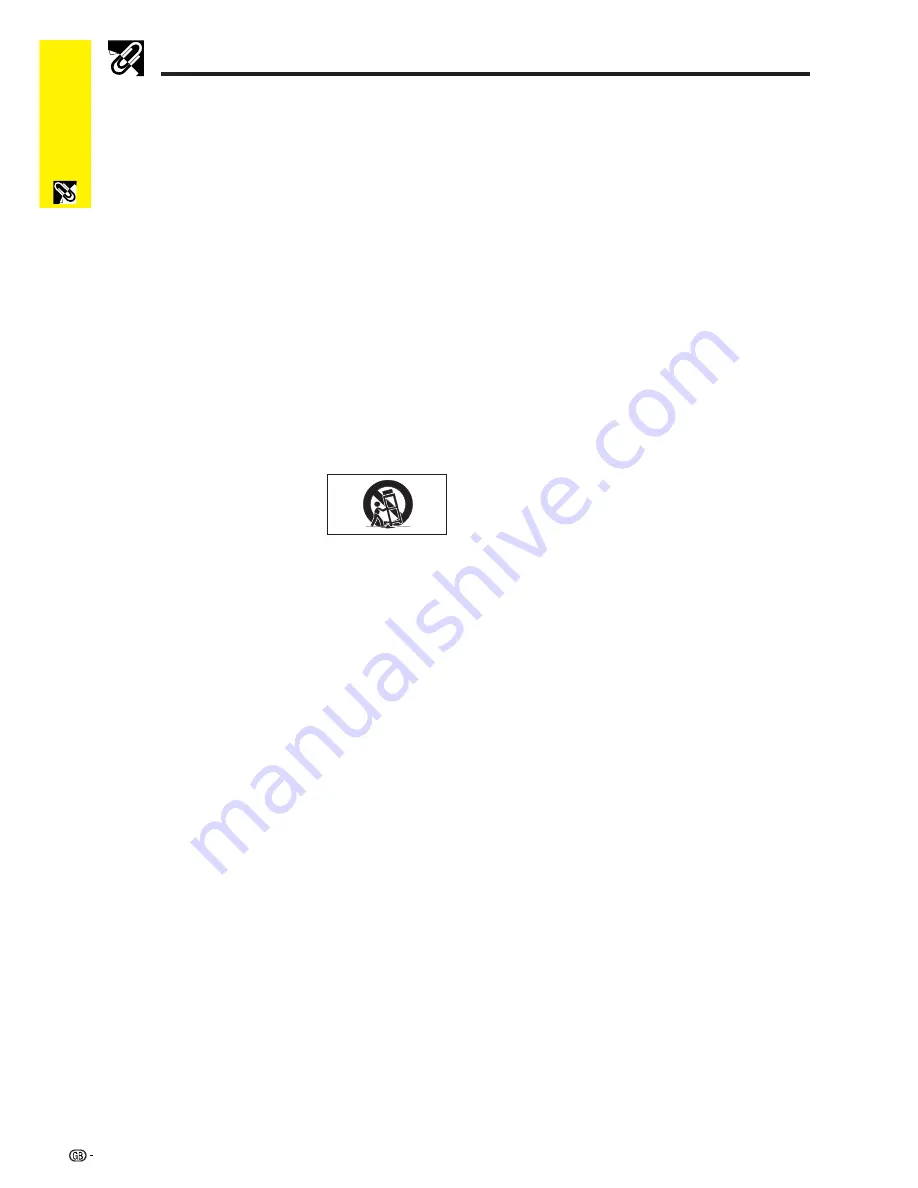
Important
Information
3
Important Safeguards
ATTENTION: Please read all of these instructions before you operate your LCD Projector
for the first time. Save these instructions for future reference.
For your own protection and prolonged operation of your LCD Projector, be sure to read the following “Important
Safeguards” carefully, before use.
This projector has been engineered and manufactured to ensure your personal safety. But IMPROPER USE CAN
RESULT IN POTENTIAL ELECTRICAL SHOCK OR FIRE HAZARDS. In order not to defeat the safeguards
incorporated into this LCD Projector, observe the following basic rules for its installation, use and servicing.
17. Unplug the LCD Projector equipment from the wall outlet
and refer servicing to qualified service personnel under
the following conditions:
a. When the power cord or plug is damaged or frayed.
b. If liquid has been spilled into the LCD Projector.
c. If the LCD Projector has been exposed to rain or
water.
d. If the LCD Projector does not operate normally
when you follow the operating instructions. Adjust
only those controls that are covered by the oper-
ating instructions, as improper adjustment of other
controls may cause damage and will often require
extensive work by a qualified technician to restore
the LCD Projector to normal operation.
e. If the LCD Projector has been dropped or the
cabinet has been damaged.
f.
When the LCD Projector exhibits a distinct change
in performance—this indicates a need for service.
18. When replacement parts are required, be sure the ser-
vice technician has used replacement parts specified by
the manufacturer that have the same characteristics as
the original parts. Unauthorised substitutions may result
in fire, electric shock, or other hazards.
19. This LCD Projector is provided with one of the following
types of plugs. If the plug should fail to fit into the power
outlet, please contact your electrician.
Do not defeat the safety purpose of the plug.
a. Two-wire type mains plug.
b. Three-wire grounding type mains plug with a
grounding terminal.
This plug will only fit into a grounding type power
outlet.
1. Unplug the LCD Projector from the wall outlet before
cleaning.
2. Do not use liquid cleaners or aerosol cleaners. Use a
damp cloth for cleaning.
3. Do not use attachments not recommended by the LCD
Projector manufacturer, as they may cause hazards.
4. Do not use the LCD Projector near water; for example,
near a bathtub, washbowl, kitchen sink, laundry tub, in a
wet basement, near a swimming pool, etc. Never spill
liquid into the projector.
5. Do not place the LCD Projector on an unstable cart, stand,
or table. The LCD Projector may fall, which may cause
serious injury to a child or an adult, and/or serious damage
to the unit.
6. Wall or Ceiling Mounting—The product should be
mounted to a wall or ceiling only as recommended by
the manufacturer.
7. LCD Projector equipment and cart
combinations should be moved
with care. Quick stops, excessive
force, and uneven surfaces may
cause the equipment and cart
combination to overturn.
8. Slots and openings in the cabinet back and bottom are
provided for ventilation. To ensure reliable operation of
the LCD Projector and to protect it from overheating, these
openings must not be blocked or covered. The openings
should never be covered with cloth or other material.
9. This LCD Projector should never be placed near or over
a radiator or heating vent. The LCD Projector should not
be placed in a built-in installation such as a bookcase
unless proper ventilation is provided.
10. The LCD Projector should be operated only from the type
of power source indicated on the back of the projector or
in the specifications. If you are not sure of the type of
power supplied to your home, consult your LCD Projector
dealer or local power company.
11. Do not place the LCD Projector where the cord will be
abused by persons walking on it.
12. Follow all warnings and instructions marked on the LCD
Projector.
13. To prevent damage to the projector due to lightning and
power-line surges, unplug the projector from the power
outlet, when not in use.
14. Do not overload wall outlets and extension cords with too
many products, because this can result in fire or electric
shock.
15. Never push objects of any kind into the LCD Projector
through the cabinet slots as they may touch high-voltage
points or cause a short circuit. This could result in a fire
or electric shock.
16. Do not attempt to service the LCD Projector yourself.
Opening or removing covers may expose you to dan-
gerous voltage or other hazards. Refer all servicing to
qualified service personnel.
Summary of Contents for Notevision PG-C20XA
Page 11: ...Setup Connections 10 Setup Connections ...
Page 53: ...SHARP CORPORATION ...





































