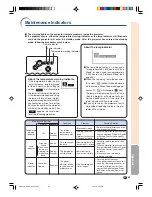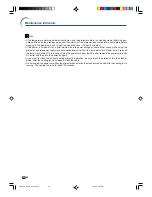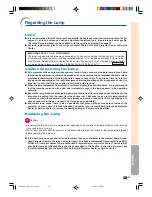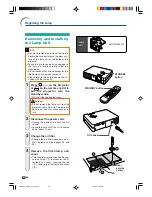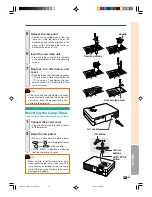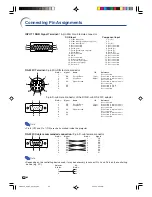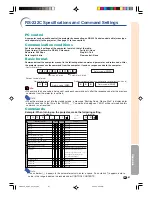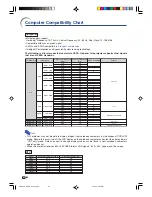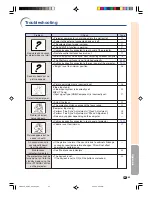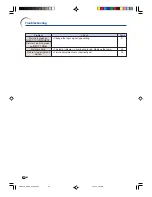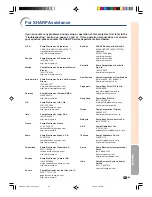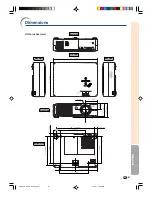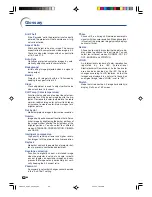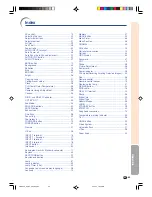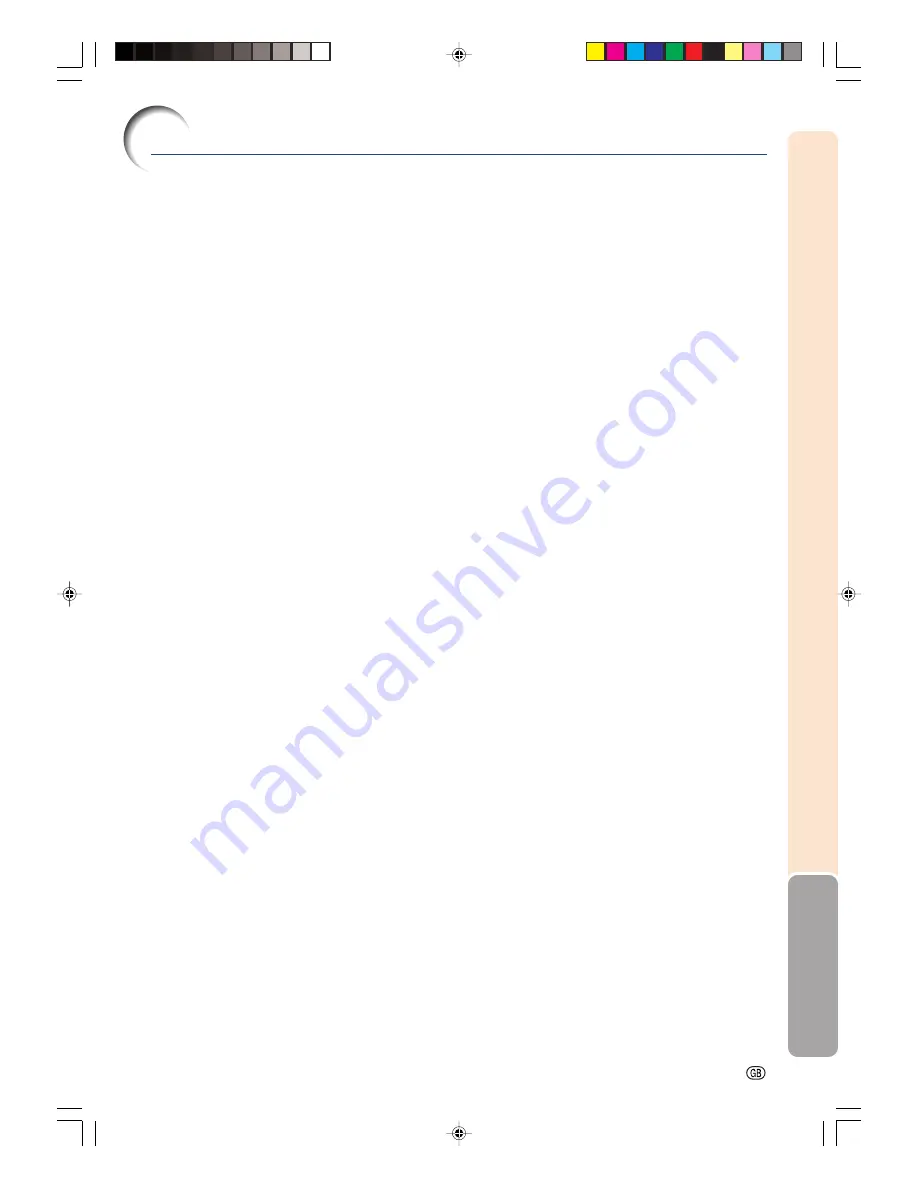
-69
Appendix
AC socket ............................................................. 15
Adjusting the Lens ............................................... 22
Adjustment buttons .............................................. 32
Adjustment feet .................................................... 21
Air filter ................................................................. 53
Anti-Theft ............................................................. 48
Aspect ratio .......................................................... 40
AUDIO INPUT terminal ........................................ 16
Auto Power off ..................................................... 46
Auto Sync (Auto Sync adjustment) ..................... 39
AUTO SYNC button ............................................. 39
AV MUTE button .................................................. 27
BACK button ........................................................ 12
Background .......................................................... 45
Batteries ............................................................... 13
Blue ...................................................................... 36
BORDER .............................................................. 40
Bright .................................................................... 36
Carrying case ...................................................... 51
Ceiling-mount setup ............................................. 25
Clock .................................................................... 38
CLR Temp (Color Temperature) ........................... 36
Color .................................................................... 36
Computer Image Adjustment ............................... 38
Contrast ............................................................... 36
DIN-D-sub RS-232C adaptor .............................. 20
DOT BY DOT ....................................................... 40
Eco Mode ............................................................. 45
ENLARGE buttons ............................................... 42
ENTER button ...................................................... 35
Exhaust vent ........................................................ 52
Fine Sync ............................................................. 38
Focus ring ............................................................ 22
Foot release ......................................................... 21
FORWARD button ............................................... 12
FREEZE button .................................................... 42
Gamma ................................................................ 37
H-Pos ................................................................... 38
INPUT 1 terminal ................................................. 16
INPUT 1 – 3 modes ............................................. 27
INPUT 2 terminal ................................................. 18
INPUT 3 terminal ................................................. 18
INPUT button ....................................................... 27
Intake vent ........................................................... 52
Kensington Security Standard connector ............ 11
Keylock ................................................................. 43
KEYSTONE button .............................................. 29
Keystone correction ............................................. 29
Lamp .................................................................... 57
Lamp indicator ..................................................... 55
Lamp Timer (Life) ................................................. 44
Language (on-screen display language) ............. 28
Lens cap .............................................................. 10
Index
Memory ................................................................ 37
MENU button ....................................................... 32
Menu Color .......................................................... 46
Menu Position ...................................................... 46
NORMAL .............................................................. 40
ON button ............................................................ 26
Optional accessories ........................................... 14
Options ................................................................. 44
OSD Display ........................................................ 45
Password ............................................................. 47
PDF ........................................................................ 9
Phase ................................................................... 38
Picture Adjustment .............................................. 36
Power cord ........................................................... 15
Power indicator .................................................... 26
PRJ mode (Reversing/Inverting Projected Images) .... 50
Red ...................................................................... 36
Remote control .................................................... 12
Remote control sensor ........................................ 13
Replacing the lamp .............................................. 57
RESIZE button ..................................................... 40
RGB cable ............................................................ 16
RS-232C terminal ................................................ 20
Sharp ................................................................... 36
Signal Info ............................................................ 39
Signal Type .......................................................... 37
Special Modes ..................................................... 38
sRGB ................................................................... 37
STANDBY button ................................................. 28
STRETCH ............................................................ 40
Supplied accessories ........................................... 14
Temperature warning indicator ............................ 55
Tint ....................................................................... 36
UNDO button ....................................................... 29
Video System ....................................................... 45
Volume buttons .................................................... 27
V-Pos .................................................................... 38
Zoom knob ........................................................... 22
PG-A20X_E_PDF_P63_69.p65
03.4.23, 10:00 AM
69