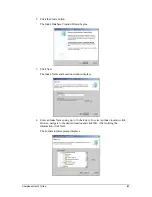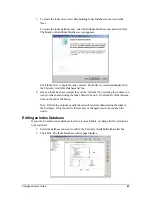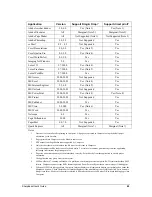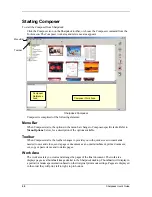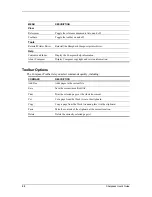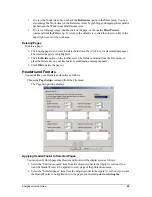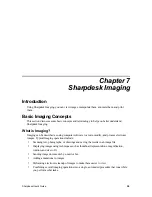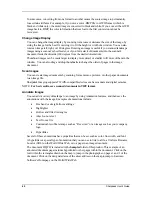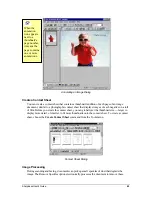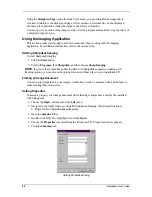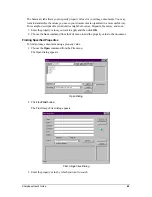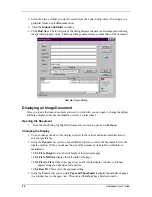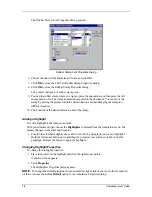•
To view the Work Area only, uncheck the
References
option in the
View
menu. You can
also enlarge the Work Area (or the Reference Area) by grabbing and dragging the separator
bar between the Work Area and Reference Area.
•
To view a full-page image, double-click on the page, or choose the
Print Preview
command from the
File
menu. To return to the default view, click the close icon (X) in the
upper right corner of the work area.
Deleting Pages
To delete a page:
1. Click on the page(s) you want to delete (hold down the <Ctrl> key to select multiple pages.)
The selected page(s) are highlighted.
2. Click the
Delete
option on the toolbar, select the Delete command from the File menu, or
press the Delete key on your keyboard. A confirmation message appears.
3. Click
OK
to delete the page(s).
Headers and Footers
You can define your Headers and Footers as follows:
Choose the
Page Setup
command from the File menu.
The Page Setup dialog displays.
Applying Header/Footer to Selected Pages
You can specify which pages the Header and Footer will be displayed on as follows:
1. Select the “Entire document” item from the drop-down list in the Apply to: section if you
want the Header/Footer to be applied to every page of the printed document.
2. Select the “Selected pages” item from the drop-down list in the Apply to: section if you want
the Header/Footer to be applied only to the pages you selected
prior to selecting the
Sharpdesk User’s Guide
55