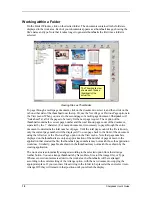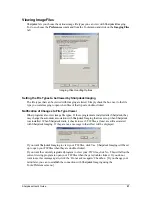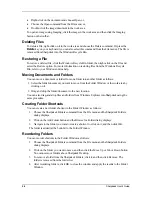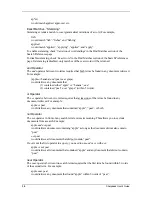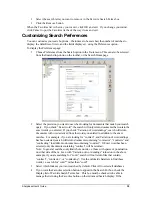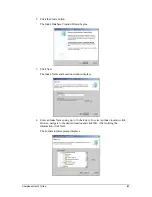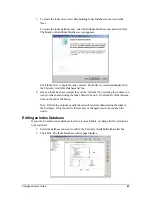Searching
You can search for text files using a single word, a phrase, or a list of words. You can also
perform an advanced search using a:
•
Document name and/or path
•
File type
•
Modified date
•
File size
•
Logical operations
and, or, not,
or
near
Documents generated with Microsoft Office applications (e.g. Word, Excel, PowerPoint) may
have their Document Properties searched as well:
•
Title
•
Author
•
Subject
•
Keyword
To run a search
1. Choose Home from the Search option in the Tools menu or from the Search drop-
down on the toolbar.
The Search Homepage displays.
2. Enter the word or phrase you want in the “Search For:” box. Note you can use
logical operators (
and, or, not,
and
near
) between keywords to limit your search. For
example, you may specify “book
and
engineering
not
computer” to make a search
for files containing both “book” and “engineering” but excluding “computer”.
3. Click
Find.
Sharpdesk searches your index database(s) and displays a list of all the files that contain the
specified words. By default, files are sorted based on how closely a match was made.
Search Query Syntax
A simple search query consists of a group of words separated by spaces. Sharpdesk will search
the index(s) selected and return the files that contain all of the words. The words can be found
32
Sharpdesk User’s Guide