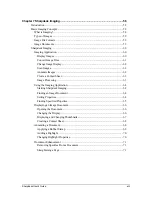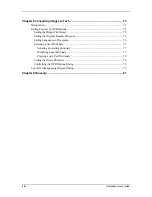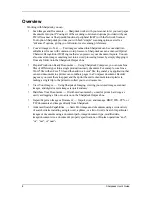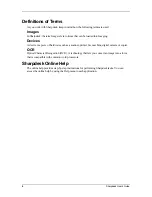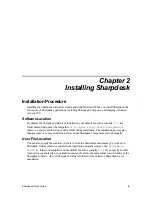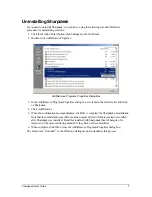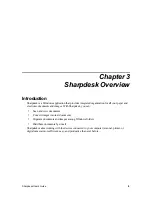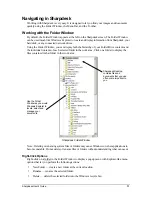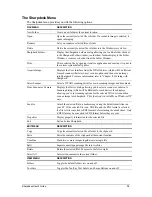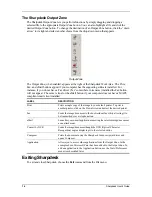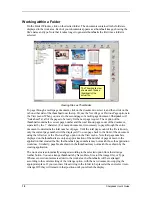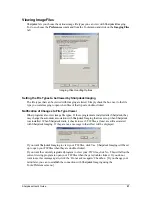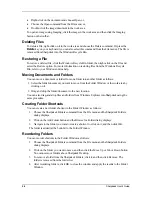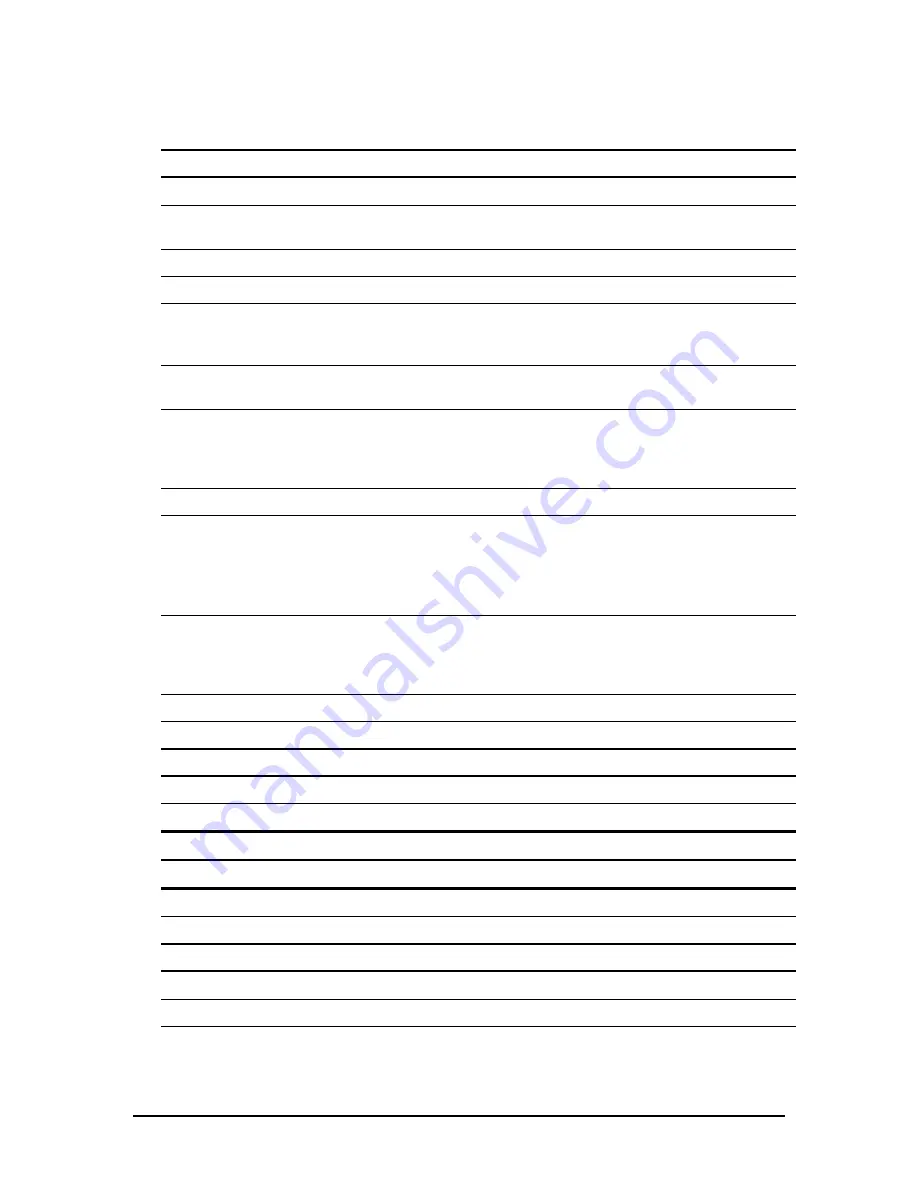
The Sharpdesk Menu
The Sharpdesk menu provides you with the following options:
FILE MENU
DESCRIPTION
New Folder
Create a new folder at the current location.
Open…
Open the currently selected file or folder. If a readable image is selected, it
opens in Imaging.
Rename
Lets you rename a selected file or folder.
Delete
Delete the currently selected file or folder into the Windows recycle bin.
Sharpdesk Folders…
Display the Sharpdesk Folders dialog allowing you to add a folder shortcut
to the Sharpdesk Folder window, reorder how folders display in the Folder
Window, or remove s shortcut from the Folder Window.
Print…
Print a selected file by opening its native application and causing it to print to
the current system default printer.
Acquire Image…
Displays the User Interface from the TWAIN driver (which will be different
for each scanner) that lets you set various options and then scan an image
into Sharpdesk. For more information, refer to “Chapter 4, Working with
Sharpdesk.”
Select Scanner…
Select a TWAIN scanning driver for use in scanning images and documents.
From Scanner or Camera
Displays the Device dialog allowing you to select a scanner or camera. A
Scanning dialog (which will be different for each device)
then displays
allowing you to set scanning options for the selected WIA device and then
scan an image into Sharpdesk..
This function is available
on
Windows XP
only
.
Send As
Attach the selected file to a mail message using the default email client on
your PC. If the selected file is an .SDF file, and the PDF format is selected,
the file is first converted to PDF format before starting the email client. Only
.SDF files may be converted to PDF format before they are sent.
Properties
Display property information for the selected file.
Exit
Exit and close Sharpdesk.
EDIT MENU
DESCRIPTION
Copy
Copy the currently selected file or folder to the clipboard.
Paste
Paste the contents of the clipboard at the current location.
Combine
Stack two or more images together into a single file
Split
Separate a multi-page image file into two files
Rotate
Rotate the selected file 90 degrees to the left or right.
Select All
Select all documents in the current folder.
VIEW MENU
DESCRIPTION
Folders
Toggle the default folder view on and off.
Toolbars
Toggles the Toolbar, Text Labels, and Large Buttons on and off.
Sharpdesk User’s Guide
13