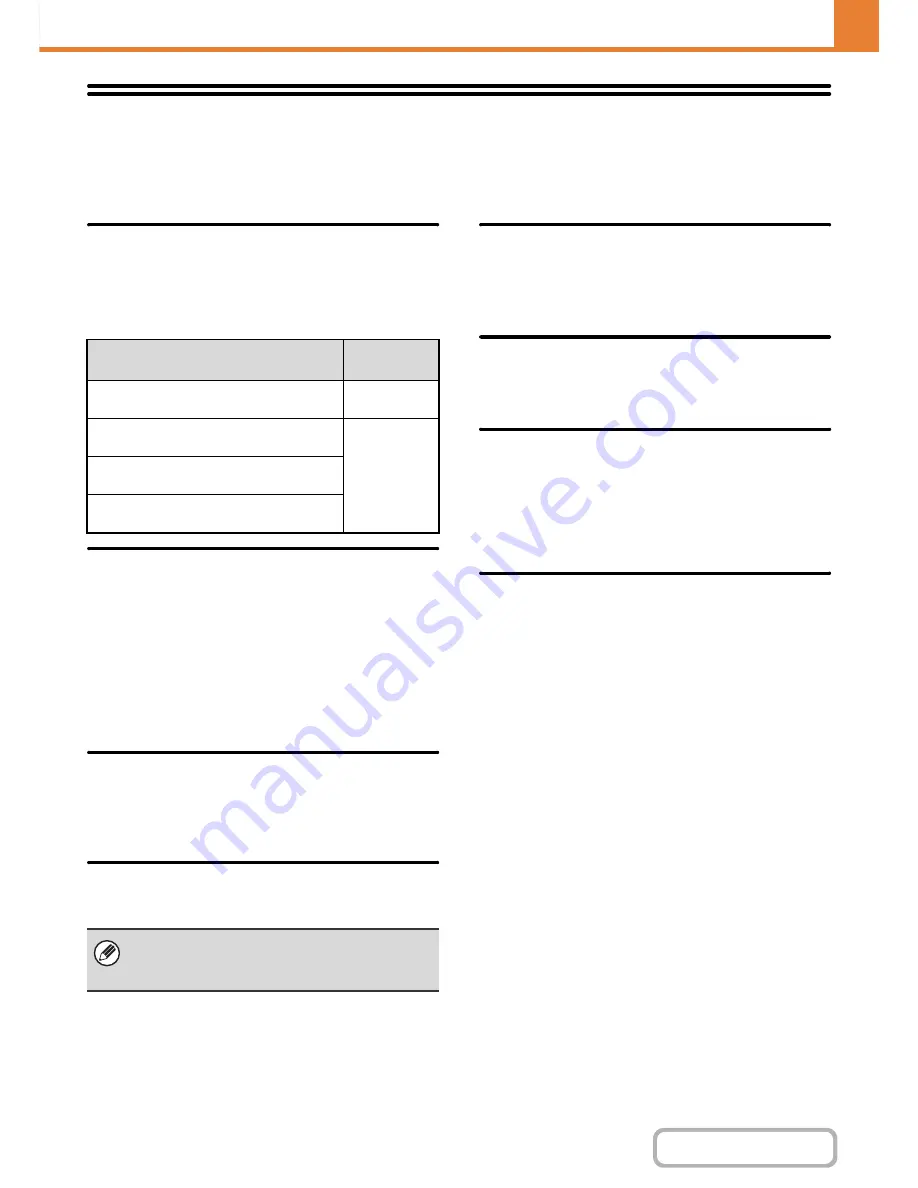
7-63
SYSTEM SETTINGS
Contents
Operation Settings
Settings related to machine operation can be configured. Touch the [Operation Settings] key to configure the settings.
Other Settings
Keys Touch Sound
This setting is used to adjust (or turn off) the volume of the
beep that sounds when you touch a key. You can also have
three beeps sound at initial values when setting the ratio in
copy mode or when adjusting the exposure in any mode.
Auto Clear Setting
The time until Auto Clear activates can be set to any
number of minutes from 10 to 240.
If the machine is not used for the duration of time set
here, the auto clear function will clear any settings that
have been selected and return the screen to the base
screen of copy mode or the job status screen.
Cancel Timer
This is used to disable the auto clear function.
Message Time Setting
The duration of time that messages appear in the touch
panel (the time until a message is automatically cleared)
can be set to any number of seconds from 1 to 12.
MFP Display Language Setting
The language that appears in the touch panel can be changed.
Default Display Settings
Set the screen that appears after auto clear and login.
You can select the base screen of copy, fax / image
send, document filing mode or the home screen.
Disabling of Job Priority Operation
This disables the job priority function and hides the
[Priority] key in the job status screen.
Disabling of Bypass Printing
This is used to disable bypass printing (printing other
jobs ahead of a job that has been stopped* because the
paper required for the job is not in any of the trays).
* This does not include cases where the paper ran out during
the job.
Key Operation Setting
This setting determines how long a key in the touch
panel must be touched until the key input is registered.
The time can be set from 0 to 2 seconds in increments of
0.5 seconds.
By lengthening the time setting, key input can be
prevented when a key is touched accidentally. Keep in
mind, however, that when a longer setting is selected
more care is required when touching keys to ensure that
key input is registered.
Disable Auto Key Repeat
This is used to disable key repeat.
Key repeat causes a setting to change continuously
while a key is touched, not only each time the key is
touched.
Screen in which setting is effective
Initial
value
Ratio setting screen in base screen of
copy mode
Ratio 100%
Exposure adjustment screen in base
screen of copy mode
Exposure
level:
3 (medium)
Exposure adjustment screen in base screen of
fax, Internet fax, and network scanner modes
Exposure adjustment screen for Scan to
HDD in document filing mode
When user authentication is enabled and a display
language is specified in the favorite operation group,
that setting is given priority.
















































