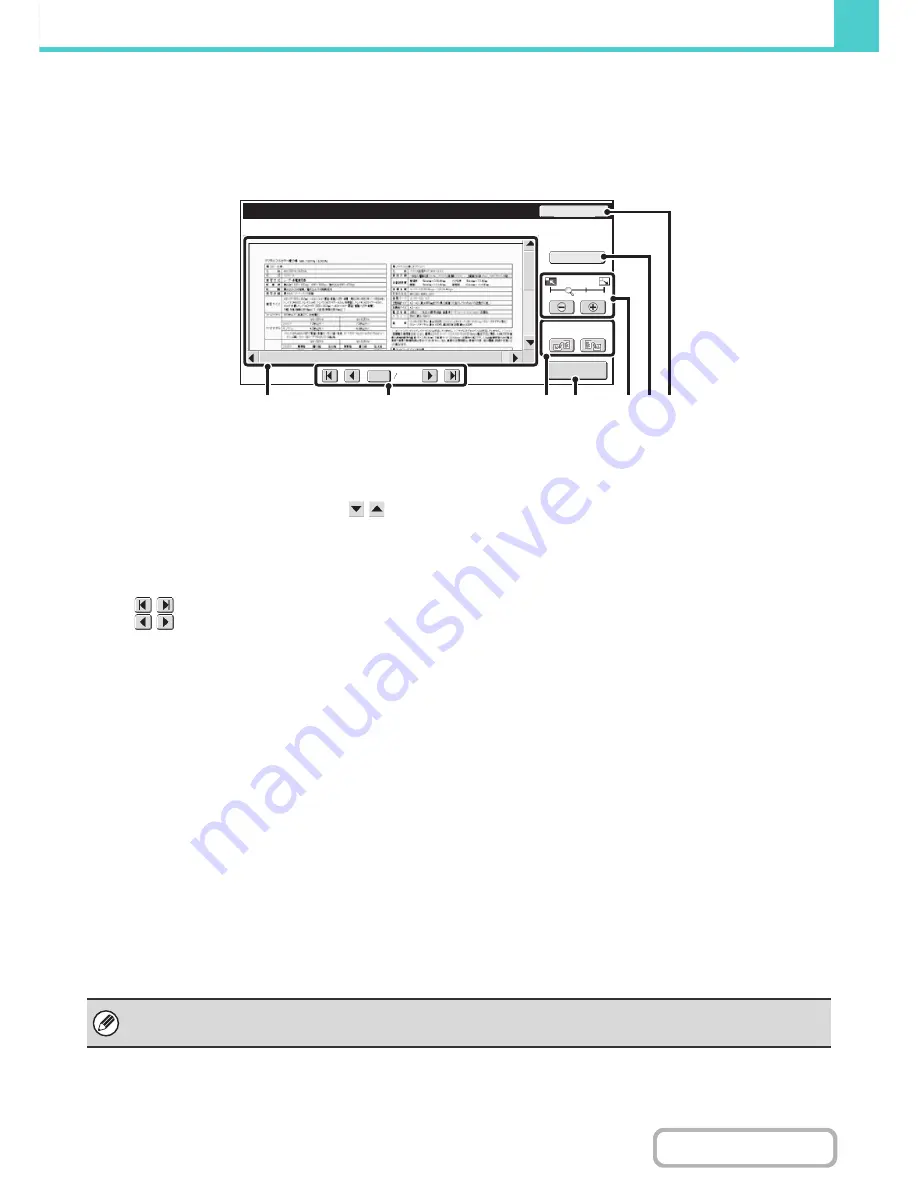
6-22
DOCUMENT FILING
Contents
Checking the image before storing it (Preview)
If you touch the [Preview] key and then start Scan to HDD, the screen below appears.
Before the scanned data is stored, you can check a preview of the scanned image in this screen and return to the Scan
to HDD settings screen to change settings
(1)
Preview image
This shows an image of the selected file.
If the image is cut off, use the scroll bars at the right and
bottom of the screen to scroll the image. Touch a bar and
slide it to scroll. (You can also touch the
keys to
scroll.)
(2)
Change page keys
When there are multiple pages, use these keys to
change pages.
•
keys: Go to the first or the last page.
•
keys: Go to the previous page or the next
page.
• Page number display:This shows the total number of
pages and the current page number.
You can touch the current page
number key and enter a number with
the numeric keys to go to that page
number.
(3)
"Display Rotation" key
This rotates the image right or left by 90 degrees. The
rotation applies to all pages in the file, not just the
displayed page.
(4)
[Start Storing] key
This starts Scan to HDD.
(5)
Display zoom key
Use this to set the zoom ratio of the displayed image.
Changes from the left in the order "Full Page", "Twice",
"4 Times", "8 Times". The setting applies to all pages in
the file, not just the displayed page.
(6)
[Function Rev.] key
Use this to check special mode settings and original
settings.
(7)
[Reset] key
Use this key if you need to change settings after
checking an image or settings. You will return to the
setting screen.
Only the original settings can be changed after the
preview image is viewed.
Preview
Display Rotation
Color
Start Storing
Reset
Function Rev.
0001
0010
(2)
(4)
(1)
(3)
(5) (6) (7)
• A preview image is an image for display on the touch panel. Differs from the actual storage result.
• Depending on the size of the image, part of the image may be clipped off in the preview screen on the touch panel.
















































