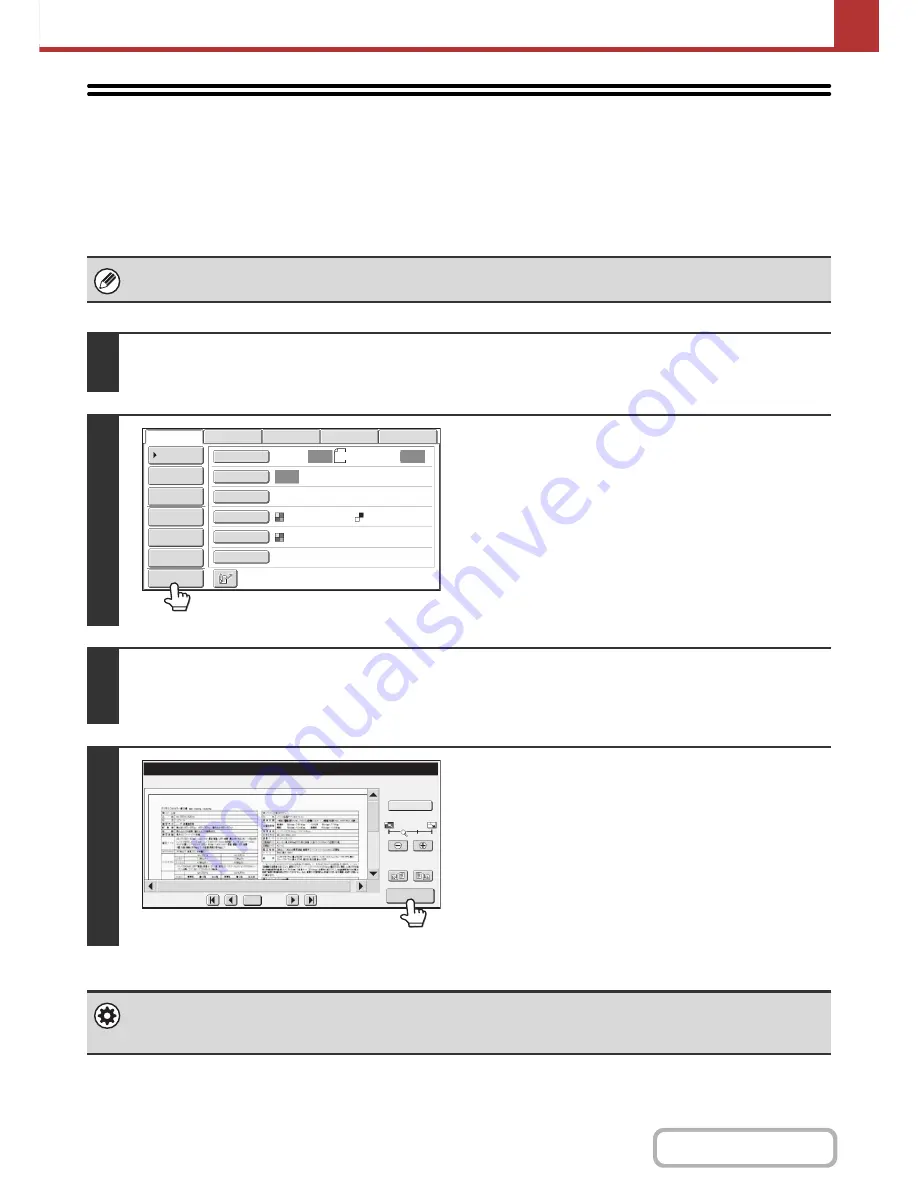
5-69
SCANNER/INTERNET FAX
Contents
CHECKING THE IMAGE TO BE
TRANSMITTED (Preview)
If you touch the [Preview] key before scanning the original, you can check the scanned image in the touch panel before
sending the image.
* The factory default setting is disabled.
Depending on the size of the transmission data, part of the preview image may not appear in the preview screen in the touch
panel.
1
Place the original.
Place the original in the document feeder tray or on the document glass as appropriate for the functions stored in the program.
2
Touch the [Preview] key to highlight it.
3
Select transmission settings and touch the [COLOR START] key.
"Originals are being read" appears while the originals are being scanned, and when scanning is finished, the preview screen
appears on the touch panel. Transmission will not take place until you touch the [Start Sending] key in the preview screen.
4
Check the preview image and then touch
the [Start Sending] key.
Transmission begins.
For information on the preview screen, see "
PREVIEW CHECK
SCREEN
" (page 5-70).
System settings (administrator): Default Preview
You can specify whether or not the [Preview] key function will be enabled in the base screens of the image send modes and
in the address book.
8½x11
Auto
Auto
Auto
File
Quick File
Address Review
Send Settings
Address Entry
Address Book
USB Mem. Scan
Fax
Internet Fax
PC Scan
Special Modes
Color Mode
File Format
Resolution
Exposure
Original
Scan:
Scan
Send:
Text
200X200dpi
Auto/Grayscale
Mono2
Preview
Preview
Display Rotation
Color
/0010
0001
Function Rev.
Start
Sending






























