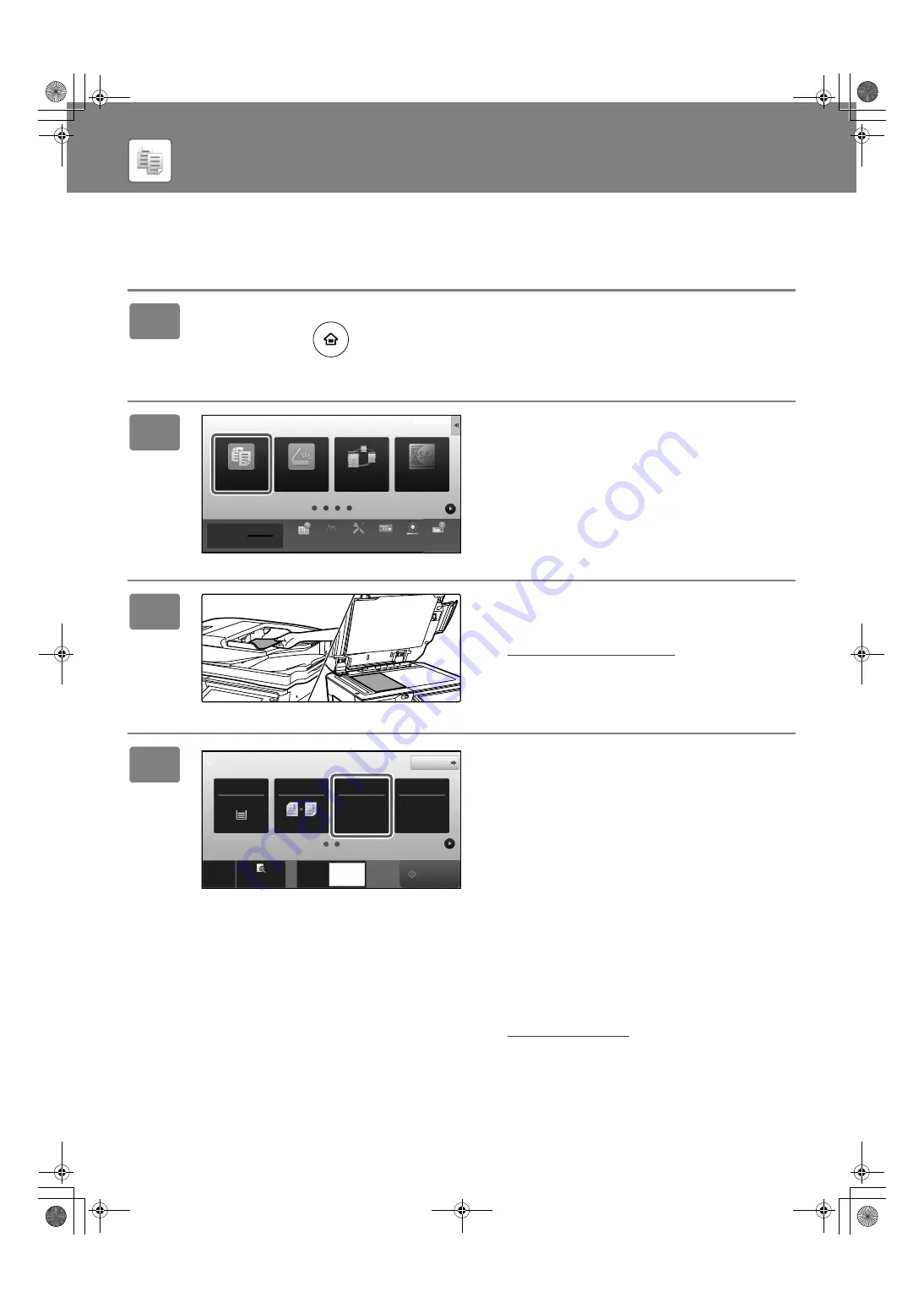
34
COPIER
MAKING COPIES
This section explains how to set a Copy Ratio.
1
Press the [Home Screen] key.
Home screen appears.
2
Tap the [Easy Copy] mode icon.
Easy Copy mode screen appears.
3
Place the original.
Place the original in the document feeder tray of the
automatic document feeder, or on the document glass.
►
PLACING ORIGINALS (page 21)
4
Tap the [Copy Ratio] key.
The functions below can be enabled in easy mode.
• Paper Select
• 2-Sided Copy
• Copy Ratio
• Staple*
1
, Staple / Punch*
2
• Original
• Exposure
• N-Up
• Card Shot
*1 When an inner finisher, finisher, finisher (large stacker),
saddle stitch finisher or saddle stitch finisher (large
stacker) is installed.
*2 When a punch module and inner finisher, finisher,
finisher (large stacker), saddle stitch finisher or saddle
stitch finisher (large stacker) is installed.
To select more detailed settings, tap the [Detail] key and
select settings in normal mode.
►
COPY MODE (page 36)
Sharp OSA
Print Release
Settings
Total Count
LCD Control
Toner Quantity
Bk
Volume
Operation
Guide
Enlarge
Display Mode
10:15 AM
Easy
Scan
Easy
Copy
Job Status
Original
8½x11
Staple / Punch
Copy Ratio
2-Sided Copy
8½x11
Tray 1
1 → 1
100%
Off
CA
Preview
Copies
Detail
1
Start
Paper
Select
!mxm6070_us_sg.book 34 ページ 2018年3月5日 月曜日 午後4時52分






























