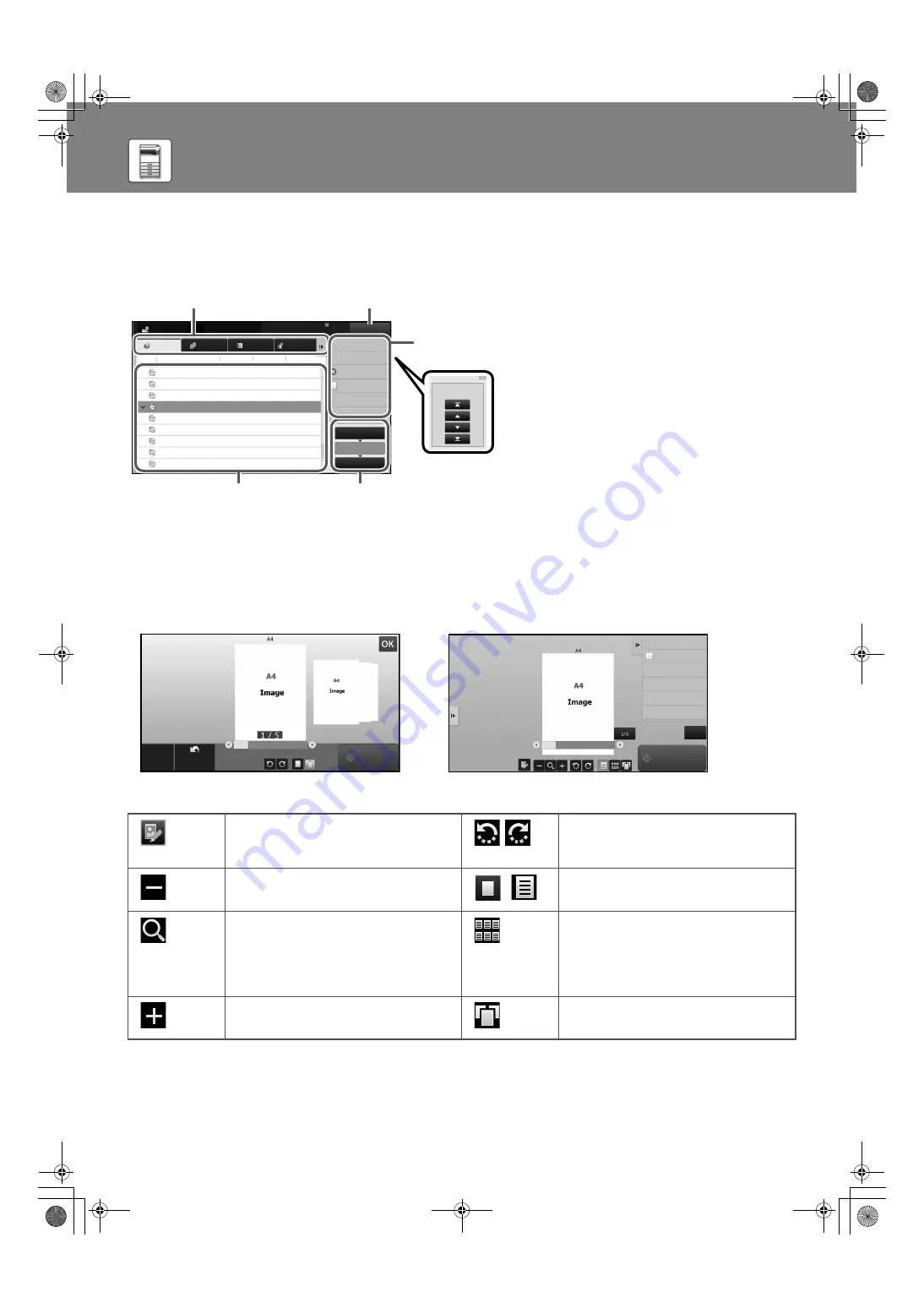
20
BEFORE USING THE MACHINE
Checking the status of a job / priority / canceling
To display the Job Status screen, tap the [Job Status] key in the home screen, or tap the [Job Status] key that appears
in the upper right corner of each mode screen.
PREVIEW SCREEN
You can tap the [Preview] key to open the Preview screen. In the Preview screen on the touch panel, you can view
previews of jobs and images stored in the machine.
Keys used in the preview screen
* Can also be used in easy mode.
Check the job status
(1)
Tap the tab of the mode you want to check.
Check copy jobs and print jobs on the [Print] tab.
(2)
Tap the [Job Queue] or [Complete] key.
(3)
Check the jobs in the list.
If you want to give a job priority or cancel a job,
tap that job.
(4)
To give the job priority:
Tap [Change Job Priority], and tap a Change
Priority key.
To cancel the job:
Tap [Stop/Delete].
(5)
Tap the [Back] key to return to the original
screen.
This changes the mode to edit mode.
Pages of the original can be changed,
rotated, or deleted.
*
This rotates the preview image of whole
page in the arrow's direction. The printing
result is not rotated.
*
This reduces the image.
,
*
This displays preview images of respective
pages.
*
This displays the scroll bar for
enlargement/reduction operations. Moving
the slider to the left reduces the image, and
moving the slider to the right enlarges the
image.
This displays thumbnails of preview
images.
*
This enlarges the image.
*
This displays pages in a 3D view.
Scan
Fax
Internet Fax
Spool
Complete
Job Queue
Check Details of
Selected Job
Change Job Priority
Stop/Delete
Enter Multi
Selection Mode
Back
Job
Job Queue
Progress / Sets Status
Start
Time
Copy
Copy
Copy
Copy
Copy
Copy
Copy
Copy
Copy
0100/0100
0000/0001
0000/0001
0000/0001
0000/0001
0000/0001
0000/0001
0000/0001
Paper Empty
Waiting
Waiting
Waiting
Waiting
Waiting
Waiting
Waiting
Waiting
---
Calculating
Calculating
Calculating
Calculating
Calculating
Calculating
Calculating
Calculating
0000/0001
Job Status
Back
LINE
PRINTER
Priority Change
(3)
(2)
(5)
(1)
(4)
Start
Preview
Scan
Again
CA
Start
Send and Print
Scan Original Again
Without change Settings
Store Data in Folder
File
Store Data Temporarily
Quick File
CA
Easy mode
Normal mode
!mxm6070_us_sg.book 20 ページ 2018年3月5日 月曜日 午後4時52分






























