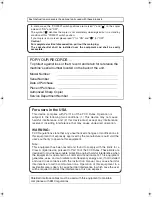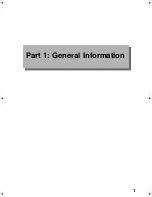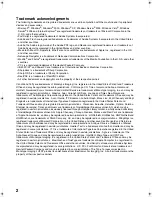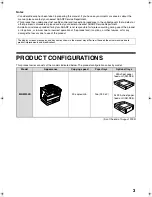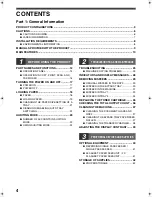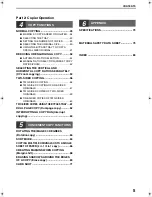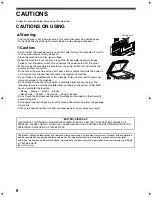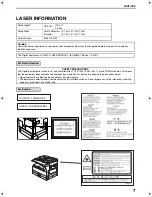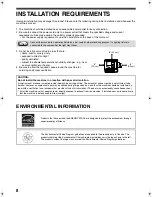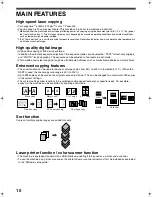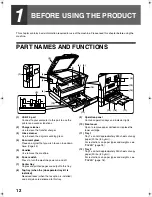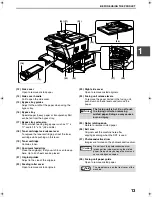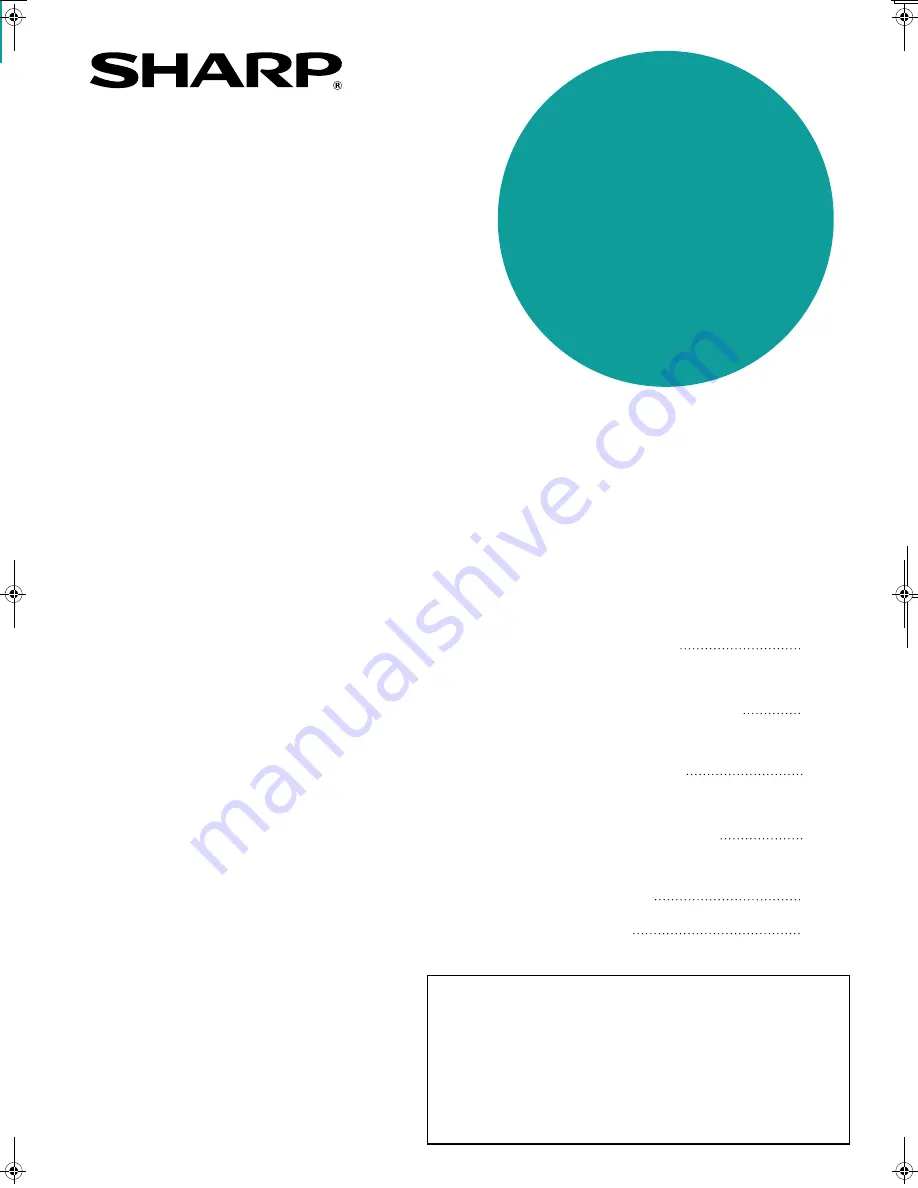
Be sure to become thoroughly familiar with this manual to
gain the maximum benefit from the product.
Before installing this product, be sure to read the
cautions and installation requirements sections.
Be sure to keep all operation manuals handy for reference
including this manual, the "Operation manual (for general
information and copier)" and operation manuals for any
optional equipment which has been installed.
MODEL
MX-M200D
DIGITAL MULTIFUNCTIONAL
SYSTEM
OPERATION MANUAL
(for general information and copier)
PART 1: GENERAL INFORMATION
•
BEFORE USING
THE PRODUCT
•
TROUBLESHOOTING
AND MAINTENANCE
•
PERIPHERAL DEVICES
AND SUPPLIES
PART 2: COPIER OPERATION
•
COPY FUNCTIONS
•
CONVENIENT COPY
FUNCTIONS
•
APPENDIX
12
24
40
45
64
73
Page
LAND
YT1
5USZZ
cover1.fm 0 ページ 2009年6月17日 水曜日 午後4時0分
Summary of Contents for MX-M200D
Page 3: ...1 Part 1 General Information ...
Page 45: ...43 Part 2 Copier Operation ...
Page 46: ...44 ...
Page 88: ......
Page 89: ......
Page 90: ......