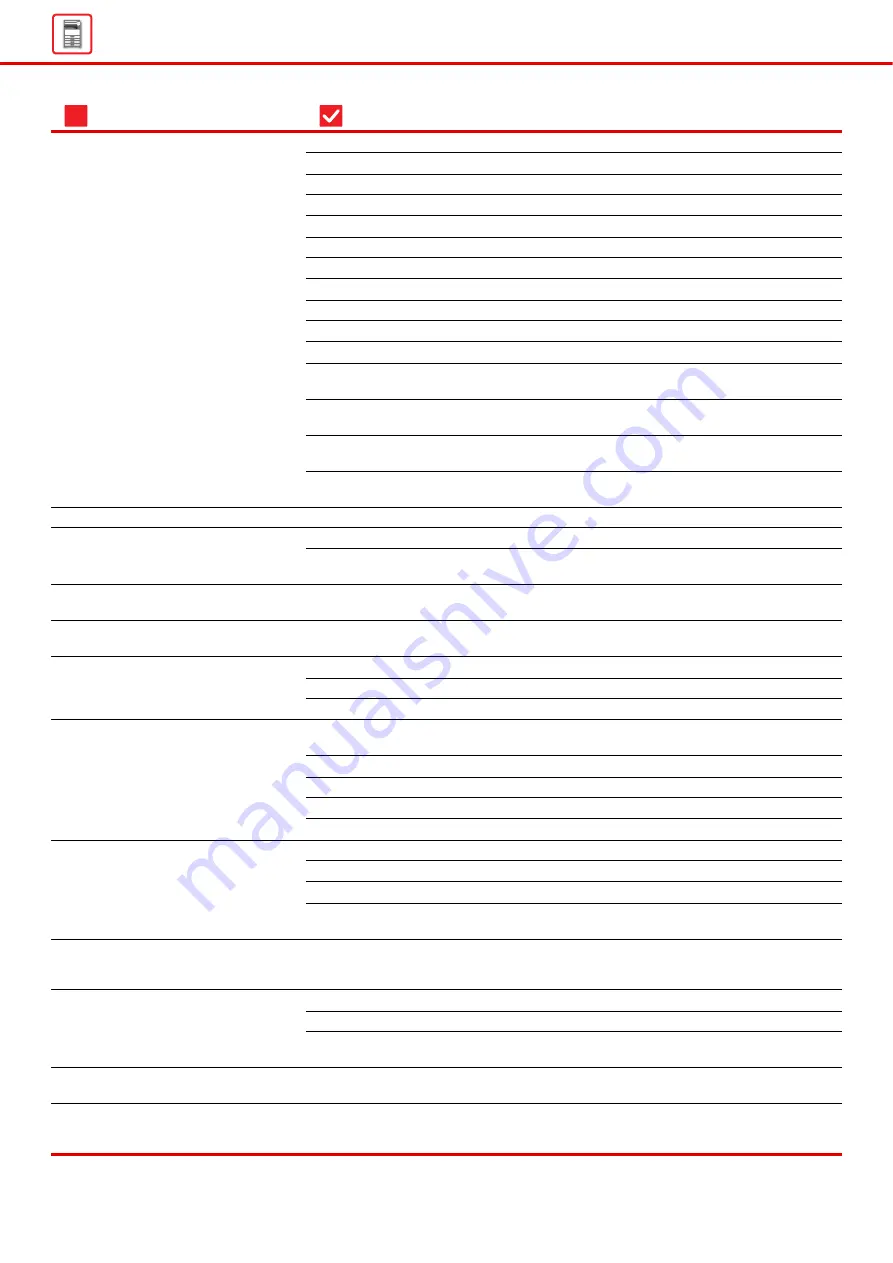
8
Is tray 1 properly inserted all the way into the machine?
Is a torn piece of paper remaining in the machine?
Is too much paper loaded in the tray?
Are multiple sheets feeding at once?
Are you using paper that is not within the specifications?
Are the tray guides adjusted to the width of the paper?
Is the feed roller dirty? (Tray 1, bypass tray)
Are you using label sheets that cannot be used?
Remove the paper, turn it over, and reload it. Using a different paper
Have you forgotten to remove the divider plate even though A4 size
Does the machine recognize the paper size even though 8-1/2" x 14"
size is correctly loaded in tray 2 to 5?
Did you load paper that is already printed by this printer or multifunction
Is the output extension tray extended?
Is the paper loaded correctly into the paper tray?
Has the tray been prohibited in some modes (copy, print, fax, image
Set the paper size used in each tray in the tray settings.
Remove the paper, turn it over, and reload it. Using a different paper
Is too much paper loaded into the bypass tray?
Are the tray guides adjusted to the width of the paper?
Are the original guides adjusted to the width of the paper?
Are the scanning areas of the document glass or automatic document
Is the bypass feed roller dirty?
Did you clean the main charger of the photoconductive drum?
Did you execute Black Streak Reduction of system setting?
Are you using paper that is not within the specifications?
Are you printing on pre-punched paper?
Does a message appear indicating the need for maintenance?
Remove the paper, turn it over, and reload it. Using a different paper
THE PRINT RESULT IS DIRTY FROM
Has the paper type been set correctly?
Has the correct paper size been set?
Was the original placed in the correct position?
Does the original size shown on the touch panel match the actual size
Is the paper loaded with the print side facing in the correct direction?
Has the paper type been set correctly?
Problem
Check
Page
?
Summary of Contents for MX-C303W
Page 66: ...2018K EN1 ...









































