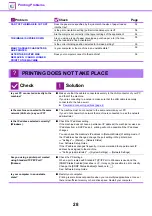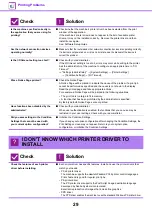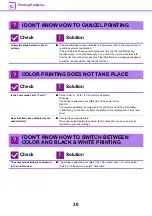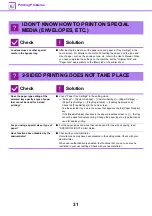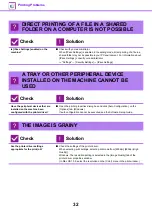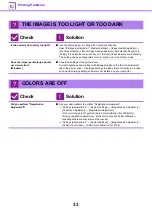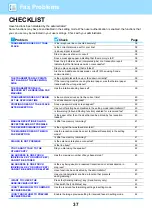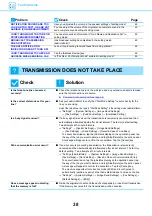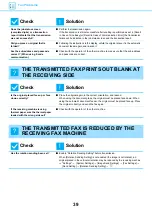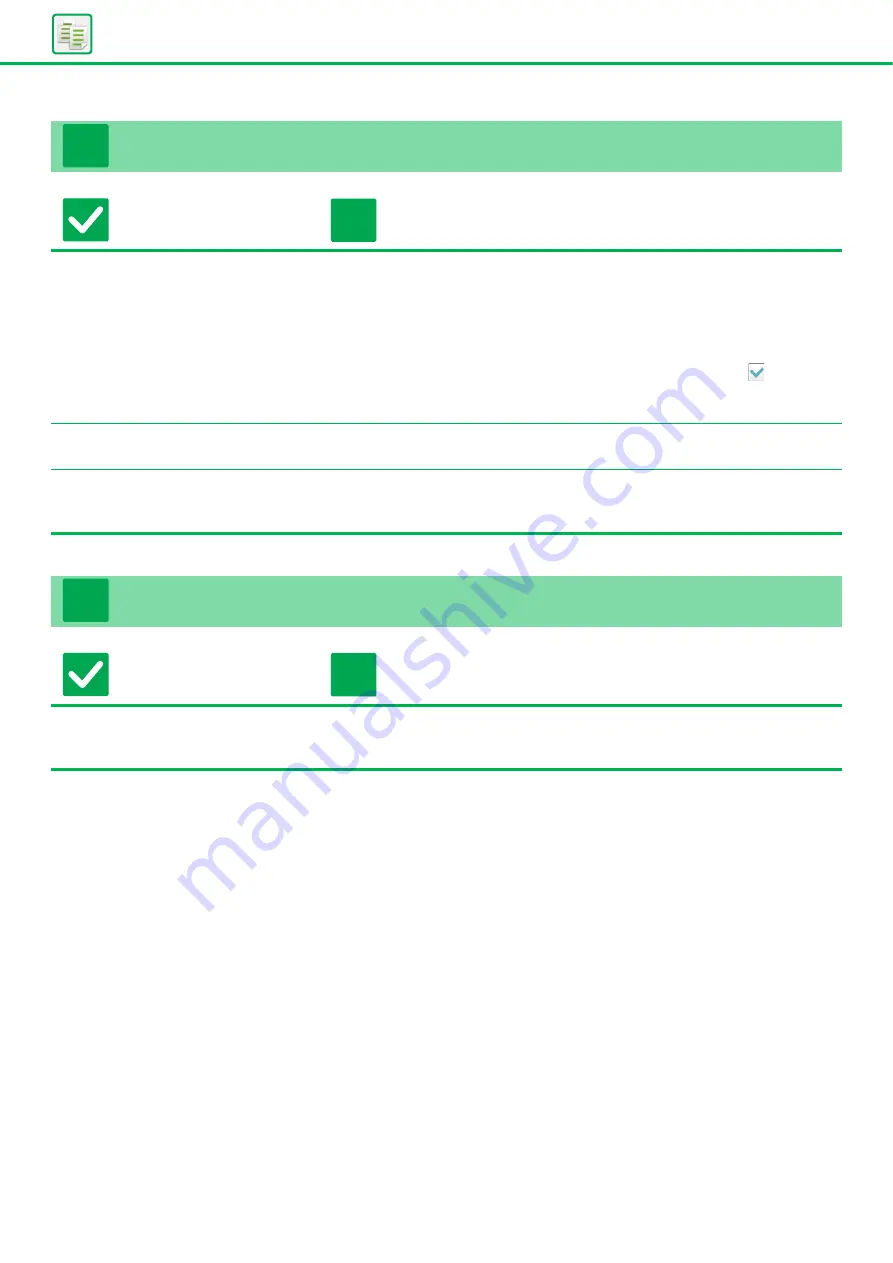
24
2-SIDED COPYING DOES NOT TAKE PLACE
Check
Solution
Does the paper type setting of the
selected tray specify a type of paper
that cannot be used for 2-sided
copying?
■
Check "Paper Tray Settings" in the setting mode.
"Settings" → [System Settings] → [Common Settings] → [Paper Settings] →
[Paper Tray Settings] → [Tray Registration] → [Feeding Approved Job]
Check the [Tray Settings] in the home screen.
Tap the selected tray, and in the screen that appears, tap the [Paper Property]
key.
If the [Disable Duplex] checkbox in the paper properties screen is
, the tray
cannot be used for duplex printing. Change the paper type to a type that can be
used for duplex printing.
Are you using a special size or type of
paper?
■
For the paper types and sizes that can be used for two-sided copying, read
"SPECIFICATIONS" in Start Guide.
Are you copying using settings that
do not allow 2-sided copying?
■
2-Sided Copy can generally be combined with other modes as required,
however, some combinations are not possible. If a prohibited combination is
selected, a message will appear in the touch panel.
ENLARGE/REDUCE DOES NOT WORK
Check
Solution
Are the original, paper, and ratio
settings correct?
■
Check if the original size that appears on the screen is correct. After that, check if
the correct paper is selected. Tap the [Ratio] key and then tap the [Auto Image]
key. The appropriate ratio for the original and paper will appear.
?
!
?
!
Summary of Contents for MX-C303W
Page 66: ...2018K EN1 ...