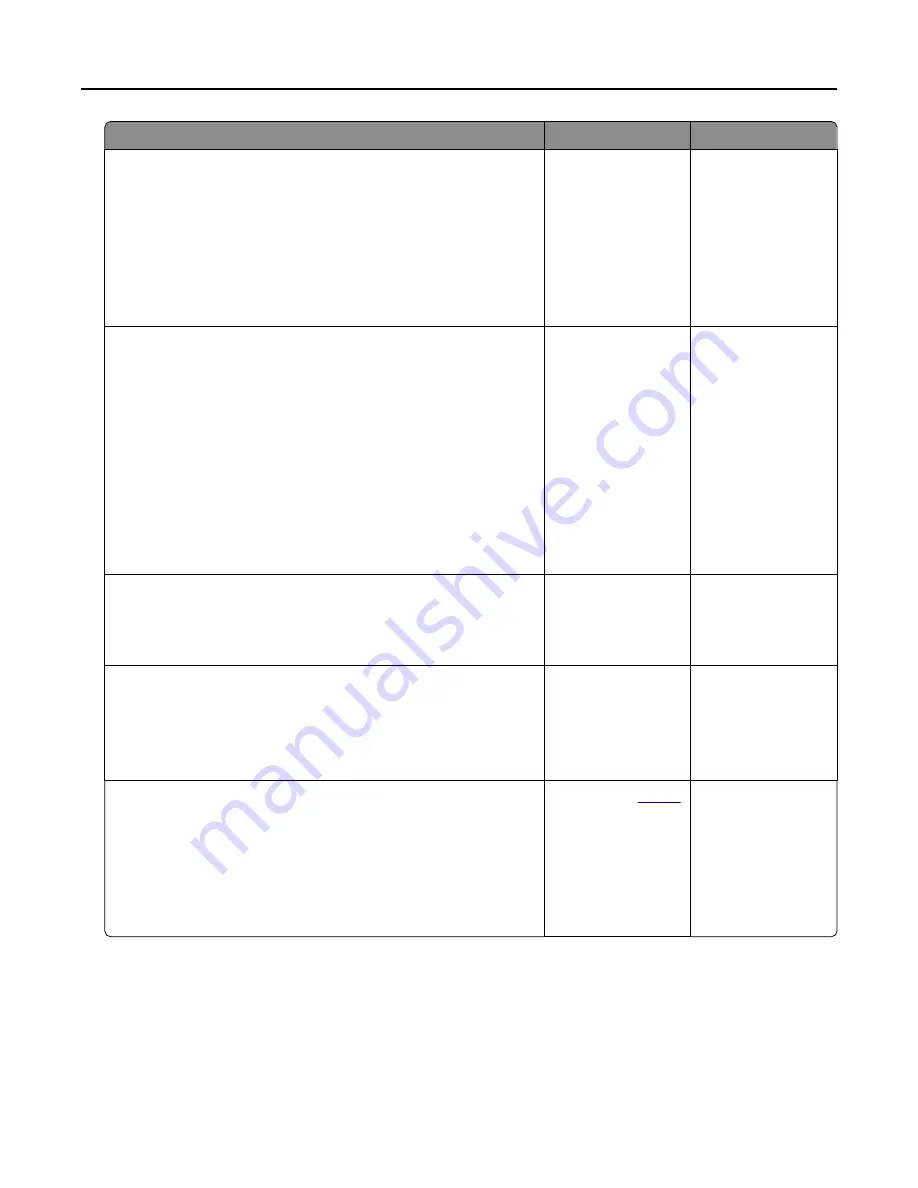
Action
Yes
No
Step 2
a
Turn off the printer, wait for about 10 seconds, and then turn on
the printer.
b
Reduce toner darkness. From the control panel, navigate to:
Settings > Print > Quality > Toner Darkness
c
Print the document.
Is the print dark?
Go to step 3.
The problem is
solved.
Step 3
a
Depending on your operating system, specify the paper type
from the Printing Preferences or Print dialog.
Notes:
•
Make sure that the setting matches the paper loaded.
•
You can also change the setting on the printer control
panel. Navigate to Settings > Paper > Tray Configuration
> Paper Size/Type.
b
Print the document.
Is the print dark?
Go to step 4.
The problem is
solved.
Step 4
Check if the paper has texture or rough finishes.
Are you printing on textured or rough paper?
Go to step 5.
Go to step 6.
Step 5
a
Replace textured paper with plain paper.
b
Print the document.
Is the print dark?
Go to step 6.
The problem is
solved.
Step 6
a
Load paper from a fresh package.
Note: Paper absorbs moisture due to high humidity. Store
paper in its original wrapper until you are ready to use it.
b
Print the document.
Is the print dark?
Contact your
. The problem is
solved.
Troubleshooting
121
















































