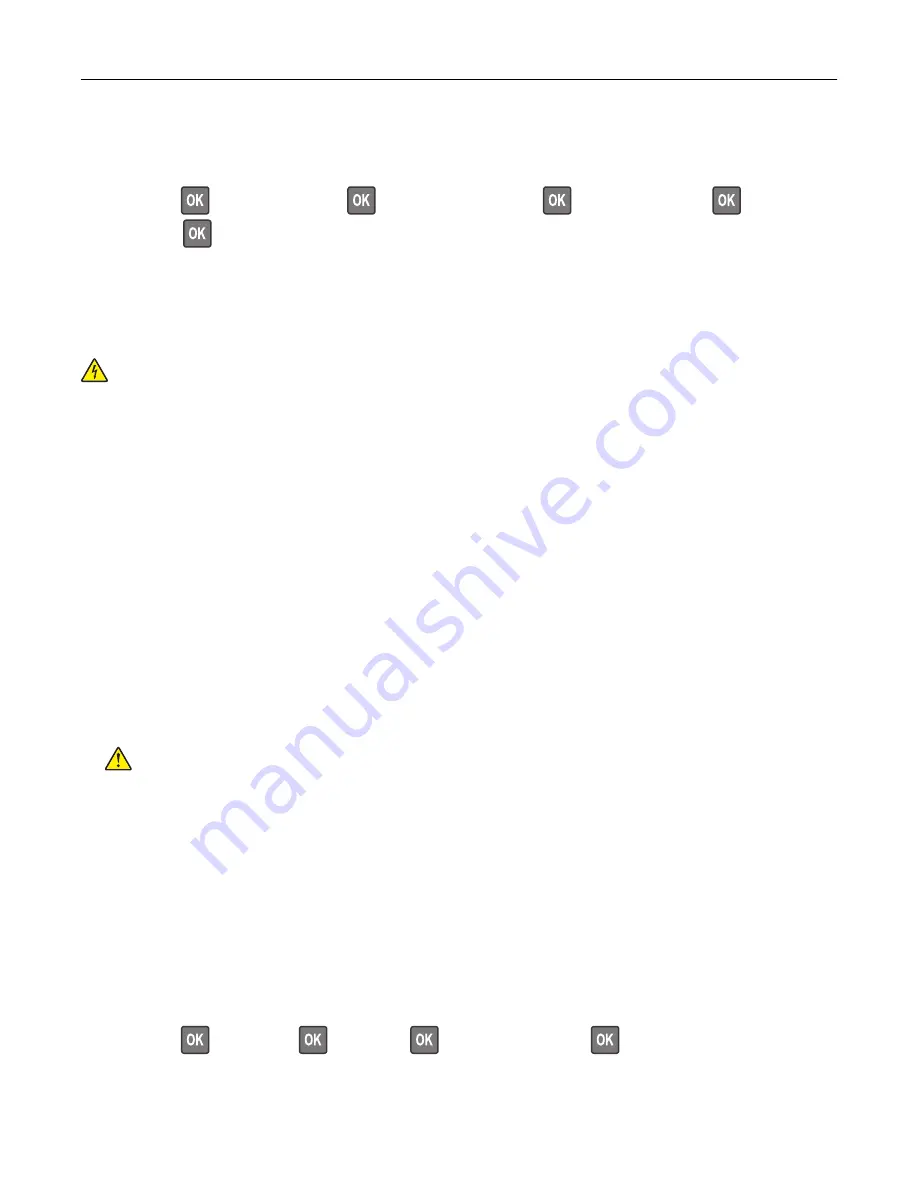
Deactivating the Wi
‑
Fi network
1
From the printer control panel, navigate to:
Settings
>
>
Network/Ports
>
>
Network Overview
>
>
Active Adapter
>
>
Standard
Network
>
2
Follow the instructions on the display.
Cleaning the printer
CAUTION—SHOCK HAZARD:
To avoid the risk of electrical shock when cleaning the exterior of the
printer, unplug the power cord from the electrical outlet and disconnect all cables from the printer before
proceeding.
Notes:
•
Perform this task after every few months.
•
Damage to the printer caused by improper handling is not covered by the printer warranty.
1
Turn off the printer, and then unplug the power cord from the electrical outlet.
2
Remove paper from the standard bin and multipurpose feeder.
3
Remove any dust, lint, and pieces of paper around the printer using a soft brush or vacuum.
4
Wipe the outside of the printer with a damp, soft, lint
‑
free cloth.
Notes:
•
Do not use household cleaners or detergents, as they may damage the finish of the printer.
•
Make sure that all areas of the printer are dry after cleaning.
5
Connect the power cord to the electrical outlet, and then turn on the printer.
CAUTION—POTENTIAL INJURY:
To avoid the risk of fire or electrical shock, connect the power cord
to an appropriately rated and properly grounded electrical outlet that is near the product and easily
accessible.
Ordering parts and supplies
To order parts and supplies, contact the place where you purchased the printer.
Note:
All life estimates for printer supplies assume printing on letter
‑
or A4
‑
size plain paper.
Checking the status of parts and supplies
1
From the control panel, navigate to:
Settings
>
>
Reports
>
>
Device
>
>
Device Statistics
>
2
From the Supply Information section of the pages printed, check the status of parts and supplies.
Maintaining the printer
62






























