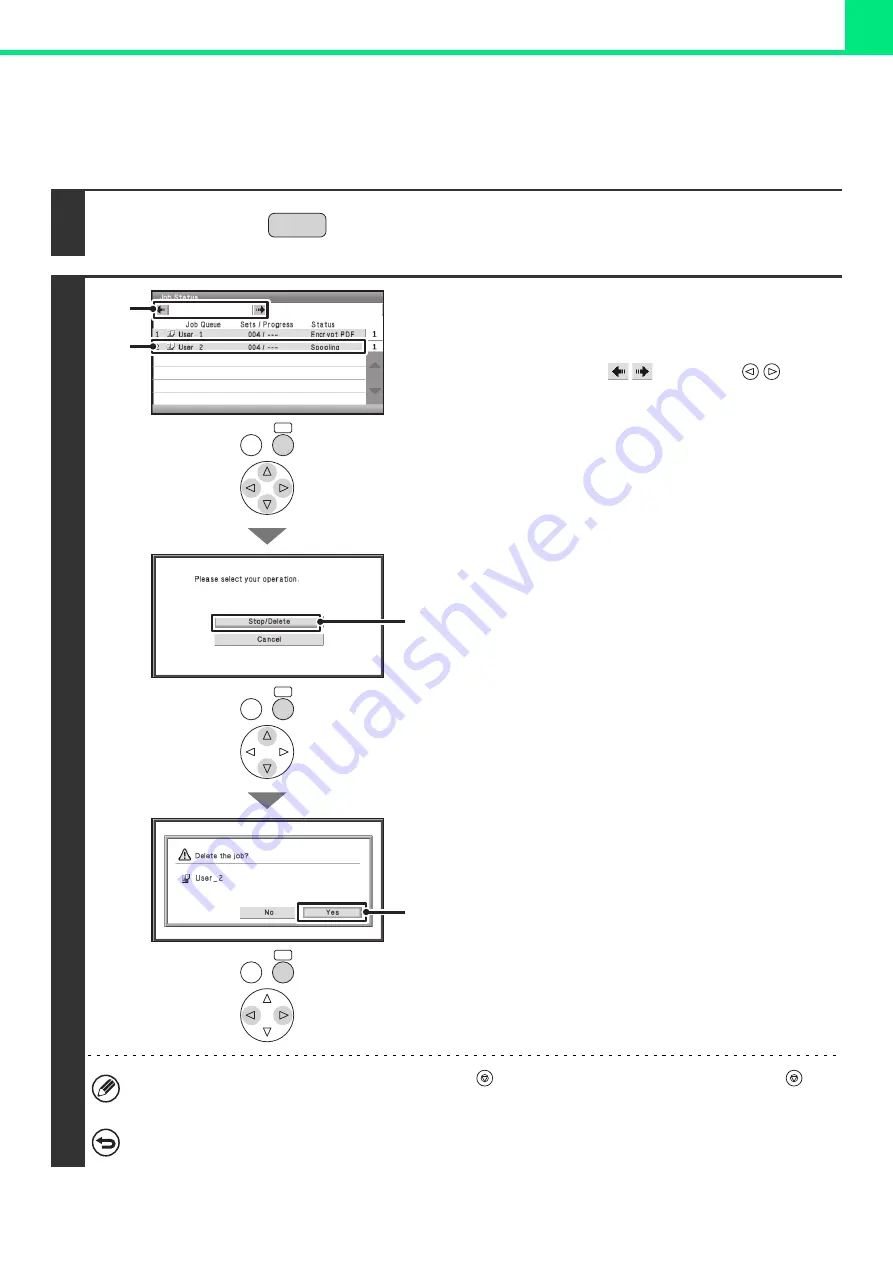
2-80
CANCELING A PRINT JOB
A job being printed, a job waiting to be printed, or a spooled job can be canceled.
Keys in the display can be selected with the arrow keys and the [OK] key.
1
Press the [JOB STATUS] key.
2
Cancel the job.
(1) Change the print job status mode to [Spool]
or [Job Queue].
Select either of the
keys with the
keys
and press the [OK] key. The mode changes each time the
[OK] key is pressed.
(2) Select the key of the print job that you wish
to cancel.
(3) Select the [Stop/Delete] key.
(4) A message appears to confirm the
cancelation. Select the [Yes] key.
The selected job key is deleted and printing is canceled.
It is also possible to cancel printing with the [STOP] key (
) on the operation panel. When the [STOP] key (
) is
pressed, a message will appear asking you if you want to cancel the job.
If you do not want to cancel the selected print job...
Select the [No] key in step (5).
JOB
STATUS
OK
BACK
OK
BACK
OK
BACK
Spool
(3)
(4)
(1)
(2)






























