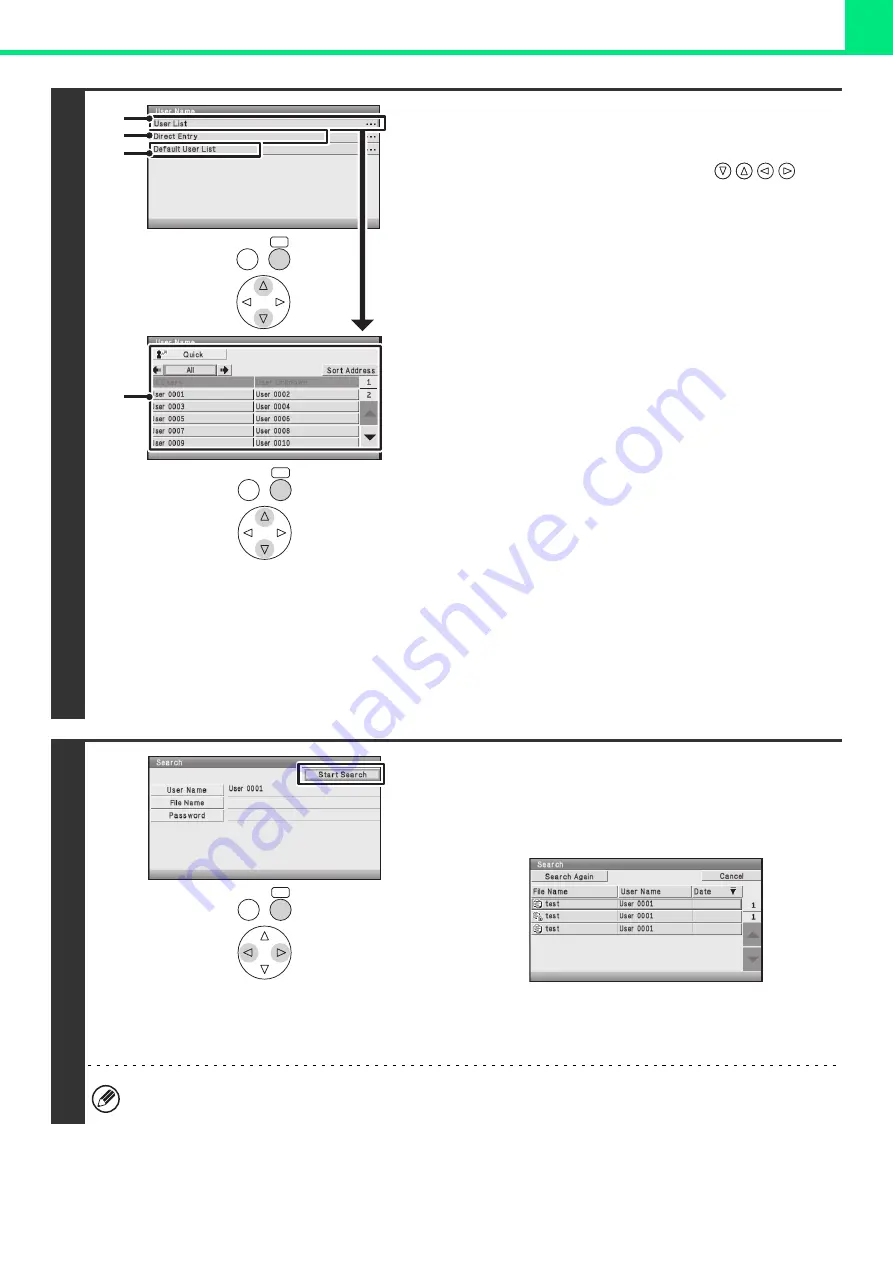
2-65
4
Using the user name to search
There are three ways to select the user name:
(A) Select the [User List] key and press the [OK] key.
A user list (D) appears. Select with the
keys
and press the [OK] key.
If you accidentally select the wrong user name, select the
key of the correct name.
If the [Quick] key is selected, an area for entering the
"Registration No." [----] appears in the message display.
Use the soft numeric keypad to enter the "Registration No."
that has been set in [User Control] - [User List] in the Web
page (administrator). For the procedure for entering
numbers, see "
BEFORE USING THE MACHINE". This will allow you to
select the user name.
(B) Select the [Direct Entry] key and press the [OK] key.
A text entry screen appears. Directly enter the user name.
Searching is possible even if you only enter the first several
letters of the user name.
(C) Select the [Default User List] key and press the [OK]
key.
The user name can be selected from the factory stored
users.
After the user name is selected, the [Password] key can be
selected. To search for files of the selected user name that
have a certain password, select the [Password] key and enter
the password.
(It is not possible to search using a password only.)
Using the file name to search
Enter the file name in the text entry screen that appears and
select the [OK] key.
5
Select the [Start Search] key.
The search results will appear in a screen similar to the
following screen. A list of the files that match your search
criteria will appear. Select the desired file from the list.
The job settings screen will appear.
To return to the list screen of print hold data, select the
[Cancel] key.
To return to the file search screen, select the [Search
Again] key.
You can also use the Web pages to search for a file. Click [Document Operations], [Print Hold], and then [Search] in
the Web page menu.
OK
BACK
OK
BACK
(A)
(B)
(C)
(D)
OK
BACK
















































