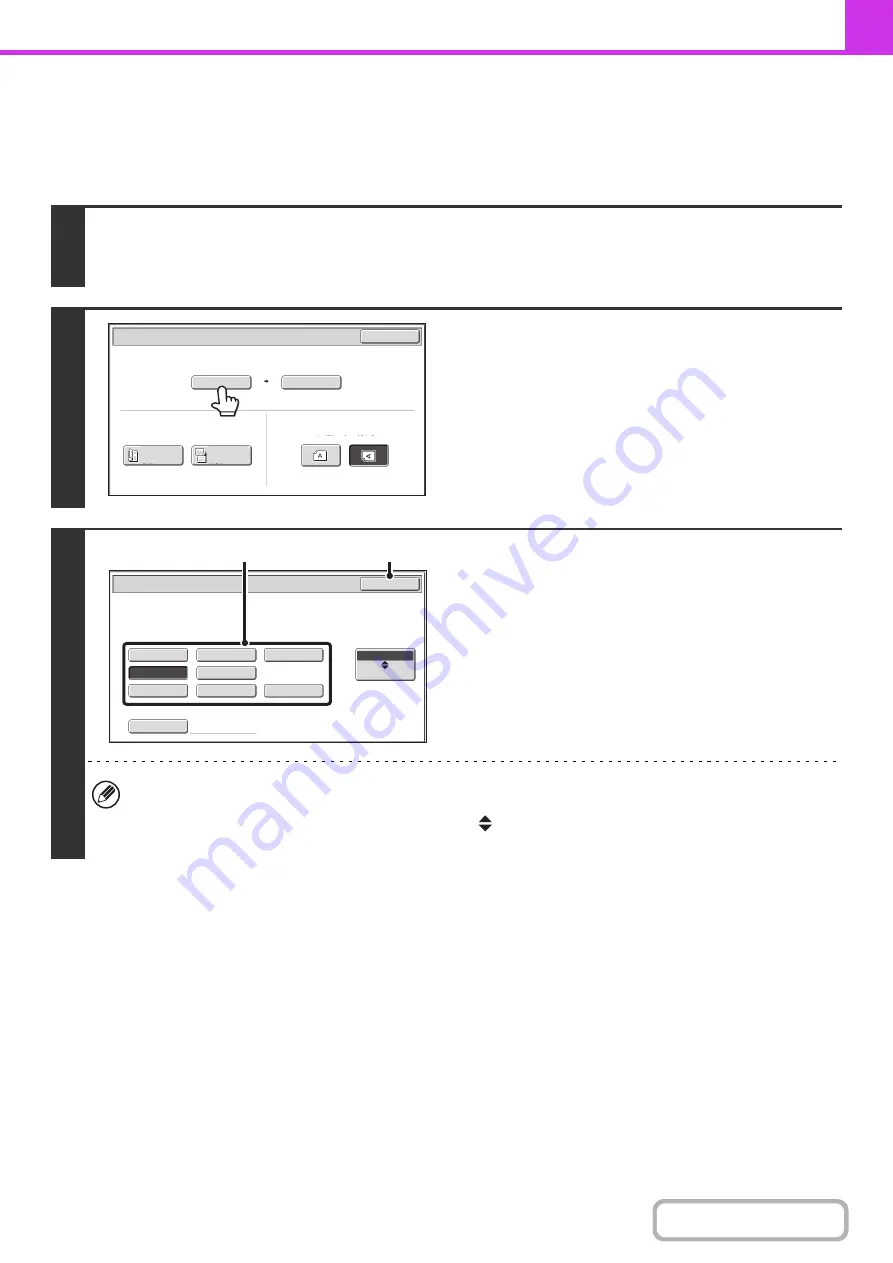
4-47
Specifying the original scan size (by paper size)
If the size of the placed original is different from the displayed original size or you wish to change the original size, you
must touch the [Original] key and directly specify the original size. Place the original in the document feeder tray or on
the document glass and follow the steps below.
1
Touch the [Original] key.
The original size set in the system settings appears to the right of the [Original] key.
☞
2
Touch the [Scan Size] key.
3
Specify the scan size.
(1) Touch the appropriate original size key.
(2) Touch the [OK] key.
• If you are sending a long original, touch the [Long Size] key. Use the automatic document feeder to scan a long
original. The maximum length that can be scanned is 500 mm (19-5/8") (the maximum height is 216 mm (8-1/2")).
• To specify an Inch size for the scan size, touch the [AB
Inch] key to highlight the [Inch] side and then specify the
scan size.
Auto
A4
Scan
Size
Send
Size
100
%
Fax/Original
OK
2
-
Sided
Booklet
2
-
Sided
Tablet
Image
Orientation
216x340
A4
16K
216x340
B5
Fax/Original
216x343
A5
Long Size
OK
AB
Inch
Size Input
(2)
(1)
Summary of Contents for MX-B381
Page 4: ...Reduce copy mistakes Print one set of copies for proofing ...
Page 6: ...Make a copy on this type of paper Envelopes and other special media Transparency film ...
Page 11: ...Conserve Print on both sides of the paper Print multiple pages on one side of the paper ...
Page 35: ...Organize my files Delete a file Delete all files Periodically delete files Change the folder ...
Page 202: ...3 18 PRINTER Contents 4 Click the Print button Printing begins ...






























