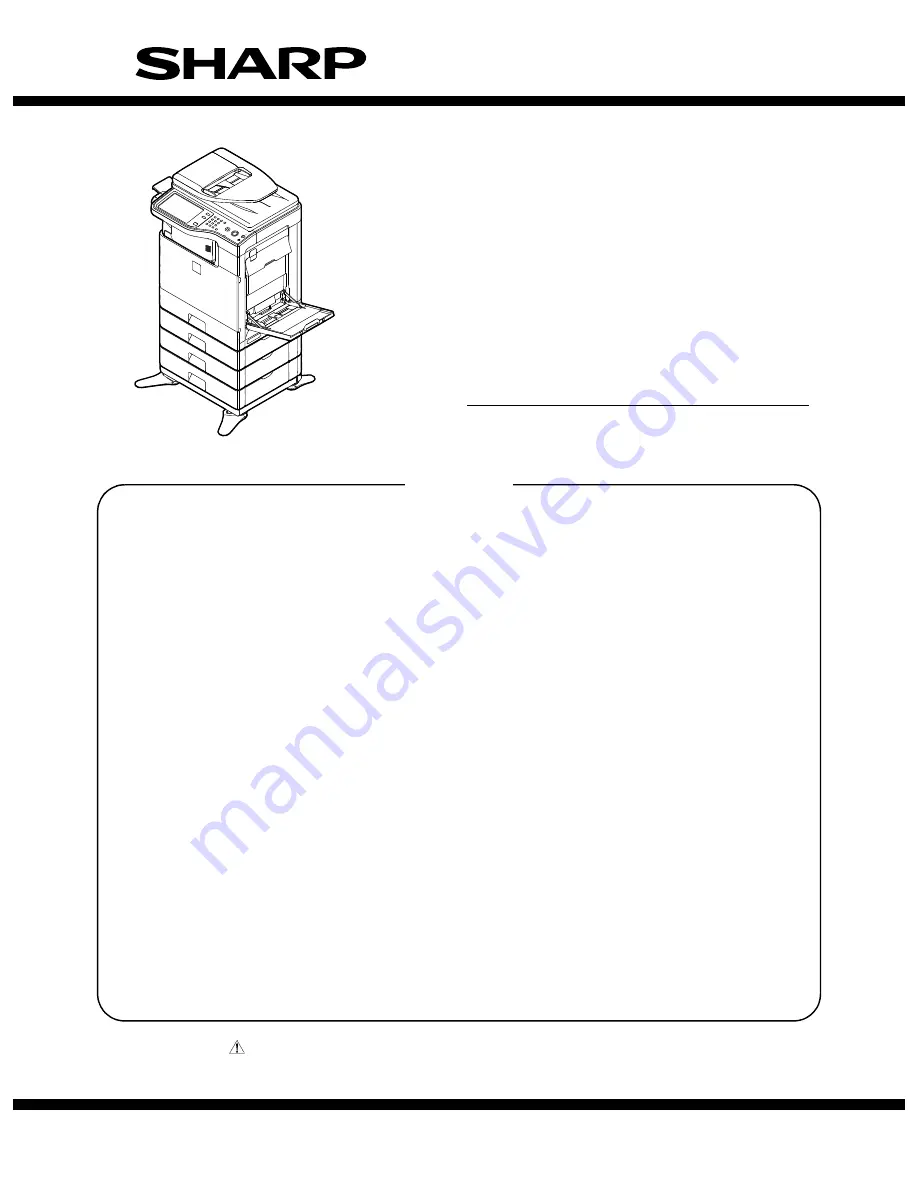
INSTALLATION MANUAL
Parts marked with "
" are important for maintaining the safety of the set. Be sure to replace these parts with
specified ones for maintaining the safety and performance of the set.
This document has been published to be used
for after sales service only.
The contents are subject to change without notice.
SHARP CORPORATION
CONFIGURATION
[1]
MX-B381/B401 (MAIN UNIT) . . . . . . . . . . . . . . . . . . . . . . . . . . . . . . . . . . . . . . . . . . . . . 1-1
[2]
MX-CSX1/CSX2 (500-SHEET PAPER FEED UNIT) . . . . . . . . . . . . . . . . . . . . . . . . . . . 2-1
[3]
MX-FN12 (FINISHER) . . . . . . . . . . . . . . . . . . . . . . . . . . . . . . . . . . . . . . . . . . . . . . . . . . 3-1
[4]
MX-FXX3 (FACSIMILE EXPANSION KIT) . . . . . . . . . . . . . . . . . . . . . . . . . . . . . . . . . . . 4-1
[5]
AR-PF1 (BARCODE FONT KIT) . . . . . . . . . . . . . . . . . . . . . . . . . . . . . . . . . . . . . . . . . . 5-1
[6]
MX-FR16U (DATA SECURITY KIT). . . . . . . . . . . . . . . . . . . . . . . . . . . . . . . . . . . . . . . . 6-1
[7]
MX-FWX1 (INTERNET FAX EXPANSION KIT) . . . . . . . . . . . . . . . . . . . . . . . . . . . . . . . 7-1
[8]
MX-PUX1 (XPS EXPANSION KIT) . . . . . . . . . . . . . . . . . . . . . . . . . . . . . . . . . . . . . . . . 8-1
[9]
MX-AMX1 (APPLICATION INTEGRATION MODULE) . . . . . . . . . . . . . . . . . . . . . . . . . 9-1
[10] MX-AMX2 (APPLICATION COMMUNICATION MODULE) . . . . . . . . . . . . . . . . . . . . . 10-1
[11] MX-AMX3 (EXTERNAL ACCOUNT MODULE) . . . . . . . . . . . . . . . . . . . . . . . . . . . . . . 11-1
[12] MX-SMX3 (EXPANSION MEMORY BOARD) . . . . . . . . . . . . . . . . . . . . . . . . . . . . . . . 12-1
[13] DEHUMIDIFIER HEATER KIT (SERVICE PARTS) FOR THE MAIN UNIT . . . . . . . . . 13-1
[14] DEHUMIDIFIER HEATER KIT (SERVICE PARTS) FOR THE MX-CSX1/CSX2 . . . . . 14-1
TopPage
CODE: 00ZMXB401/I2E
MX-B381
MX-B401
MODEL
DIGITAL MULTIFUNCTIONAL
SYSTEM
CONTENTS


































