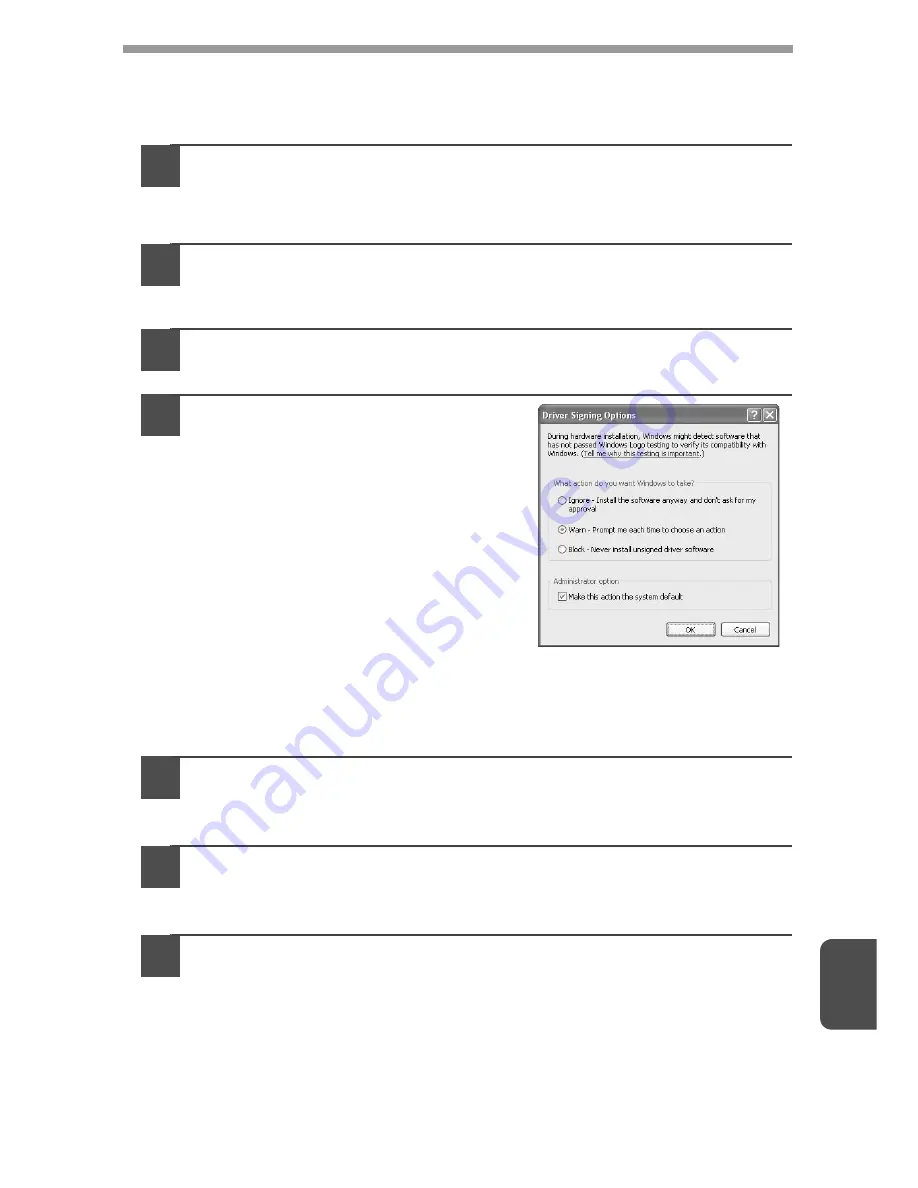
9
78
MFP driver cannot be installed (Windows 2000/XP)
If the MFP driver cannot be installed in Windows 2000/XP, follow these steps to
check your computer's settings.
1
Click the "start" button and then click "Control Panel".
In Windows 2000, click the "Start" button, select "Settings", and then click
"Control Panel".
2
Click "Performance and Maintenance", and then click
"System".
In Windows 2000, double-click the "System" icon.
3
Click the "Hardware" tab and then click the "Driver Signing"
button.
4
Check "What action do you want
Windows to take?" ("File
signature verification" in
Windows 2000).
If "Block" has been selected, it will not be
possible to install the MFP driver. Select
"Warn" and then install the MFP driver
as explained in "INSTALLING THE
SOFTWARE" (p.16).
Removing the software
If you need to remove the software, follow these steps.
1
Click the "Start" button, and then click "Control Panel".
In Windows 2000, click the "Start" button, select "Settings", and then click
"Control Panel".
2
Click "Uninstall a program".
• In Windows XP, click "Add or Remove Programs".
• In Windows 2000, double-click the "Add/Remove Programs" icon.
3
Select "SHARP AL-xxxx, MX-xxxx Series MFP Driver",
Sharpdesk, and Button Manager from the list, and remove
them.
For more information, refer to your operating manual or to the help files for
your operating system.




























