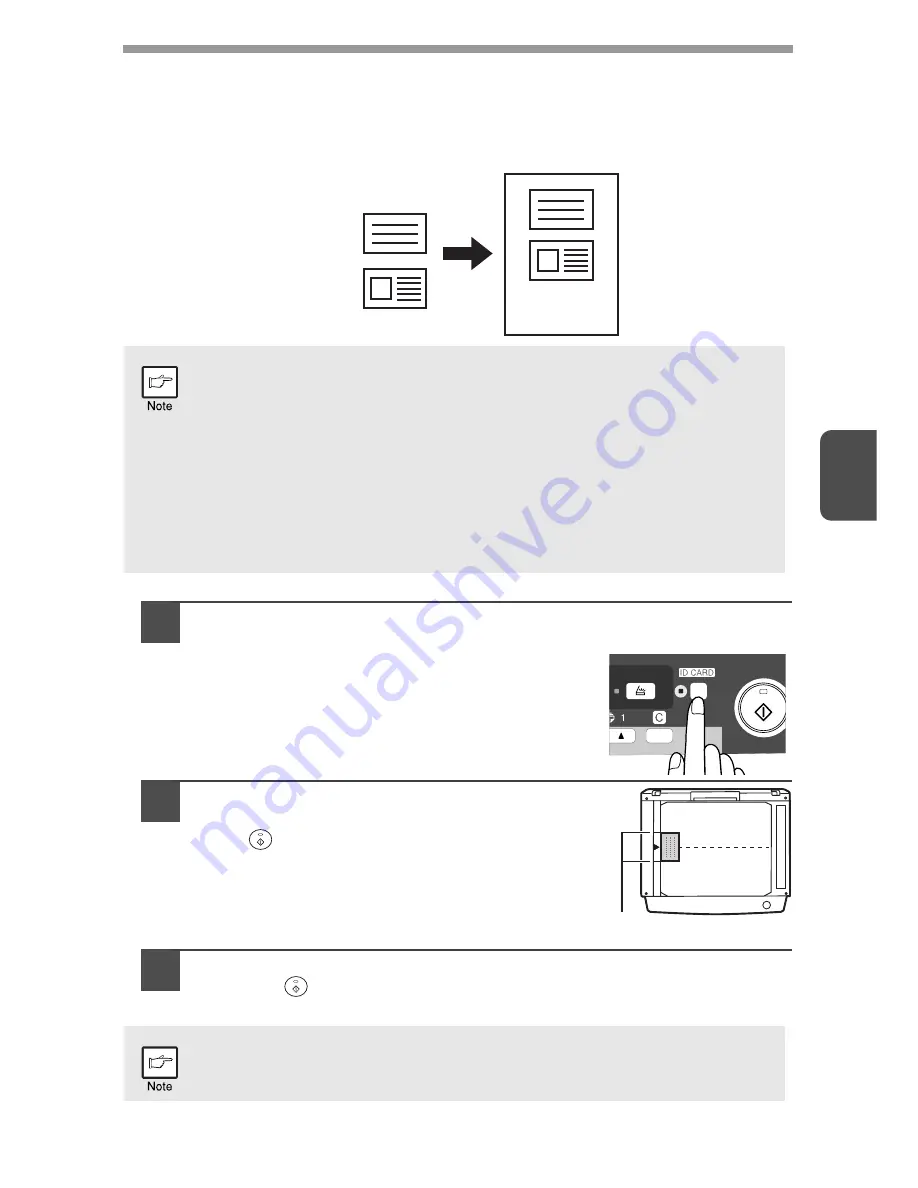
4
34
ID CARD COPY
You can copy the front and reverse sides of ID card onto a page through this
function. The ID card print image is shown as follows.
1
Press the ID CARD key.
• The ID CARD indicator will light up. The
exposure is set to "text", the exposure level is set
to "3", and the number is set to "1" automatically.
• The multi-bypass tray is automatically selected
when ID card copy feature is selected. The tray
can be changed manually with the tray select key.
2
Place the ID card on the document glass,
align with the ID card mark, and press the
start (
) key.
When scan is finished, ID CARD indicator will blink
and one side of the ID card is scanned into
memory. (In this case, print will start if pressing
READ-END key.)
3
Turn and replace the ID card on the document glass, and press
the start (
) key.
When scan finished, Copy will begin.
•
ID card copy feature cannot be used in combination with sort function.
•
The following paper sizes can be used: A5R, A4, B5, 16K. (A5R can
only be used in bypass tray.)
•
The image may cut off even if using standard paper size.
•
In ID card copy mode, scan area and scan number (1 page) cannot be
changed. Scan area is:
X: 54 + 5 mm (margin),
Y: 86 + 10 mm (top margin 5 mm and bottom margin 5 mm).
•
Only making a single copy is available (Number of copies cannot be
set.).
To cancel ID card copy, press the clear key and make sure the ID CARD
indicator is off.
Front
Back
Originals
Copies
ID CARD mark






























