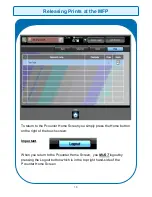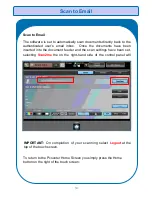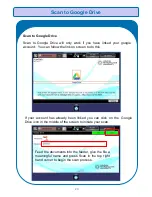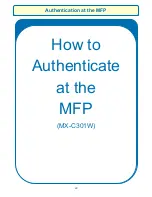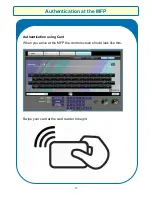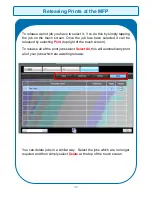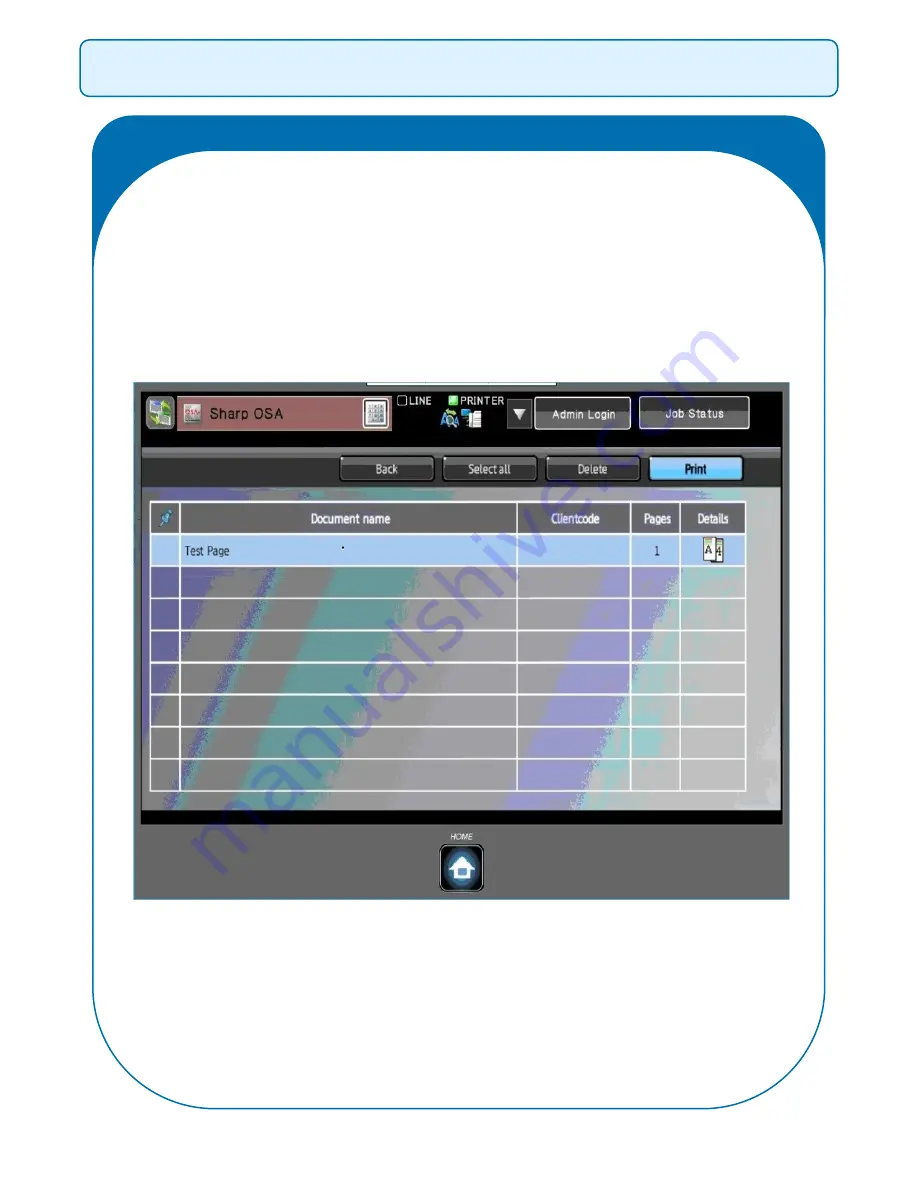
Releasing Prints at the MFD
15
You can delete jobs in a similar way. Select the jobs which are no longer
required and then simply select
Delete
at the top of the touch screen.
To release a print job you have to select it. You do this by simply tapping
the job on the touch screen. Once the job has been selected it can be
released by selecting
(top of the touch screen).
To release all of the print jobs
Select all
at the top of the touch screen,
this will automatically print all of your jobs which are awaiting release:
Summary of Contents for MX-5141
Page 2: ...Sharp Business Systems UK Plc Ver 1 00 ...
Page 3: ...1 How to Print with The New Sharp Print Queues Printer Guide and Reference Information ...
Page 9: ...Authentication at the MFD 7 How to Authenticate at the MFPs MX 5141 ...
Page 12: ...10 Photocopying How to Access Photocopying MX 5141 ...
Page 15: ...13 How to Release Prints at the MFD MX 5141 Releasing Prints at the MFD ...
Page 19: ...Scan to Email 17 How to Scan at the MFD MX 5141 ...
Page 27: ...Photocopying 25 How to Access Photocopying MX C301W ...
Page 30: ...28 How to Release Prints at the MFP MX C301W Releasing Prints at the MFP ...