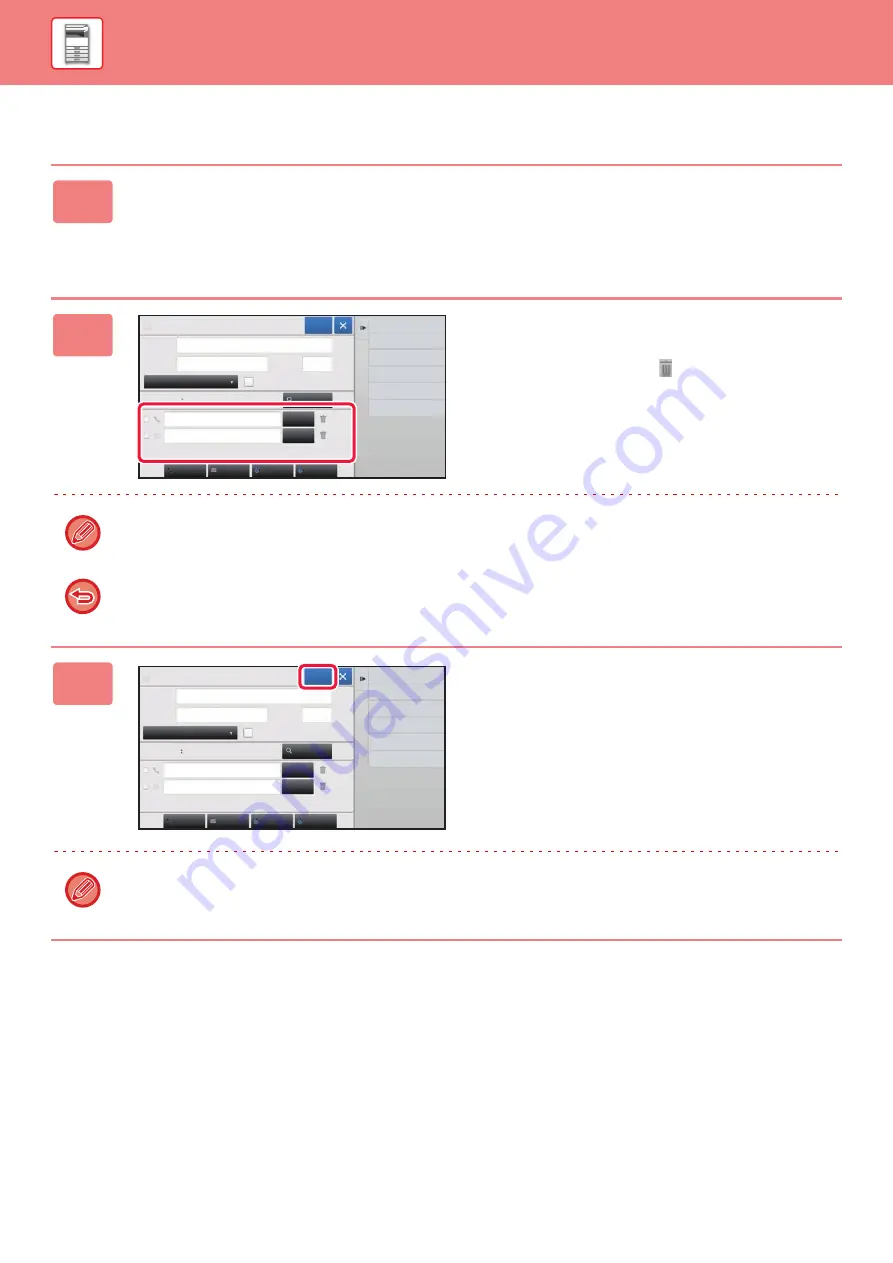
1-107
BEFORE USING THE MACHINE►ADDRESS BOOK
Editing/deleting addresses
1
Select a contact or group you wish to edit, and tap [Edit] on the action panel.
In the address book screen, select the contact or group that has the address
you want to edit, and tap [Edit] on the action panel.
Only one contact or group can be selected. If more than one is selected, the [Edit] key does not appear.
2
Tap the address display in the list of
addresses.
To delete an address, tap the
key.
• To edit or delete, you can only select one address at a time.
• To check address information, tap the [Detail] key.
You cannot edit or delete an address for a job in a job queue.
3
Edit an address.
After editing, tap the [Register] key.
You can only edit addresses in the network folder on the edit screen. (The Add New screen cannot be displayed.)
Name
CCC
Initial
CCC
Category 0
Number of
Addresses
Search
Number
Add Contacts
5
Global
Search
Also Register
for Frequent Use
2
Register
Detail
Detail
123
Fax
Internet Fax
Direct SMTP
Add
Name
CCC
Initial
CCC
Category 0
Number of
Addresses
Search
Number
Add Contacts
5
Global
Search
Also Register
for Frequent Use
2
Register
Detail
Detail
123
Fax
Internet Fax
Direct SMTP
Add






























