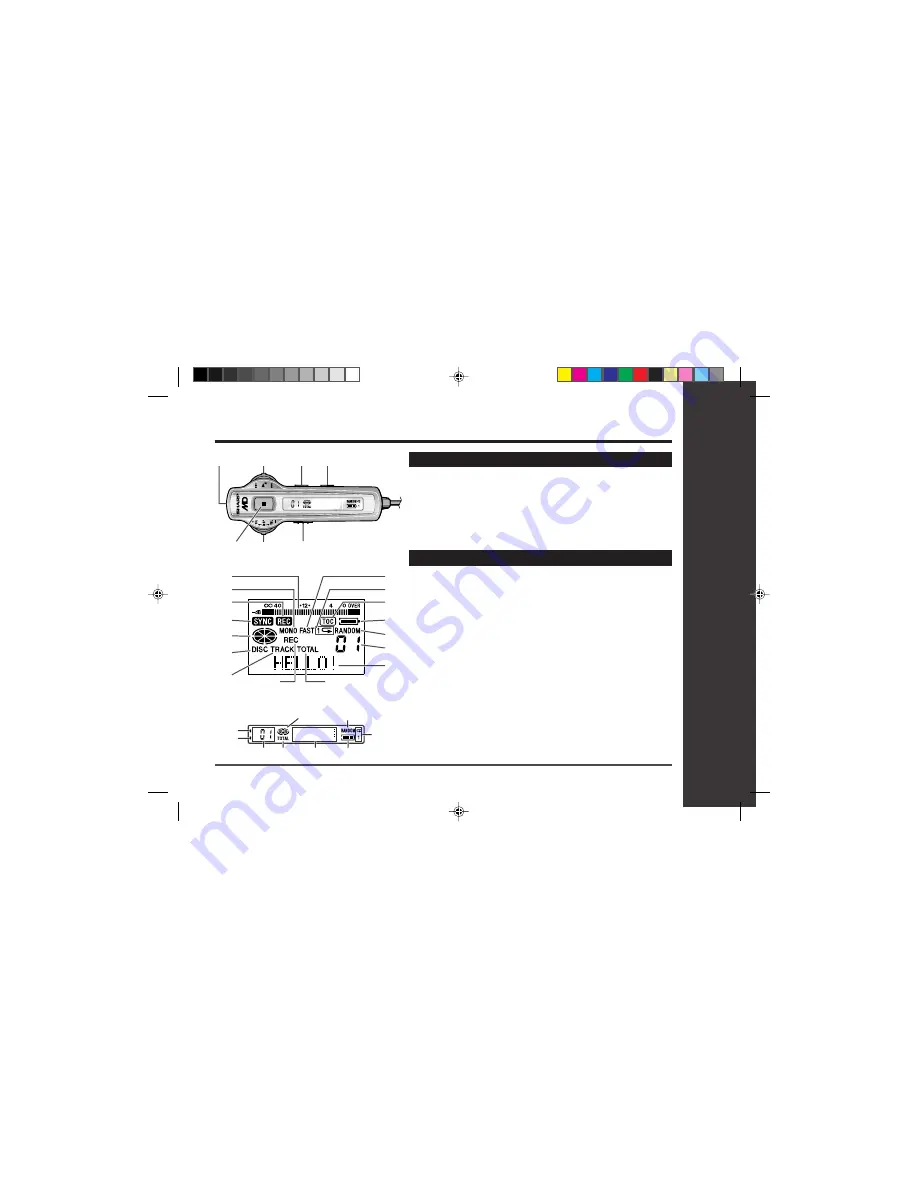
DEUTSCH
FRANÇAIS
ESPAÑOL
SVENSKA
ITALIANO
NEDERLANDS
ENGLISH
7
Web-site: www.sharp.co.uk/support Help Line: 0990 274277 (office hours)
Display panel
Names of Controls and Indicators : continued
1
2
6
5
7
3
4
12
13
14
15
16
10
11
1
2
3
4
5
6
7
8
9
3
4
2
7
6
9
8
1
5
[Main unit]
[Remote control unit]
Important Introduction
– Names of Controls and Indicators –
Remote control unit
1. Earphones Socket (16)
2. Play/Pause/Fast Reverse/
Fast Forward Shuttle Switch (17, 18)
3. Play Mode Button (19)
4. Sound/Track Mark Button (17, 23)
5. Stop/Power Off Button (17)
6. Display/Volume Shuttle Switch (17, 28, 29)
7. Hold Switch (9)
[Main unit]
0
1. Level Meter
0
2. Monaural Long-Play Mode
Indicator
0
3. Record Indicator
0
4. Synchro Recording Indicator
0
5. Disc Mode Indicator
0
6. Disc Name Indicator
0
7. Track Name Indicator
0
8. Remaining Recording Time
Indicator
0
9. Total Track Number Indicator
10. Fast Play Indicator
11. Repeat Indicator
12. TOC Indicator
13. Battery Indicator
14. Random Indicator
15. Track Number Indicator
16. Character/Time Information
Indicator
[Remote control unit]
0
1. Record Indicator
0
2. Synchro Recording Indicator
0
3. Disc Mode Indicator
0
4. Random Indicator
0
5. Repeat Indicator
0
6. Track Number Indicator
0
7. Total Track Number Indicator
0
8. Character/Time Information
Indicator
0
9. Battery Indicator








































