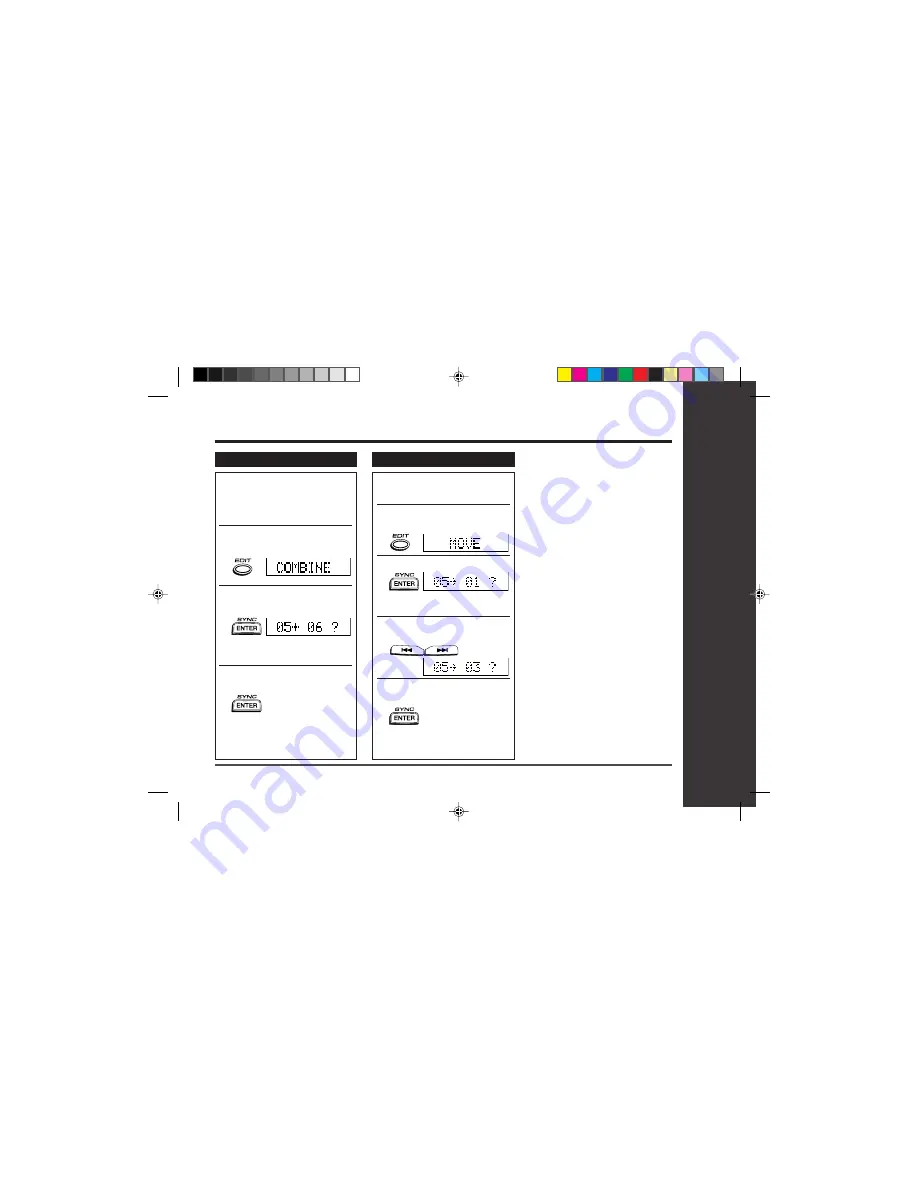
39
Web-site: www.sharp.co.uk/support Help Line: 0990 274277 (office hours)
Advanced Features
– Editing a Recorded MiniDisc –
Editing a recorded MiniDisc : continued
To combine tracks
1
Start playing the last of
the two tracks to be com-
bined, and press the
06
06
06
06
06
button.
2
Press the EDIT button repeat-
edly to select “COMBINE”.
3
Press the ENTER/SYNC
button.
●
To cancel the operation, press
the •
■
/:OFF button.
4
Press the ENTER/SYNC
button again.
●
The two tracks will be com-
bined, and the unit will be
paused at the beginning of the
combined track.
To move a track
1
Play the track to be moved,
and press the
06
06
06
06
06
button.
2
Press the EDIT button re-
peatedly to select “MOVE”.
3
Press the ENTER/SYNC button.
●
To cancel the operation, press
the •
■
/:OFF button.
4
Press the
5
5
5
5
5
or
4
4
4
4
4
but-
ton to select the direction.
5
Press the ENTER/SYNC
button again.
●
The track will be moved, and
the unit will be paused at the
beginning of the track.
When a track has a name before dividing:
●
The two new tracks will have the same
name. However, in the TOC FULL condi-
tion, the second track may not be named.
Total number of tracks that can be divided:
●
Each disc can hold up to 255 tracks.
However, even if the number of as-
signed tracks has not reached 254, it
might not be possible to make any fur-
ther divisions of tracks.
To combine two non-adjacent tracks:
●
First, put the two tracks next to each
other in the order you want using the
MOVE function. Then combine them
using the COMBINE function.
When one or both tracks to be com-
bined have a name:
●
The first track name will be used. How-
ever, when the first track does not have a
name, the second track name will be used.
In the following cases, tracks may not
be combined.
●
Tracks recorded by different inputs
cannot be combined.
Example:
- Digital recorded track and analogue
recorded track.
- Long play recorded track and stereo
recorded track.
●
Tracks whose recording time is less
than 12 seconds.
























