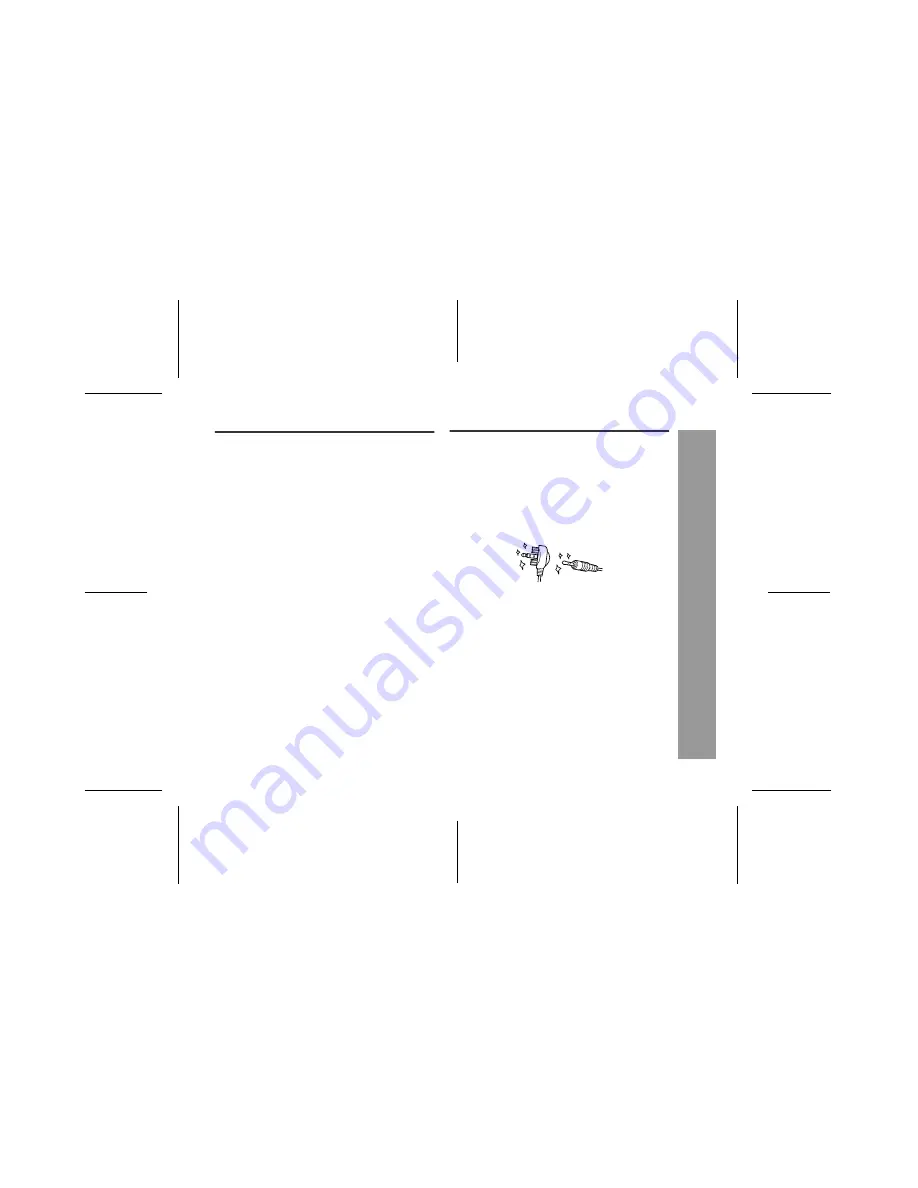
02/12/18 MD_MT290H_UK_6.fm
47
MD-MT290H
1
2
3
4
5
6
Re
fe
re
nc
es
-T
rouble
s
hoo
ting/M
a
inte
na
nc
e
-
If trouble occurs
When this product is subjected to strong external interfer-
ence (mechanical shock, excessive static electricity,
abnormal supply voltage due to lightning, etc.) or if it is
operated incorrectly, it may malfunction.
If such a problem occurs, do the following:
Moisture condensation
When the unit has condensation inside, the disc signals
cannot be read, and the unit may not function properly.
In the following cases, condensation may form inside the
unit.
z
Shortly after turning on a heater.
z
When the unit is placed in a room where there is
excessive steam or moisture.
z
When the unit is moved from a cool place to a warm
place.
To remove condensation:
Remove the MiniDisc and leave the unit for approxi-
mately 1 hour. The condensation should evaporate and
the unit will work properly.
Maintenance
Cleaning
When the unit becomes dirty
Clean it with a soft cloth. When the unit is excessively
dirty, use a soft cloth dampened in water (external sur-
faces only).
Clean the plugs and the connecting sockets.
If the plugs or sockets are dirty, noise may be heard.
Cleaning will prevent noise.
Caution:
z
Do not use chemicals for cleaning (petrol, paint thin-
ner, etc.). It may damage the cabinet finish.
z
Do not apply oil to the inside of the unit. It may cause
malfunctions.
1. Unplug the AC adaptor from the wall socket.
2. Remove the battery.
3. Leave the unit completely unpowered for approximately
30 seconds.
4. Plug the AC adaptor back into the wall socket and re-
operate the unit.
Summary of Contents for MD-MT290H
Page 50: ...MEMO ...
Page 51: ...MEMO ...






































