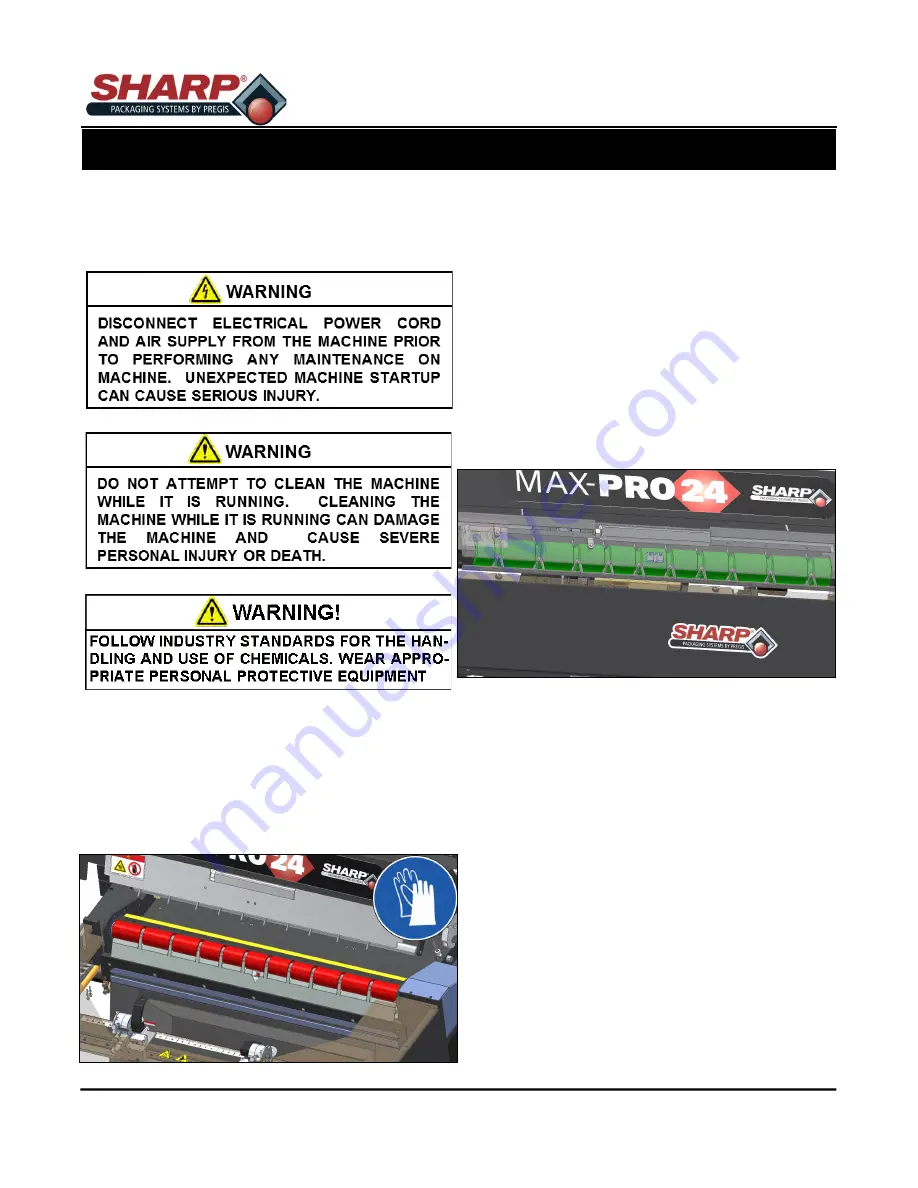
MAX
-
PRO Operator Manual
Original Printed in English
3
-
12
DRIVE & PLATEN ROLLERS
Regular cleaning of the Drive & Platen Rollers will
keep the
Sharp
MAX
-
PRO
running at optimum perfor-
mance.
1.
Remove power and air from bagger.
2.
Release the Cradle Latch.
3.
Wear PPE
-
Heat Resistant Gloves.
4.
Moisten a lint
-
free cloth with Isopropyl Alcohol and
rub back and forth along Drive Roller (Shown in
red).
5.
Rotate roller and repeat until roller is clean.
6.
Repeat for Platen Roller (Shown in yellow).
7.
When rollers are clean, close the Cradle Latch.
8.
Return power and air to bagger.
PINCH ROLLER
After Cleaning the Drive Roller, clean the Pinch Roller
in the Cradle Latch Assembly.
1.
Open the Cradle Latch.
2.
Pinch Roller (Shown in green) is behind Front Air
Knife Cover but can be accessed from below cov-
er when Cradle is opened.
3.
Moisten a lint
-
free cloth with Isopropyl Alcohol and
rub back and forth on the Pinch Roller.
4.
Rotate roller and repeat until roller is clean.
5.
When roller is clean, close the Cradle Latch.
SECTION 3 - SET-UP & OPERATION












































