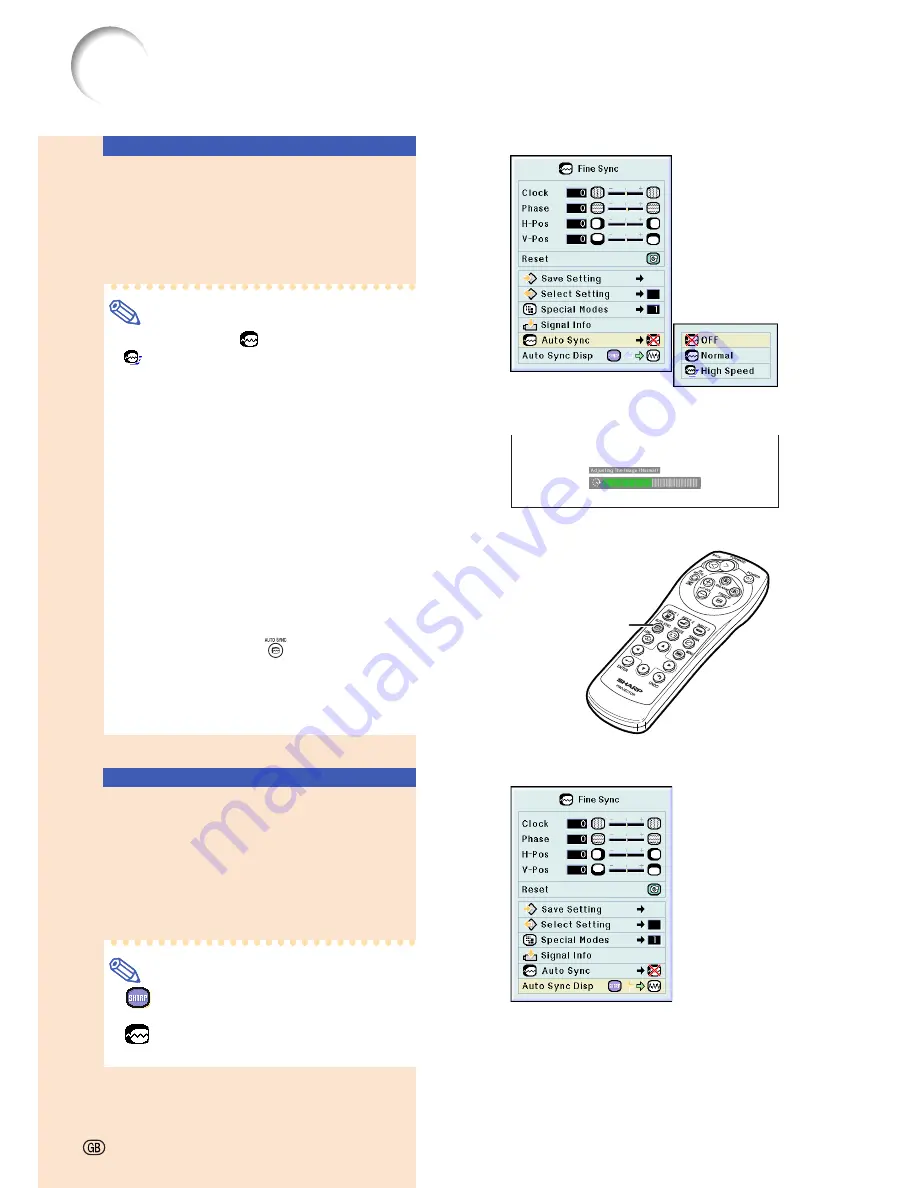
Auto Sync
Adjustment
Used to automatically adjust a computer im-
age.
Select “Auto Sync” in the “Fine Sync”
menu
➝
For settings, see page
38
.
Note
When setting to “
Normal” or
“
High Speed”:
•
Auto Sync adjustment will occur when the
projector is turned on or when the inputs
are switched, when connected to a com-
puter.
Manual adjustments should be per-
formed:
•
When the optimum image cannot be
achieved with Auto Sync adjustment. See
page
42
.
•
Auto Sync adjustment may take some
time to complete, depending on the im-
age of the computer connected to the pro-
jector.
•
When setting “Auto Sync” to “OFF” or
“High Speed”, and if
is pressed Auto
Sync will be executed in “High Speed”
mode. If the button is pressed again
within one minute, Auto Sync will be ex-
ecuted in “Normal” mode.
Auto Sync Display
Function
Used to set the screen displayed during Auto
Sync.
Select “Auto Sync Disp” in the “Fine
Sync” menu
➝
For settings, see page
36
.
Note
•
.....The image set as a background
image is projected.
•
..... The computer image being ad-
justed is displayed.
Adjusting Computer Images (cont.)
AUTO SYNC button
Screen display during Auto Sync
-44
Summary of Contents for M20X - Notevision Digital Video Projector
Page 19: ...Setup and Connections Setup and Connections ...
Page 31: ...Basic Operation Basic Operation ...
Page 49: ...Easy to Use Functions Easy to Use Functions ...
Page 71: ...Appendix Appendix ...
Page 87: ...SHARP CORPORATION ...
















































