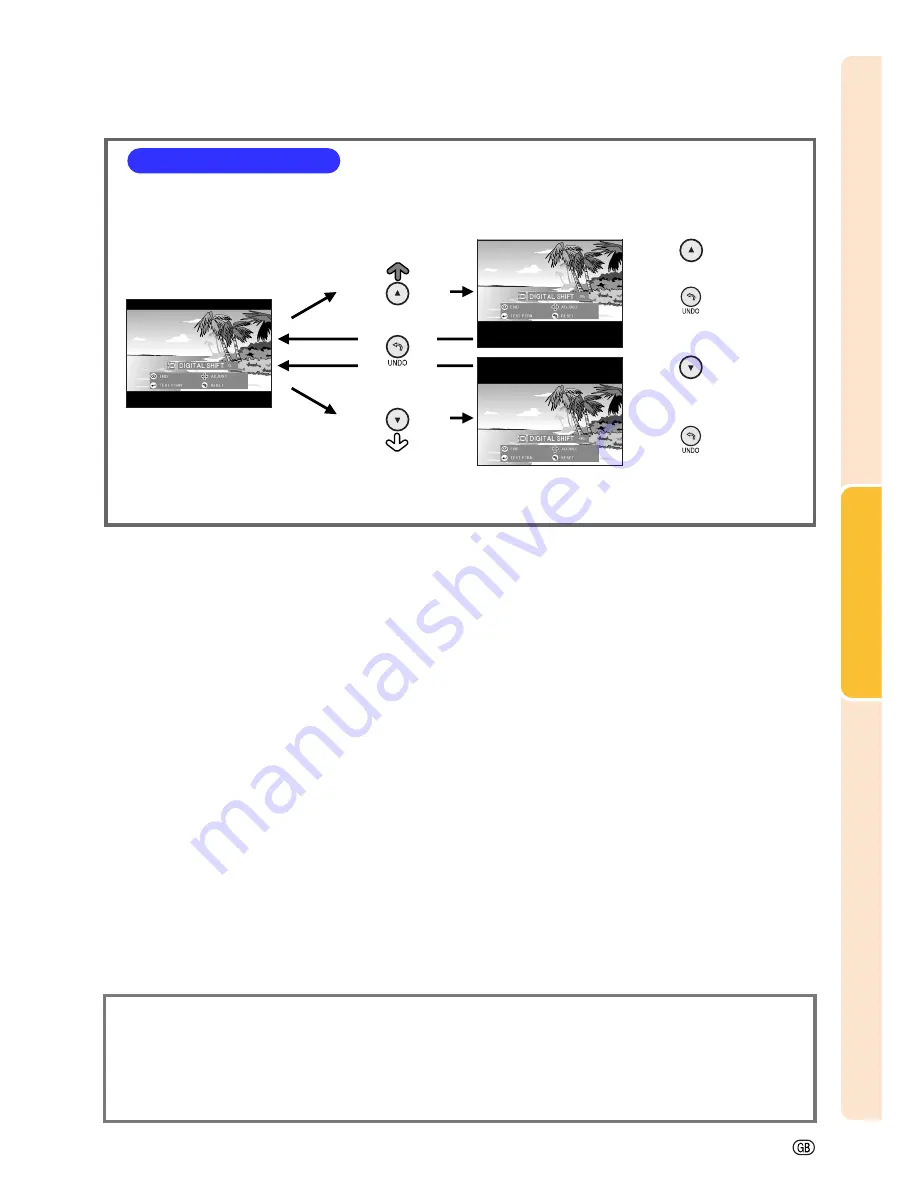
Basic Operation
-33
Easy to Use Functions
■
Setting the Video Signal ...................................................................................... page
55
■
Displaying Dual Pictures (Pict in Pict) .............................................................. page
51
■
Video Digital Noise Reduction (DNR) System .................................................. page
54
•
For details, see the explanation of each setting on the respective page.
•
The Digital Shift function works with BORDER, STRETCH or SMART STRETCH screen. For details,
see page
47
.
Digital Shift Setting
For easier viewing, this function shifts the entire image projected on
the screen up or down when projecting 16:9 images from DVD
players and DTV* decoders.
* DTV is the umbrella term used to describe the new digital television
system in the United States.
UNDO button
Press
to move the
projected image upwards.
Press
to reset the
image.
Press
to move the
projected image
downwards.
Press
to reset the
image.
Summary of Contents for M20X - Notevision Digital Video Projector
Page 19: ...Setup and Connections Setup and Connections ...
Page 31: ...Basic Operation Basic Operation ...
Page 49: ...Easy to Use Functions Easy to Use Functions ...
Page 71: ...Appendix Appendix ...
Page 87: ...SHARP CORPORATION ...
















































