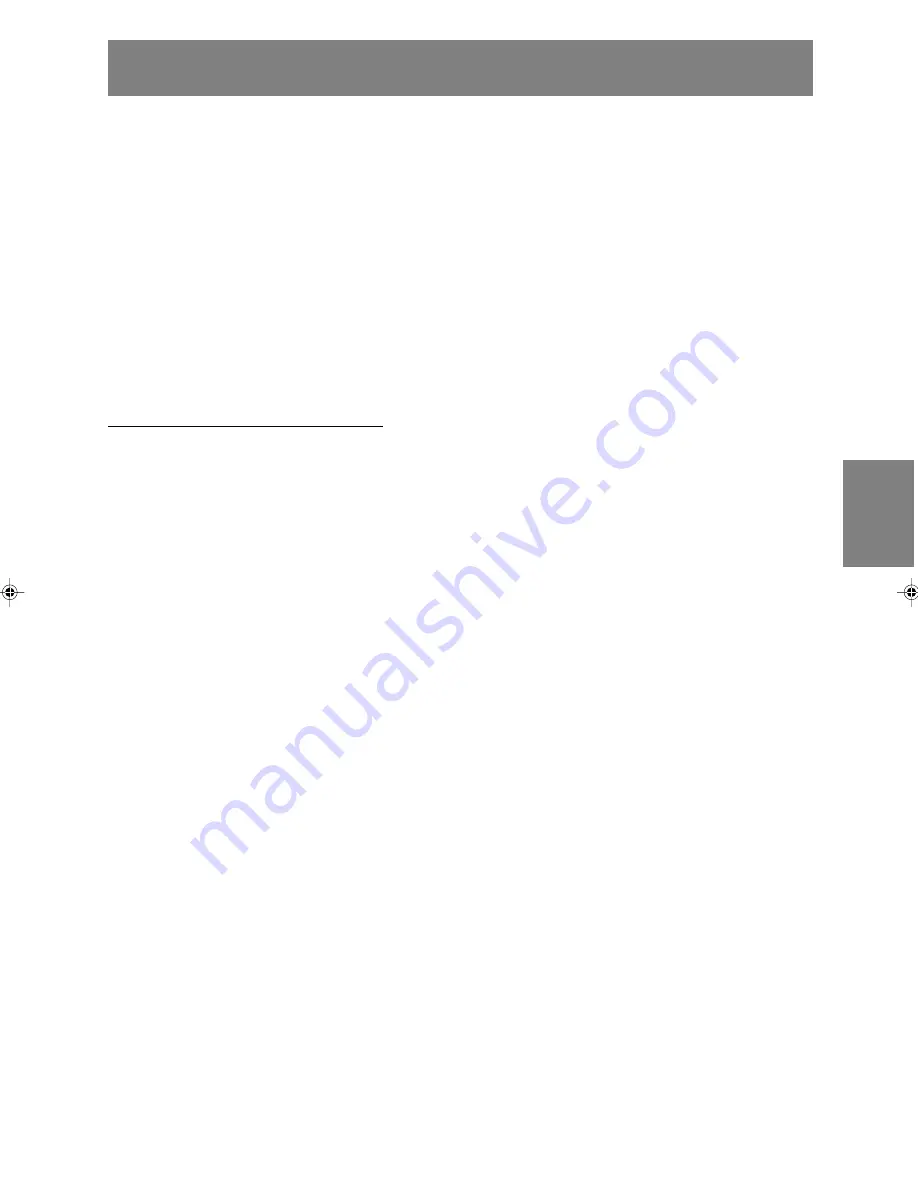
95
English
Fran
ç
ais
Italiano
Espa
ñ
ol
English
Informazioni sul profilo ColorSync (Per MacOS)
Il profilo ColorSync
ColorSync è il sistema di gestione dei colori della
Apple Computer e consente di realizzare la
riproduzione dei colori, quando lo si usa con
un'applicazione compatibile. Un profilo ColorSync
descrive le caratteristiche cromatiche del monitor
LCD.
Note:
- Il profilo ColorSync di questo monitor funziona
con MacOS 8.5 o superiore.
- In caso di uso del profilo ColorSync, procedere
alla predisposizione come segue:
- Modalità [DISPLAY MODE]: [STD] o [OFFICE]
- Modalità [WHITE BALANCE]: [STD]
- Modalità [GAMMA]: [0]
Impostazione del profilo ColorSync
Note:
- Il computer deve contenere installati uno dei
due programmi
PC Exchange
o
File Exchange
.
- A seconda del tipo di computer oppure del
sistema operativo, i nomi dei comandi ed i
metodi possono essere differenti. Per favore
seguite il manuale d'uso proprio del computer,
mentre leggete questo.
1. Inserire il CD-ROM degli accessori nel lettore
CD-ROM del computer.
2. Copiare il profilo da usare dal CD-ROM alla
cartella di profili ColorSync nella cartella
sistema.
3. Utilizzando il ColorSync sul pannello di
controllo, selezionate il profilo da usare.
191A_it.P65
12/15/2003, 5:28 PM
95
Summary of Contents for LL-191A
Page 141: ...M E M O 141 ...
Page 142: ...M E M O 142 ...
Page 143: ...M E M O 143 ...
Page 144: ...M E M O 144 ...
Page 145: ...M E M O 145 ...
Page 146: ...M E M O 146 ...
Page 147: ......
















































